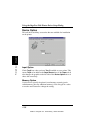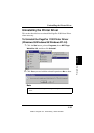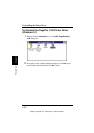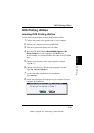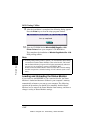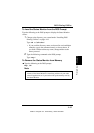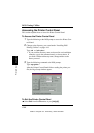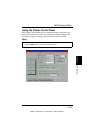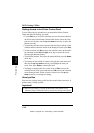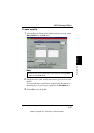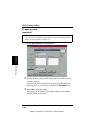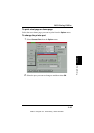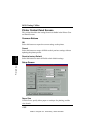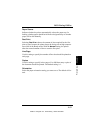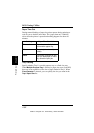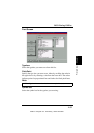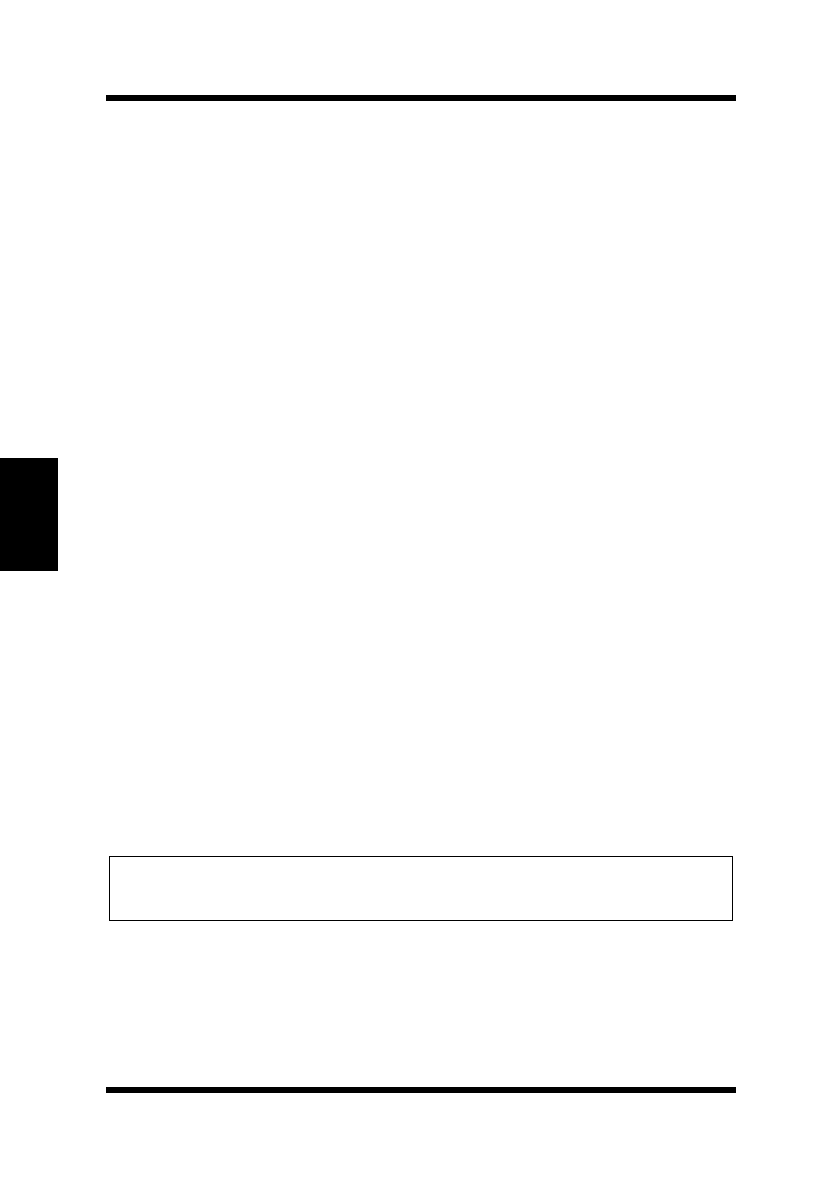
4-46
DOS Printing Utilities
Chapter 4Printer Driver
Getting Around in the Printer Control Panel
Use the following key operations to get around the Printer Control
Panel and make the settings you want.
•Use the
Esc
key to move the selection cursor to the control buttons
on the left side of the Printer Control Panel Screen. Once the selec-
tion cursor is in place, use the
up
and
down
arrow keys to select the
button you want.
• To move the selection cursor between the menu bar at the top of the
window and the selections inside of the displayed screen, press
Esc
.
• To select a menu, use
Esc
to move the selection cursor to the menu
bar and then use the
left
and
right
arrow keys to move the cursor
left and right between menus.
• To pull down a menu, first select the menu and then press the
down
arrow key.
• To execute an item inside of a menu, first pull down the menu and
then use the
up
and
down
arrow keys to highlight the item you
want. Next, press
Enter
to execute the item.
• To change a setting inside of a screen, first use
Esc
to move the
selection cursor to the screen and then use
Tab
to move the selection
cursor between items. When an item is selected, use the
up
and
down
arrow keys to change its setting.
About profiles
You can save a printer setup to disk for later recall when you need it. A
printer setup is called a profile.
Important!
◆
Note that any changes you make in the Printer Control Panel do not
affect the settings of the printer until you export the settings to the printer.
EDNord - Istedgade 37A - 9000 Aalborg - telefon 96333500