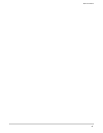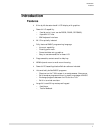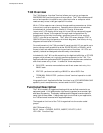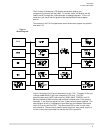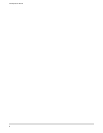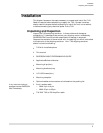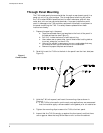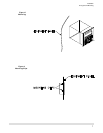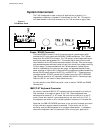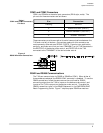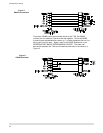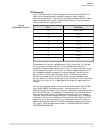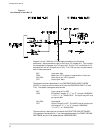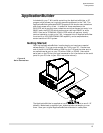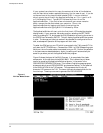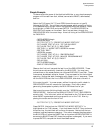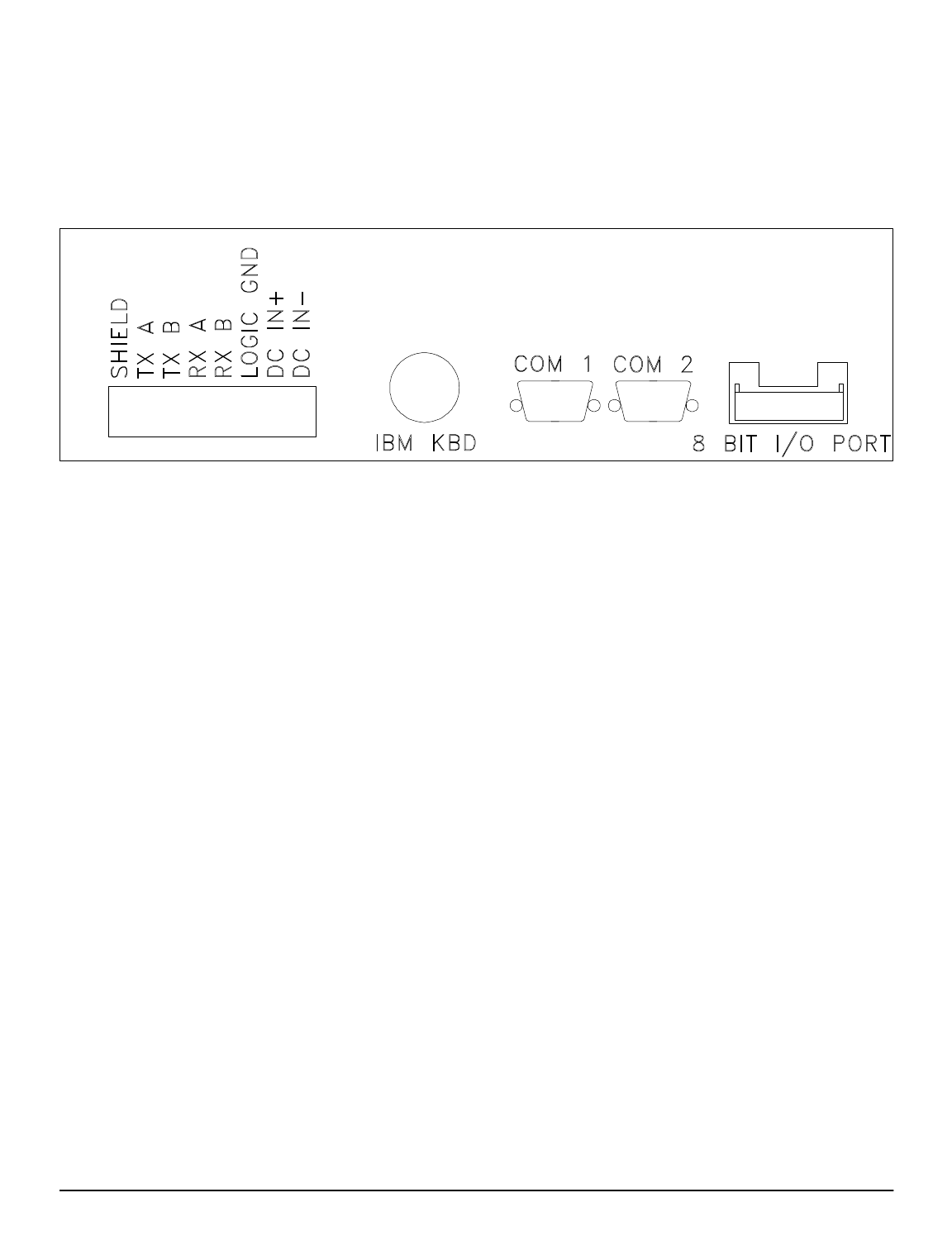
System Interconnect
The T-60 is designed to meet a variety of applications; therefore, it is
impossible to describe a “standard” interconnect for the T-60. This section
will describe each individual connector on the T-60 and how to apply them.
Power / RS422 Connector
The Power/RS422 Connector is an 8 pin screw terminal type connector which
provides the DC input power and the RS422 / RS485 connections. The T-60 can
accept from 9V to 30V DC at 6 watts. The T-60 actually tries to begin working as
soon as the power source passes 4.5 V. This means that at start-up the current
requirements from the DC power source can exceed 1.3 Amps. This current surge
may cause some power sources to enter current limit rather than to begin working.
For this reason it is recommended that the T-60 be used with a power source
which is uneffected by this type of current surge. Unregulated supplies, linear
power supplies, or high current (2 Amp) switching supplies are recommended.Only
connect the DC power source to the DC IN + and the DC IN -. These inputs are
reverse protected. DO NOT connect the DC power ground to LOGIC GROUND.
Logic Ground, as with all I/O is optically isolated from the I/O. Connecting Logic
Ground to DC IN - will result in lower noise immunity.
For connections to the RS422 connector, refer to section “RS422 and RS485
Connections”.
IBM PC-XT Keyboard Connector
An industry standard IBM PC XT keyboard can be connected into the 5 pin
DIN connector on the bottom panel of the T-60. Some keyboards have
switches which select XT or AT mode. Be sure that the switch is in the XT
mode. Some “auto-switch” type keyboards may not work with the T-60. If
the keyboard you select is an universal keyboard, make sure it has a switch.
Note that the IBM KEYBOARD connector is not optically isolated, and use in
a high noise environment should be avoided. The primary use for this
connector and the IBM keyboard is for program development. If necessary,
remove the keyboard from the connector while running your application.
Figure 5
T-60 Bottom Panel
T-60 Operator's Manual
8