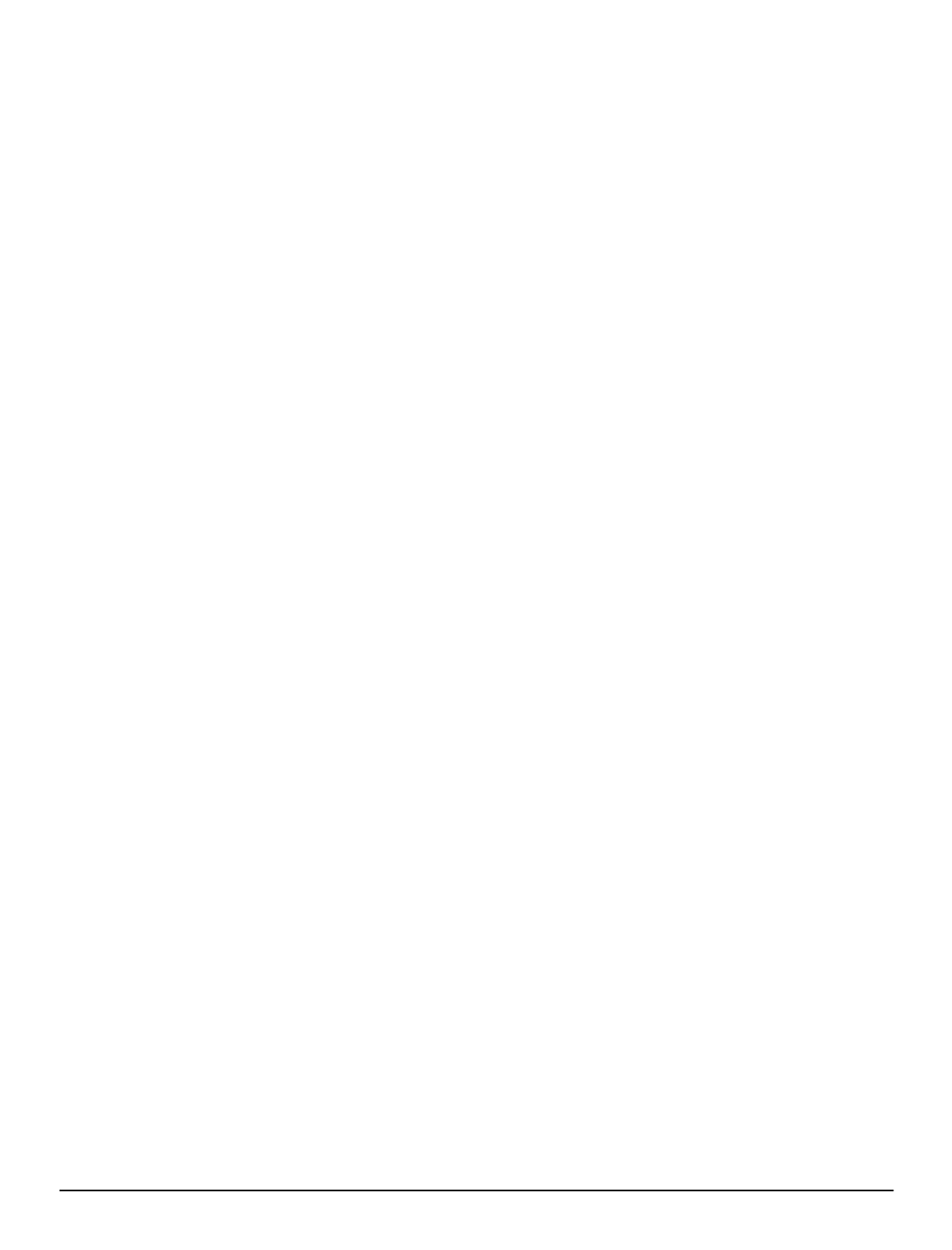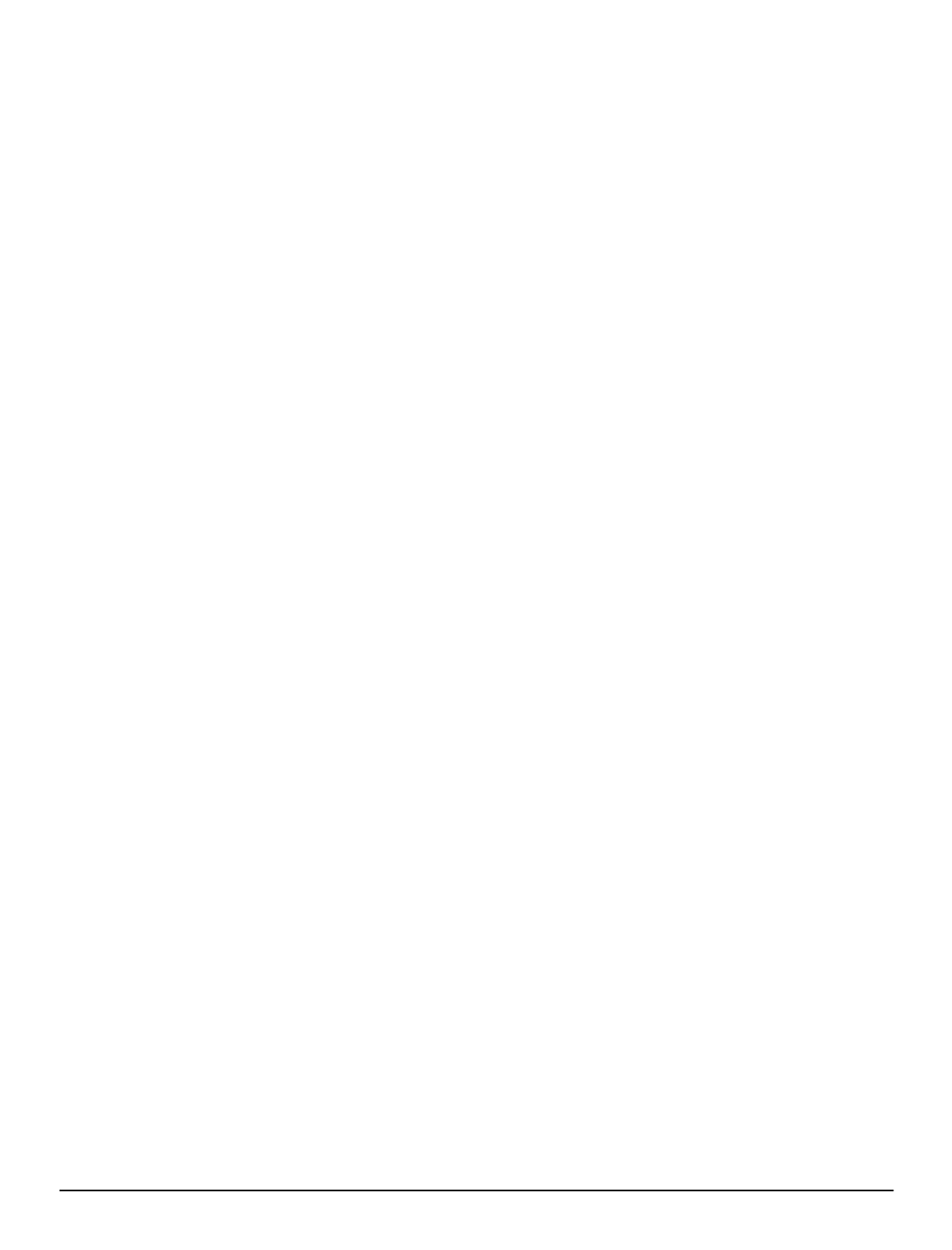
Press SOFTKEY F5. This is how you select PSEUDOCODES to place on
screen. Type an S. Press ENTER. The SCREEN PSEUDOCODE has been
selected. This allows you to type text directly on the screen. Press ESC
(leave the program unchanged).
Press SOFTKEY F8. This softkey generates BASIC. You may be asked if
you wish to write over the existing BASIC program: answer “Y” for YES or
press ENTER (if the ApplicationBuilder has been used before, the file
EASY.BAS may already exist on the disk). Notice that the number of basic
lines generated are displayed on screen during this process. You will be
asked if you want to load the BASIC program into the EDITOR, answer YES.
You will be asked if you want to save EASY.BLD, answer NO since you did
not change anything (or mean to change anything!).
The BASIC program generated by EASY.BLD is now loaded into the
EDITOR. The EDITOR has the normal attributes of a text editor. CUT /
PASTE / INSERT / etc. To select a block of text to cut or copy, move the
cursor to the start of the text block and hold down the shift key and move the
cursor to the end of the block. The selected block will be highlighted. You
may now CUT copy COPY the text in the selected block by using the
functions in the EDIT menu. Try pressing F1 to further examine the
capabilities of the EDITOR. After examining the BASIC code generated, let’s
download it into the T-60.
Press ALT-T and select Download Disk File (by selecting it and pressing
Enter or by typing “D”). Select EASY.BAS and press ENTER. This begins
the download process from the PC to the T-60. While data is transferred
between the PC and the T-60, a counter will show the number of bytes being
transferred. When the process is complete, the program has been
downloaded. Press F1 (RUN) on the T-60. You should see the screens and
softkeys that were present on the SIMULATION OF THE T-60’S SCREEN
on the PC.
Once you have successfully downloaded and run EASY.BLD, try loading,
examining, and compiling other programs on the ApplicationBuilder
diskette. Some programs are only available in BASIC form. They may be
loaded with the ApplicationBuilder even though their corresponding
BUILDER file is not present.
Trouble-Shooting Communications
If your attempt at down-loading a program to the T-60 was unsuccessful,
check the serial port connections between the T-60 and the PC. Look for the
following things:
1. Is power applied to the T-60?
2. Is one end of the NULL MODEM cable connected to COM 2 of the T-60?
If it is not, reconnect it to COM 2.
3. Which port on the PC is the other end of the serial cable connected to:
COM 1 or COM 2? Does this match with the selections made in the
SETTINGS menu? If you are unsure, recheck the SETTINGS menu
(ALT-S) and make sure that you have the correct setting.
T-60 Operator's Manual
16