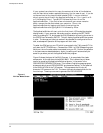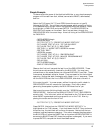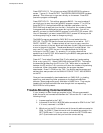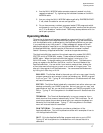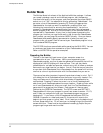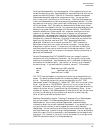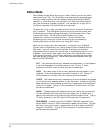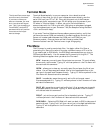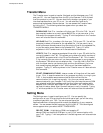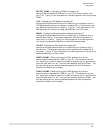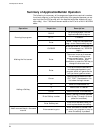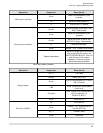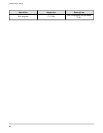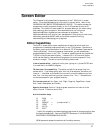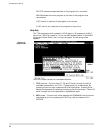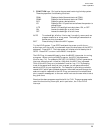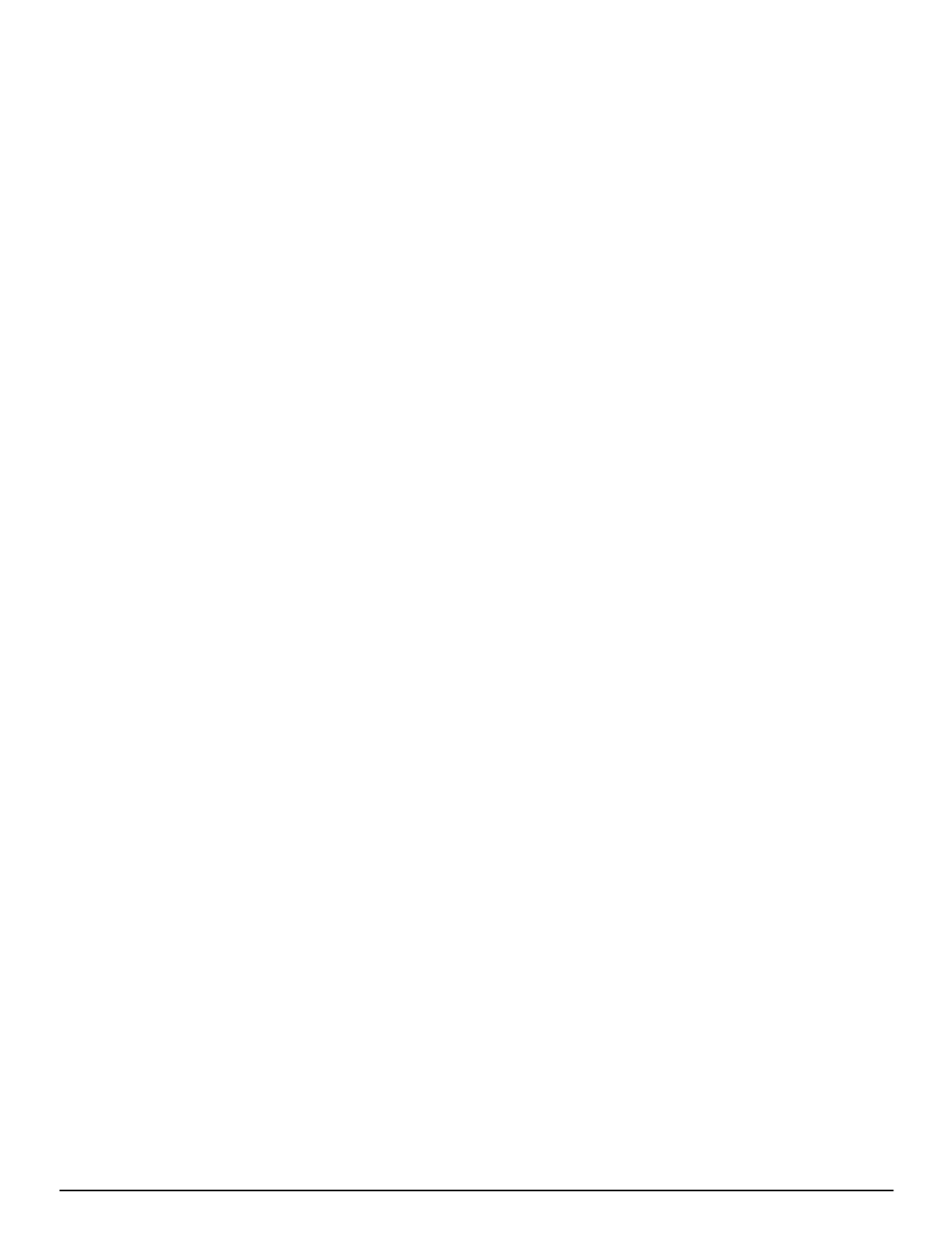
Transfer Menu
The Transfer menu is used to transfer files back and forth between your T-60
and your PC. You can Download from the PC to the Emerson T-60 or Upload
from the product to your PC. You can also Verify whether a program in your
interface matches one on your PC or not. You can also Start and verify
communication between the two devices. You can access the Transfer menu
by hitting Alt-T. The following selections appear when you select the
TRANSFER MENU:
DOWNLOAD Disk File - transfers a file from your PC to the T-60. You will
be prompted to select a currently saved BASIC file, or you can enter in the
filename of the program directly. Typing “D” while anywhere in the Transfer
menu will also activate this command.
UPLOAD Disk File - transfers a file from your T-60 to your PC. You will be
prompted to select a filename for the uploaded file. You can save it as an
existing filename thereby overwriting the existing file with the uploaded file,
or you can assign a new name to the uploaded file. Typing “U” while
anywhere in the Transfer menu will also activate this command.
VERIFY Disk File - compares a selected file on disk in your PC with the file
currently loaded in the T-60. This allows you to determine which versions of
your BASIC programs exist in the PC and the Emerson T-60. This is useful
if, for instance, you are not sure if you have made changes in your program in
the Emerson T-60 which are not saved on disk. If you do a Verify Disk File
with the latest version you have on disk, and they are different, you know
that something has changed in the T-60 since you last downloaded the
program. Typing “V” while anywhere in the Transfer menu will also activate
this command.
START COMMUNICATIONS - does a number of things that will be useful
to you. First, it stops the execution of any program currently running in your
T-60. It then enables remote communication and verifies that the
communication link is working correctly. Any time you cannot seem to
communicate with your Emerson T-60, verify that you have the correct COM
port selected in the Settings Menu and that you have a null modem cable
between that COM port and COM2 on your Emerson T-60. Once you have
verified this setup, select Start Communications to verify the setup. Typing
“C” while anywhere in the Transfer menu will also activate this command.
Setting Menu
The Settings menu is used to configure your PC. You can specify the
configuration of your PC’s serial ports and which serial port you will be using
to communicate with your T-60. You can also configure the
ApplicationBuilder to use colors which match the capability of your computer
screen. You can access the Settings menu by hitting Alt-S. The following sub
menus appear when you select the SETTINGS MENU:
SELECT COM1 - Highlighting COM1 and pressing 07
selects COM1 as the active COM port in your PC for communication with
your T-60. Typing “1” while anywhere in the Settings menu will also activate
COM1.
T-60 Operator's Manual
22