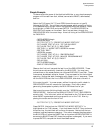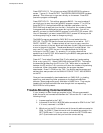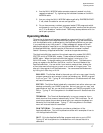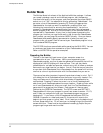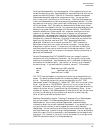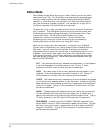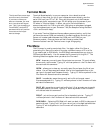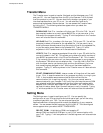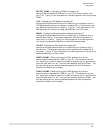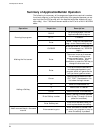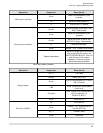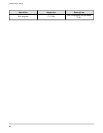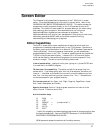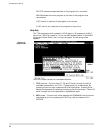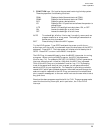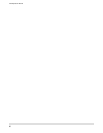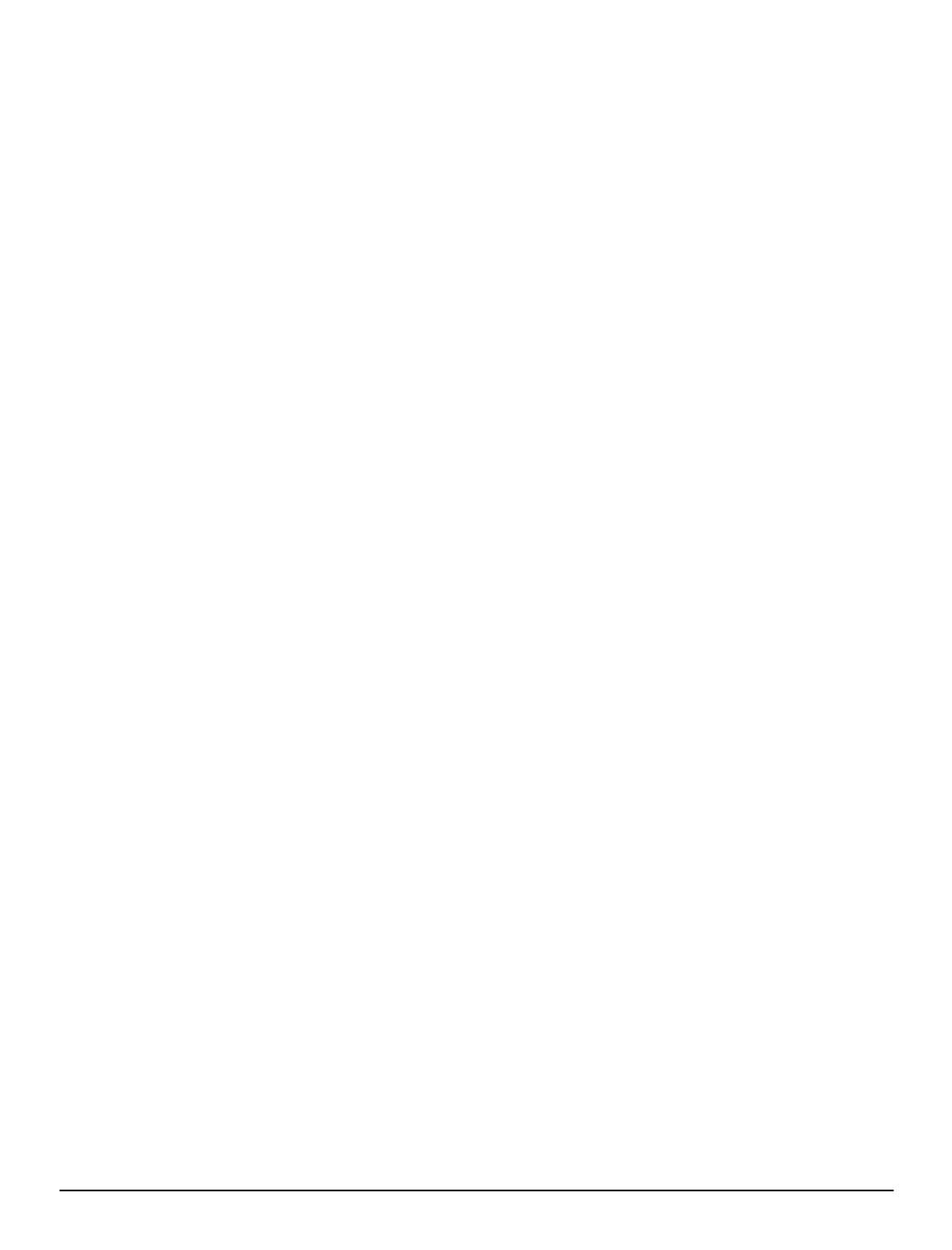
SELECT COM2 - Highlighting COM2 and pressing 07
selects COM2 as the active COM port in your PC for communication with
your T-60. Typing “2” while anywhere in the Settings menu will also activate
COM2.
LCD - Highlighting LCD Mode and pressing 07
configures the ApplicationBuilder to run effectively on a computer with an
LCD based screen (common on laptop or notebook PC’s.) The program uses
only black and white colors for visibility. Typing “L” while anywhere in the
Settings menu will also put the ApplicationBuilder into LCD mode.
MONO - Highlighting Mono/Composite Mode and pressing 07
configures the ApplicationBuilder to run effectively on a computer with a
Monochrome monitor The program uses black, white and intense white
colors only for visibility. Typing “M” while anywhere in the Settings menu
will also put the ApplicationBuilder into Mono/Composite mode.
COLOR - Highlighting Color Mode and pressing 07
configures the ApplicationBuilder to run effectively on a computer with a
color monitor The program uses many colors to enhance the readability of
the screen. Typing “C” while anywhere in the Settings menu will also put the
ApplicationBuilder into Color mode.
CONFIG COM1 - Selecting Configure COM1 allows you to set the
communication parameters for COM1 in your PC. The values you can set
are: baud rate, number of data bits, number of stop bits, parity, and whether
you want local echo on or off. Once you have selected Configure COM1..., you
will see a dialog box for setting these parameters with help information
located at the bottom of the screen.
CONFIG COM2 - Selecting Configure COM2 allows you to set the
communication parameters for COM2 in your PC. The values you can set
are: baud rate, number of data bits, number of stop bits, parity, and whether
you want local echo on or off. Once you have selected Configure COM2..., you
will see a dialog box for setting these parameters with help information
located at the bottom of the screen.
ApplicationBuilder
Setting Menu
23