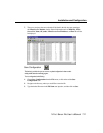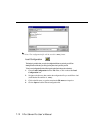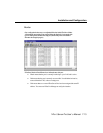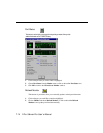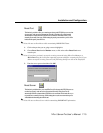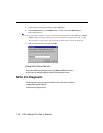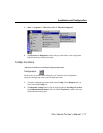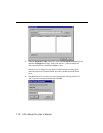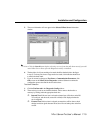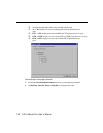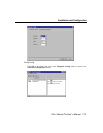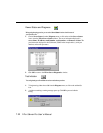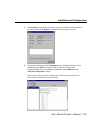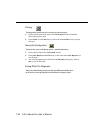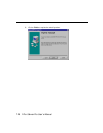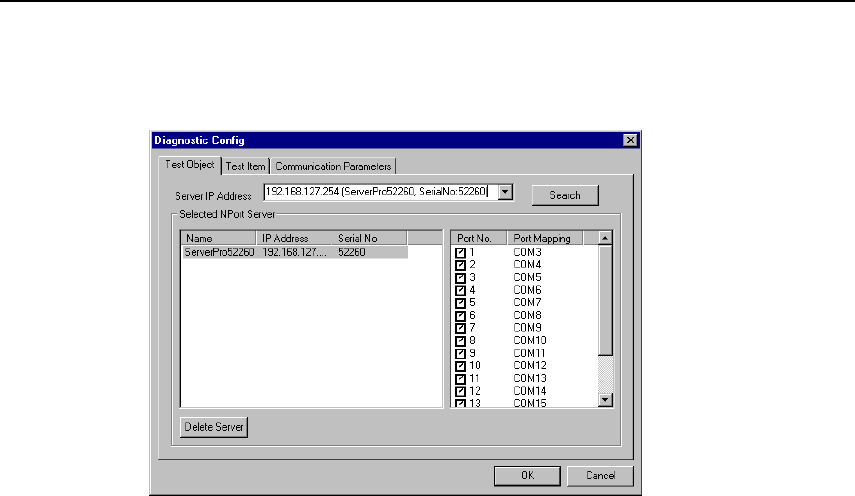
Installation and Configuration
NPort Server Pro User’s Manual 7-19
5. The server information will now appear in the Selected NPort Server information
window.
. Note: Click the Search button before selecting a server from the pull down menu if you add
more NPort Server Pros after the Diagnostics utility is initiated.
6. The check box for all ports needing to be tested should be checked (refer to the figure
in step 5). For those ports that no longer need to be tested, click inside the checked box
to remove the check mark.
7. If you do not need to change any Test Items or Communication Parameters, click
OK to return to the NPort Server Diagnostics window. Otherwise continue the
configuration process described in the next sub sections.
Test Item Selection
1. Click the Test Item tab in the Diagnostic Config window.
2. The tests that you want to run should be checked. Add or remove check marks as
necessary by clicking inside the appropriate check box.
o Internal Test: If this test item is selected an internal test will be done on the RS-
232 serial port, and the result (successful or failed) will be displayed when the
test is completed.
o External Test: If this test item is selected an external test will be done to check
that the connection signals between NPort Server Pro and other points on the line
are OK.