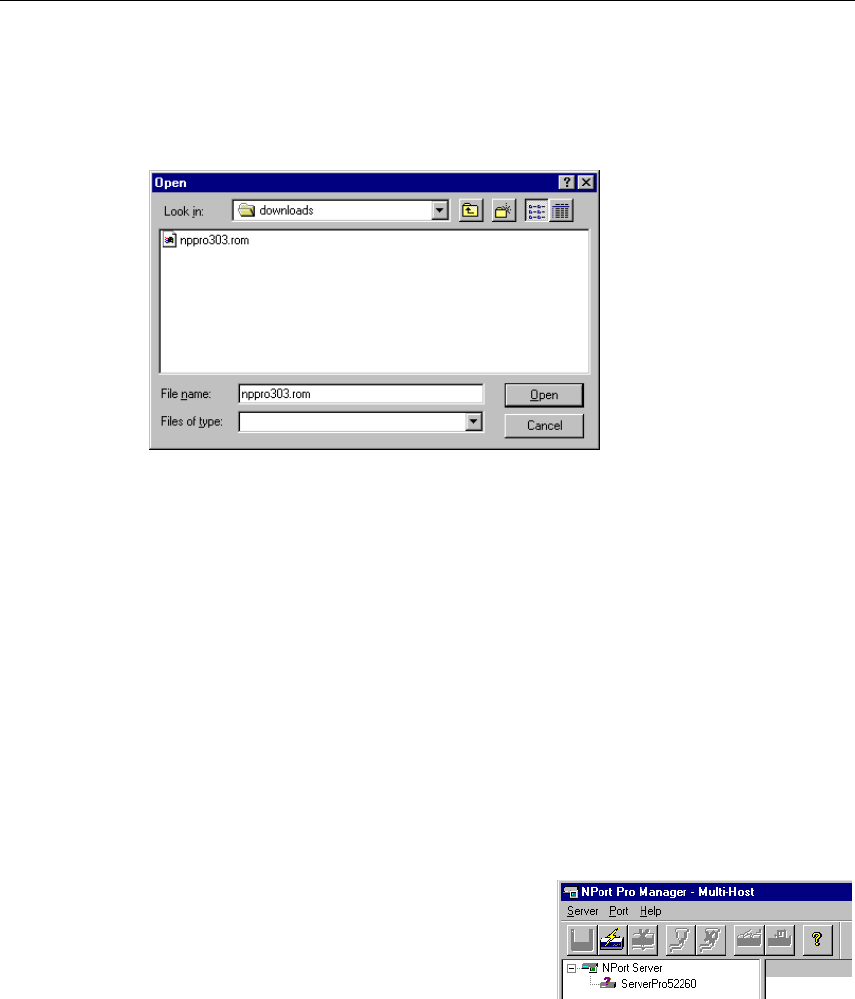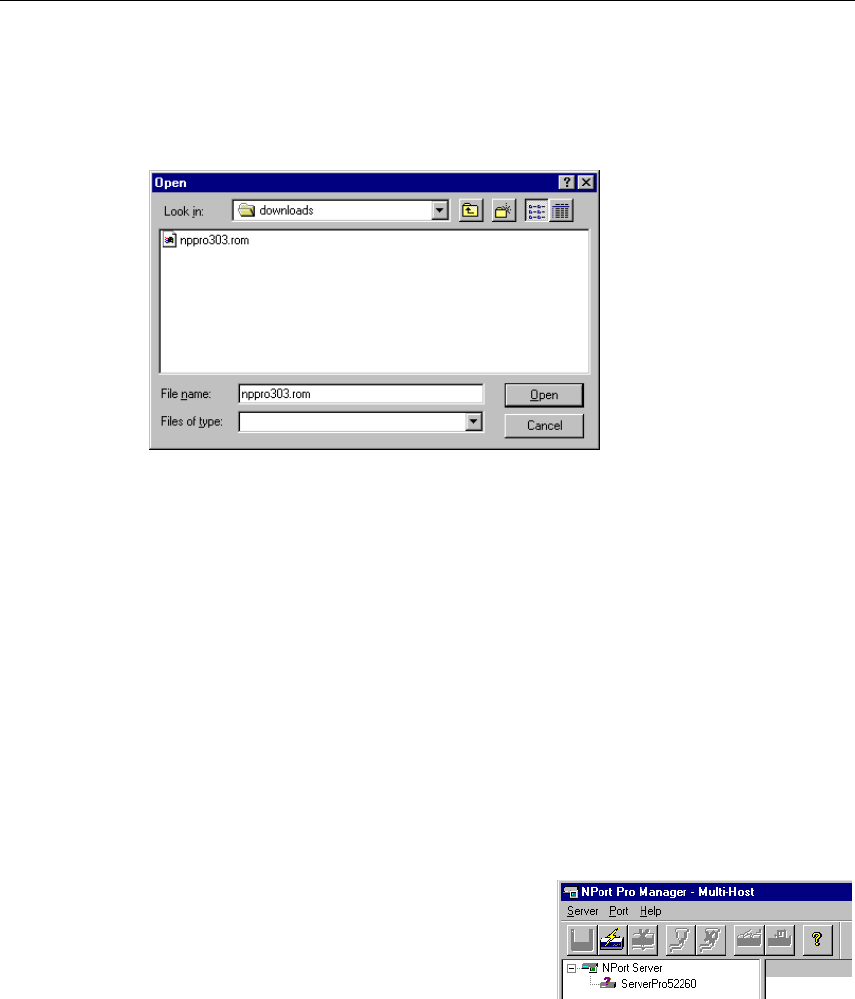
4-16 NPort Server Pro User’s Manual
1. Stop all port action related to the server you are upgrading.
2. Choose Upgrade Server from the Server menu, or click on the toolbar Upgrade icon.
3. Locate and then select the filename of the firmware that you downloaded.
4. Click on Open and then wait until you see an “upgrade completed” message. The
server will restart automatically.
. Note: When using this procedure, only the selected server’s firmware is upgraded. If you
know that new NPort Pro Manager software has been released, it is recommended that
you uninstall the old NPort Pro Manager program from your NT/95/98 host’s hard
drive, and then install the new one.
Replacing a Server
In the unlikely event that your NPort Server Pro needs to be replaced, you can use NPort Pro
Manager’s Replace Server… function. This procedure uses NPort Server Pro’s “hot-swap” feature,
and gives you an easy way to locate the replacement server. The configurations that were set while
installing the now defective server will also be saved. Otherwise, you would need to use NPort Pro
Manager to delete the old server, and then configure the new server and all of its ports.
Follow the steps below to perform hot-swap:
1. Click on the server that has a question mark (?)
on top of it to highlight it.
2. Choose Replace Server… from the Server
menu.