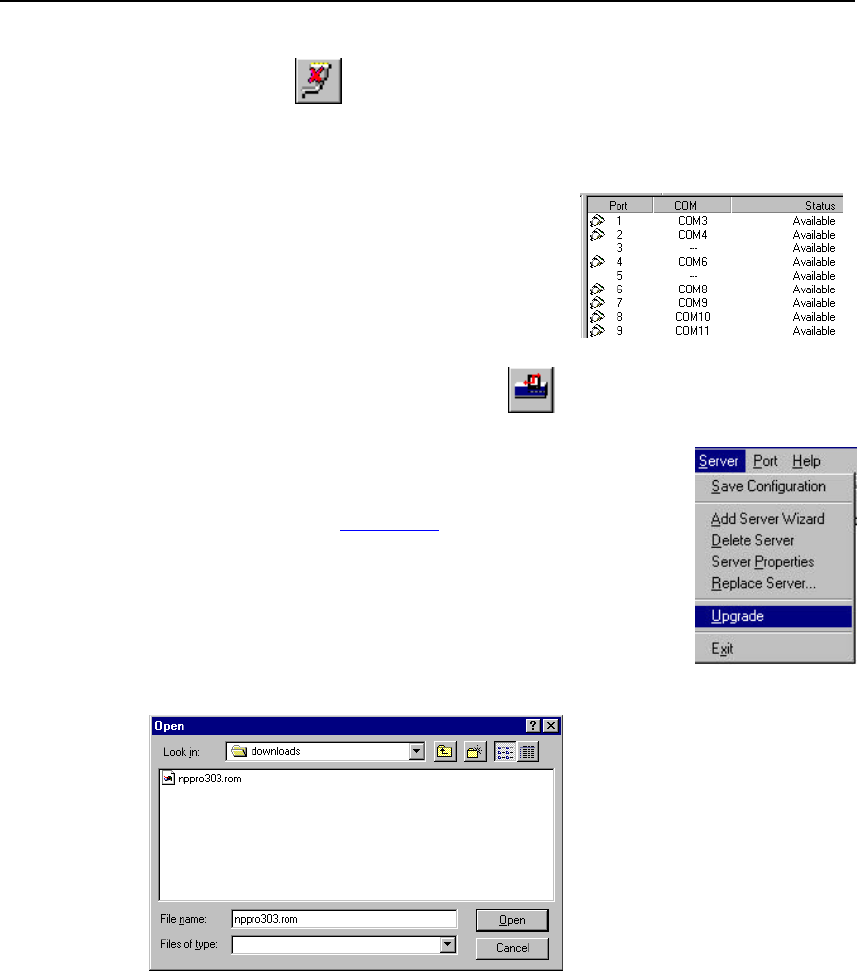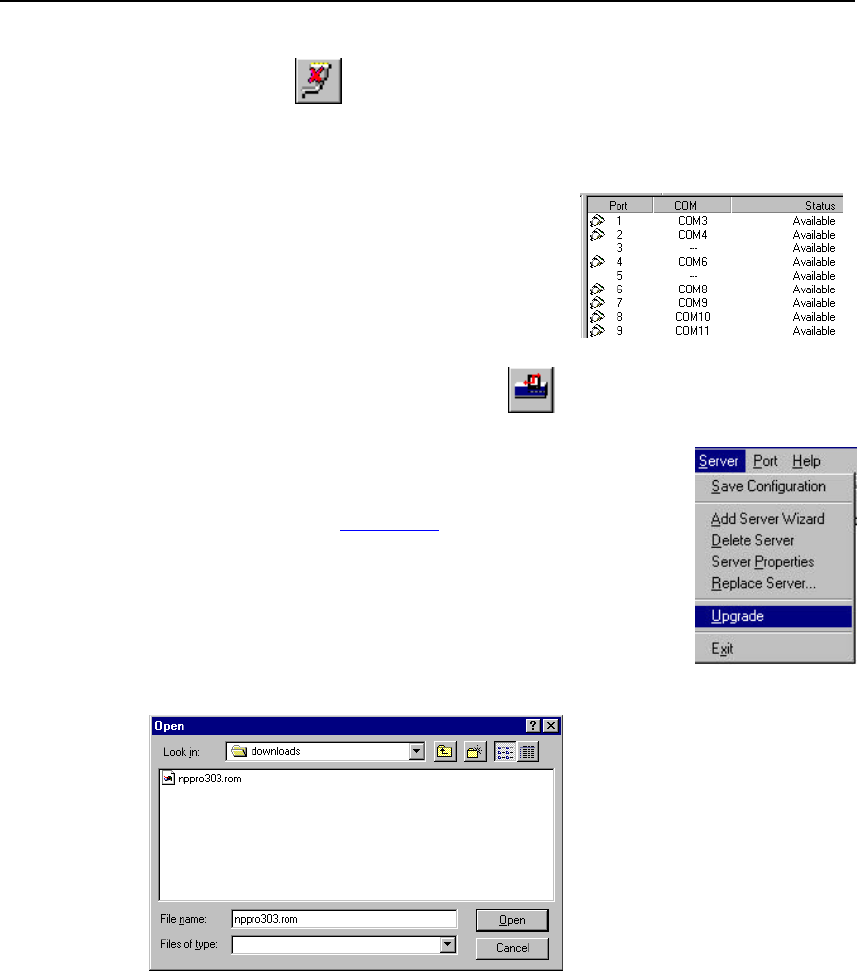
Setting Up Custom
NPort Server Pro User’s Manual 6-15
Un-Mapping a Port
If you do not need to use a port any more, you may use the UnMap Port function to remove it from
your Windows NT/95/98 operating system.
1. Click on the port (in the right info box) that you
want to remove.
2. Choose UnMap Port from the Port menu, or click
on the toolbar Unmap Port icon
. Note: The screen at the right shows the display
after un-mapping ports 3 and 5.
Upgrading NPort Server Pro Firmware
Moxa continually upgrades its driver software and server firmware to keep
pace with the ever-expanding world of computing. You can use the Upgrade
function located on NPort Pro Manager’s toolbar to carry out the upgrade
procedure. Access Moxa's Web site at www.moxa.com to download the
required computer file (contact our sales department if you need assistance
with this), and then follow these instructions.
1. Stop all port action related to the server you are upgrading.
2. Choose Upgrade Server from the Server menu, or click on the
toolbar Upgrade icon.
3. Locate and then select the filename of the firmware that you downloaded
Click on Open and then wait until you see an “upgrade completed” message. The
server will restart automatically.