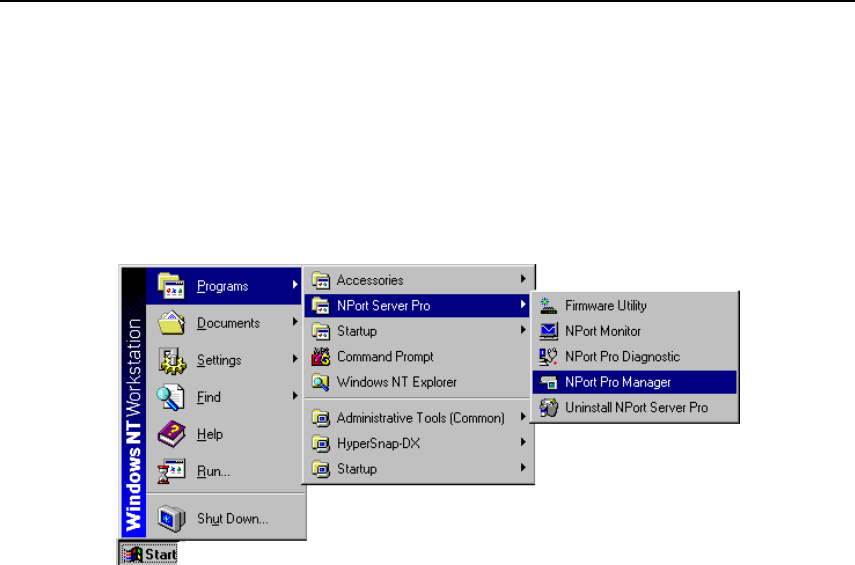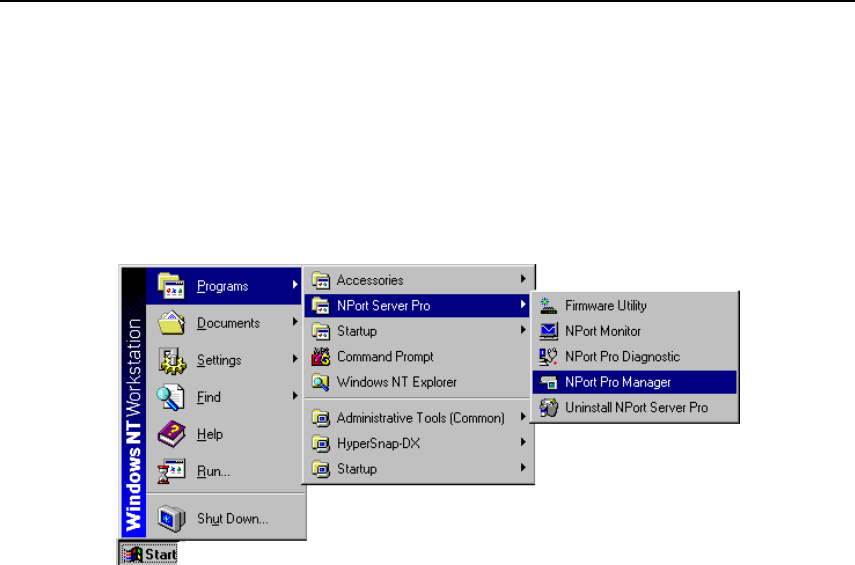
Setting Up Custom
NPort Server Pro User’s Manual 6-7
Using NPort Pro Manager
When you run the Setup program to install NPort Server Pro software, you are given the option to run
the Add Server Wizard. However, you may run NPort Pro Manager at a later time if you decide to
add more servers, change server names, remove servers, or change COM names. To start NPort Pro
Manager, click on:
Start à Programs à NPort Server Pro à NPort Pro Manager.
This activates the NPort Pro Manager main window, shown below, with server names and model
numbers displayed in the left info box. When a particular NPort Server Pro is highlighted, the ports
associated with that server, the associated COM port names, and other relevant information, are
shown in the right info box.
NPort Pro Manager functions can be selected from either the main menu or the toolbar. As shown
below, functions related to servers are listed under the Server menu, and port functions are under the
Port menu. Moreover, when you use the right mouse button to click on a port or server, a window
with a list of functions available for the selected item opens up. If you forget the function associated
with a particular icon, position the mouse pointer over the icon. This will cause a message window
containing the name of the function to pop up.