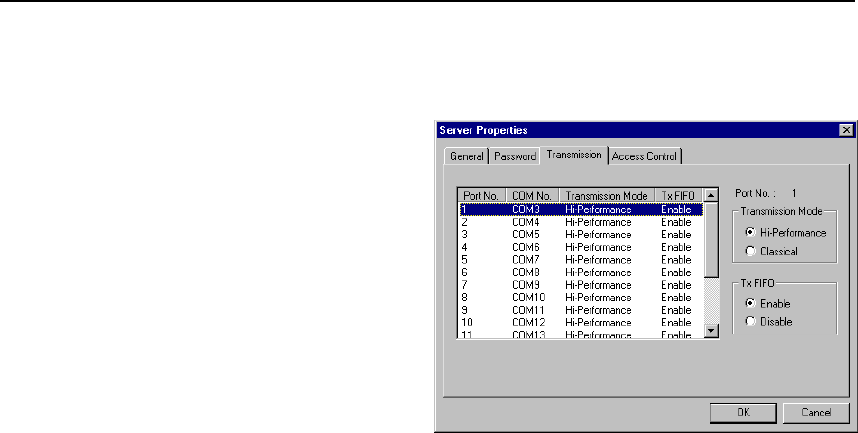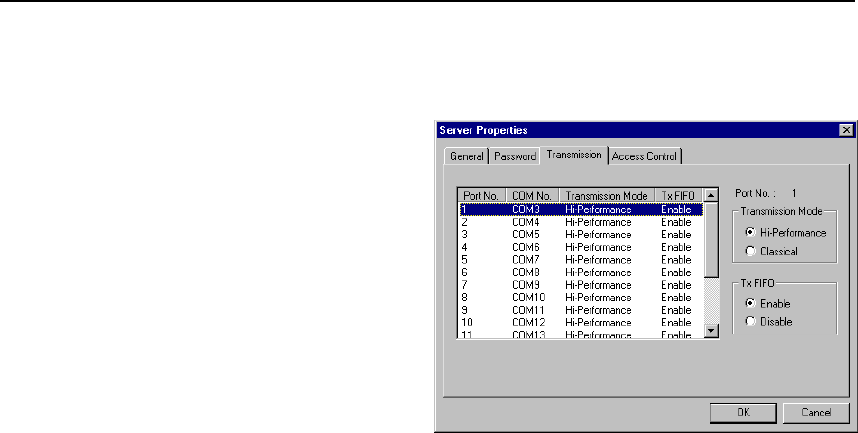
Setting Up Multi-Host
NPort Server Pro User’s Manual 5-17
Server Properties—Transmission
The Transmission page allows the user
to set the Transmission Mode and Tx
FIFO options for each of NPort Server
Pro’s ports.
Transmission Mode
Select Hi -Performance to use buffering
technology to accelerate data writing.
This allows your communication
software to reach maximum data
throughput when transmitting large
amounts of data. The driver will notify
the user that the transmission is
completed when the output data length is
lower than the LOW WATER setting.
Classical Mode lets the port behave like a generic COM port. Transmission of small data packets is
more precise and reliable. In this case, the driver will notify the user that the transmission is complete
when all data has been transmitted.
Tx FIFO
Set to Enable to the get the best performance from the board.
Set to Disable to avoid data loss when communicating with plain communication devices using S/W
flow control. In this case only one byte will be put into the UART when the FIFO is empty.
Access Control
It is possible to assign access permission to hosts to allow them access to the ports on a shared NPort
Server Pro. For security reasons, the access control list can only be defined by the server’s
administrator. If you have not been granted access to a port, you will see a screen with the message
‘Non-authorized’ for that port.
After running Add Server Wizard and typing in your password showing that you are the
administrator, you are granted access to the server you have added. You may go to server properties
to check that. However, if you did not enter the correct password, you can still map the ports to your
NT/95/98, but you will not have access to the ports. You will need to ask your administrator to add
your IP address to the access control list of the server to grant you access. If you are not sure of the IP
address of the host you want to add, run ‘ipconfig’ from the host’s NT/95/98 MS-DOS prompt.