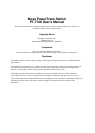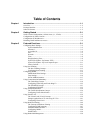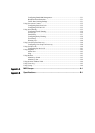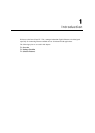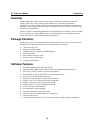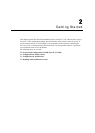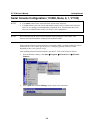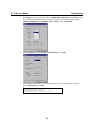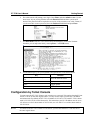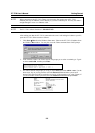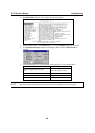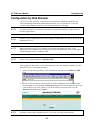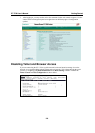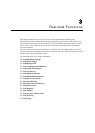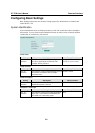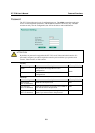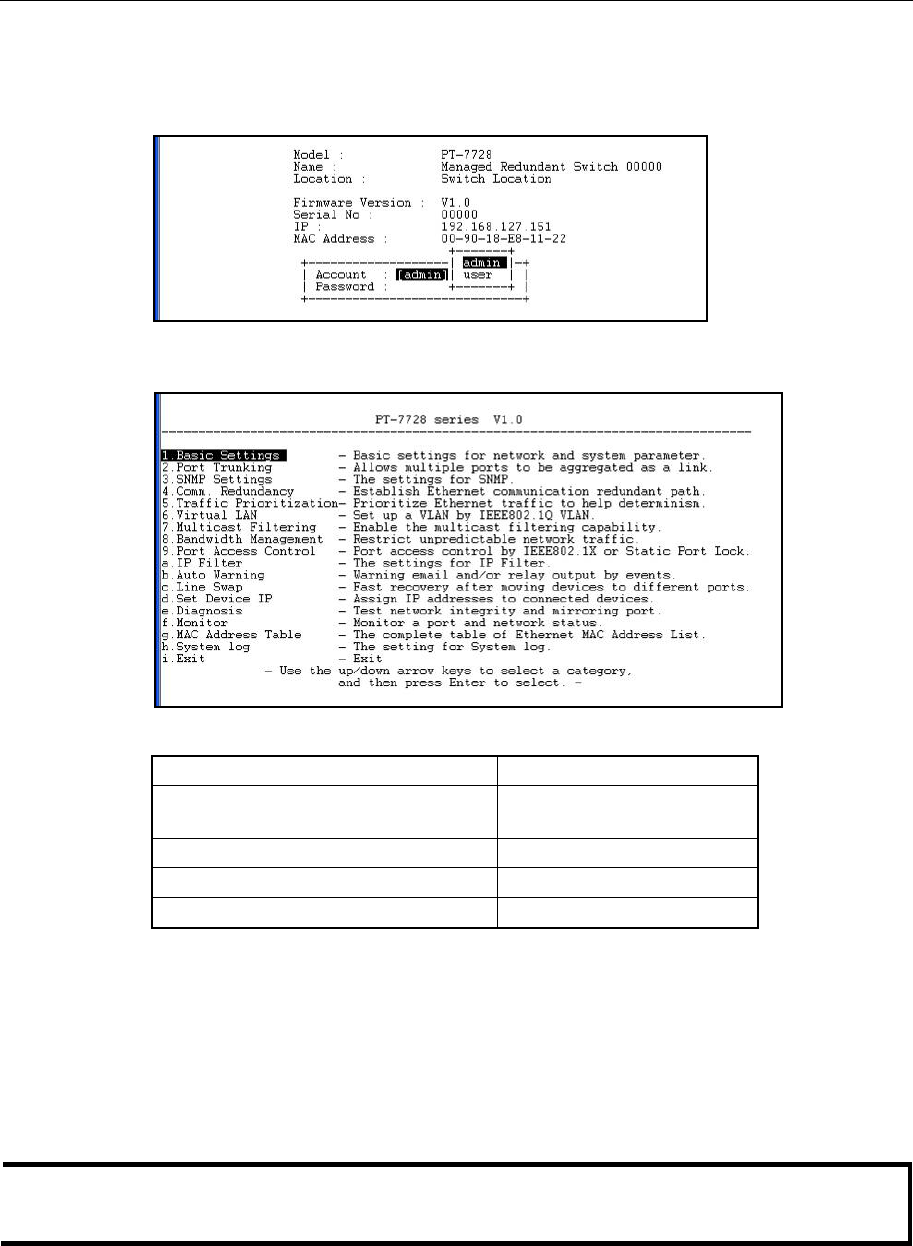
PT-7728 User’s Manual Getting Started
2-4
6. The serial console will prompt you to log in. Press Enter and select admin or user. Use the
down arrow key on your keyboard to select the Password field and enter a password if
desired. This password will be required to access any of the consoles (web, serial, Telnet). If
you do not wish to create a password, leave the Password field blank and press Enter.
7. The Main Menu of the PT-7728's serial console should appear. (In PComm Terminal
Emulator, you can adjust the font by selecting Font… in the Edit menu.)
8. Use the following keys on your keyboard to navigate the PT-7728's serial console:
Key Function
Up, down, right, left arrow keys
Tab
Move the onscreen cursor
Enter Display and select options
Space Toggle options
Esc Previous menu
Configuration by Telnet Console
You may open the PT-7728's Telnet or web console over a network. This requires that the PC host
and PT-7728 are on the same logical subnet. You may need to adjust your PC host’s IP address
and subnet mask. By default, the PT-7728’s IP address is 192.168.127.253 and PT-7728’s subnet
mask is 255.255.0.0 (for a Class B network). This means that your PC's IP address must be set to
192.168.xxx.xxx for a subnet mask of 255.255.0.0, or to 192.168.127.xxx with a subnet mask of
255.255.255.0.
NOTE
To connect to the PT-7728’s Telnet or web console, your PC host and the PT-7728 must be on
the same logical subnet.