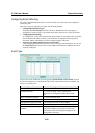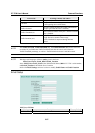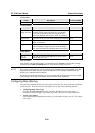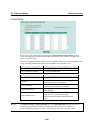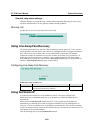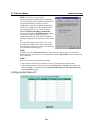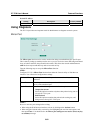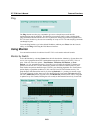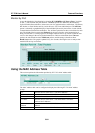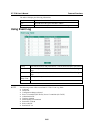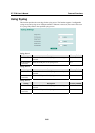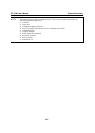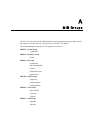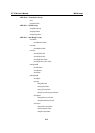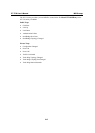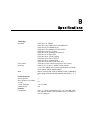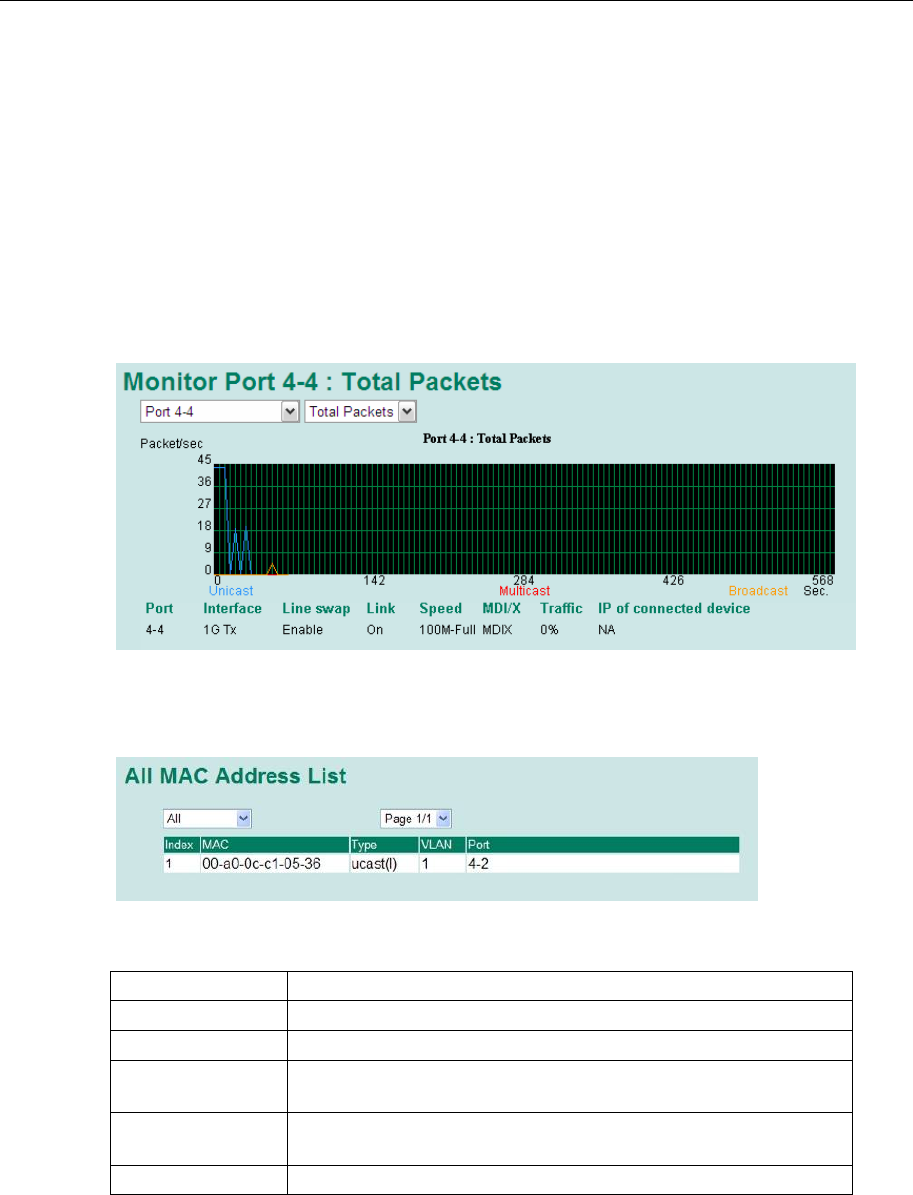
PT-7728 User’s Manual Featured Functions
3-64
Monitor by Port
Access the Monitor by Port function by selecting ALL 10/100M or 1G Ports or Port i, in which
i= 1, 2, …, G2, from the left pull-down list. The Port i options are identical to the Monitor by
System function discussed above, in that users can view graphs that show All Packets, TX Packets,
RX Packets, or Error Packets activity, but in this case, only for an individual port.
The All Ports
option is essentially a graphical display of the individual port activity that can be viewed with the
Console Monitor function discussed above. The All Ports option shows three vertical bars for each
port. The height of the bar represents Packets/s for the type of packet, at the instant the bar is
being viewed. That is, as time progresses, the height of the bar moves up or down so that the user
can view the change in the rate of packet transmission. The blue colored bar shows Uni-cast
packets, the red colored bar shows Multi-cast packets, and the orange colored bar shows
Broad-cast packets. The graph is updated every few seconds, allowing the user to analyze data
transmission activity in real-time.
Using the MAC Address Table
This section explains the information provided by PT-7728’s MAC address table.
The MAC Address table can be configured to display the following PT-7728 MAC address
groups.
ALL Select this item to show all PT-7728 MAC addresses
ALL Learned Select this item to show all PT-7728 Learned MAC addresses
ALL Static Lock Select this item to show all PT-7728 Static Lock MAC addresses
ALL Static Select this item to show all PT-7728 Static/Static Lock /Static
Multicast MAC addresses
ALL Static
Multicast
Select this item to show all PT-7728 Static Multicast MAC
addresses
Port x Select this item to show all MAC addresses of dedicated ports