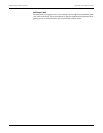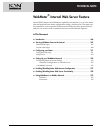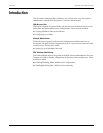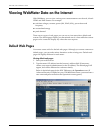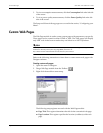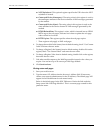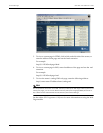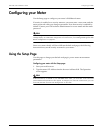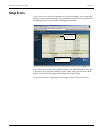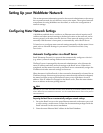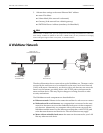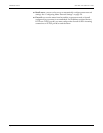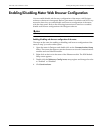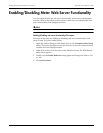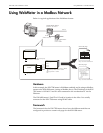Using the Setup Page ION 7500 / ION 7600 User’s Guide
Page 272 WebMeter Internal Web Server Feature Technical Note
3. At the left side of the screen, click on the Setup link.
4. Edit the parameters you wish to modify. If you are satisfied with your changes,
proceed to step 5.
5. Undo Changes
If you are not satisfied with your changes, you can revert to the previous settings
by clicking another link on the left and then returning to the Setup page. Using
your browser’s Back button will not work.
6. Click the Save button. A pop-up window appears asking for your user name
and the meter password. If you have Advanced Security enabled on your ION
8000 Series meter, you are prompted for a password before the connection is
made.
7. Type in your user name and the meter password. (If necessary, contact your
ION software administrator for the user name and meter password). The Setup
Confirmation screen appears. This screen shows all the parameters, including
your changes.
NOTE
Configuration changes made to the Sliding Window Demand parameters on an ION 7300 Series meter
can take up to two minutes to complete.