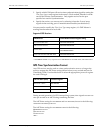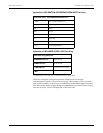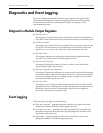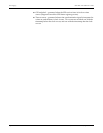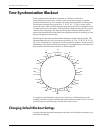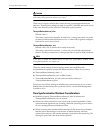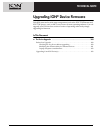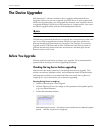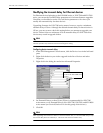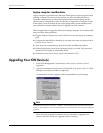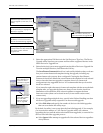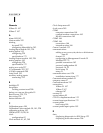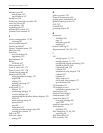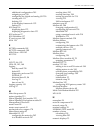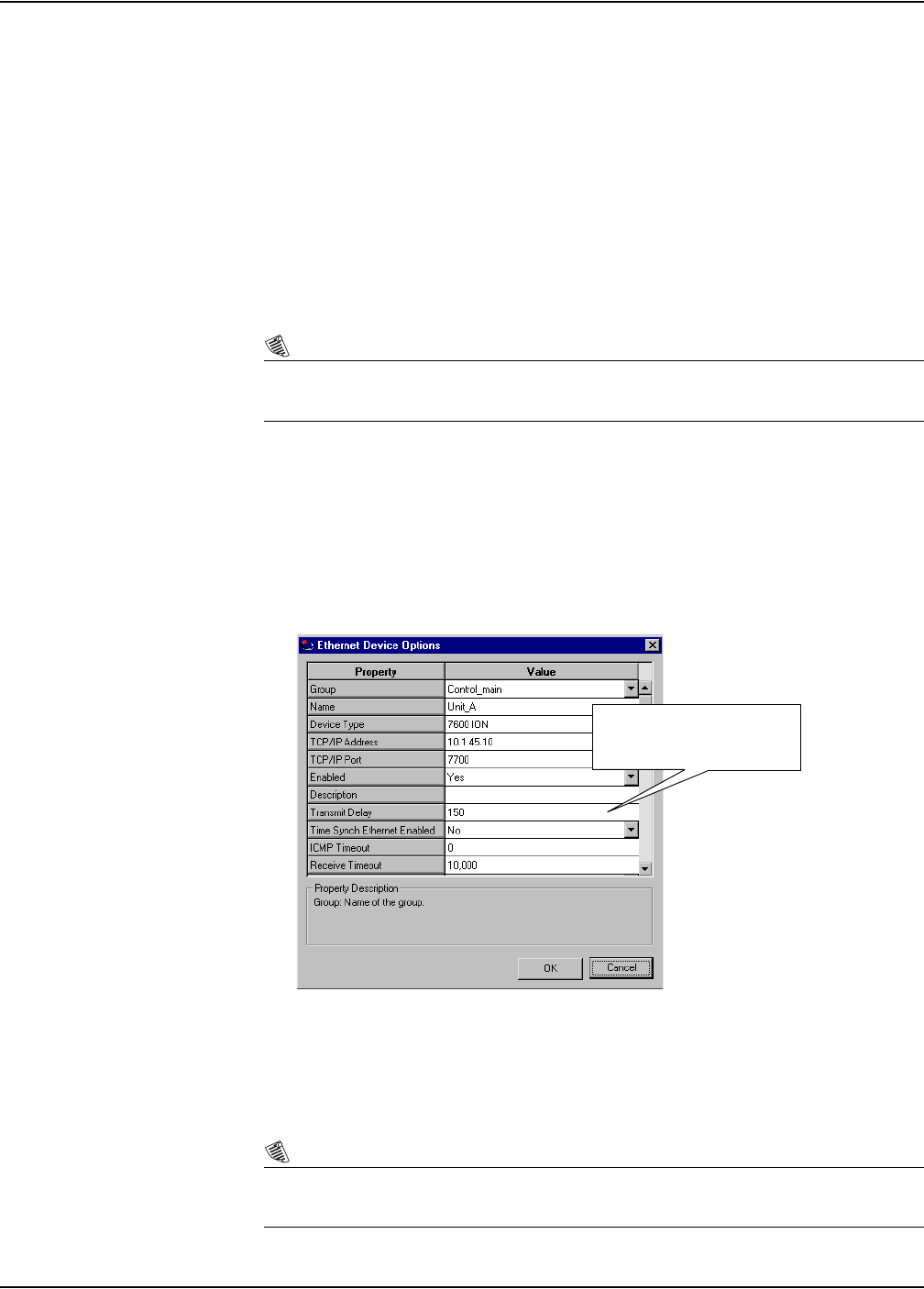
ION 7500 / ION 7600 User’s Guide Before You Upgrade
Upgrading ION Device Firmware Technical Note Page 361
Modifying the transmit delay for Ethernet devices
For Ethernet devices belonging to the ION 8000 series or ION 7500 and ION 7600
series, you can set the Transmit Delay parameter to 0 for faster firmware upgrades.
Note that you should also set the Use Ack/Nacks parameter to No when you
modify the transmit delay for these devices.
Upgrading firmware for ION 7300 series meters, however, require a minimum
transmit delay of 50 ms. Although the default transmit delay for these devices is
150 ms, you may want to check this setting before you attempt to upgrade your
device. Failure to have a minimum of 50 ms transmit delay for ION 7300 series
devices may result in upgrade failure.
NOTE
It is recommended that the default transmit delay of 150 ms be used for ION 7300 series meters
whenever possible. Only advanced users should change this setting.
Configuring device transmit delay
1. In the ION Management Console menu, click the Devices icon in the left-hand
pane.
2. Right-click the device you wish to upgrade in the list of devices and select
Properties.
3. Right-click in the dialog box and select Advanced Properties.
4. Set Transmit Delay to at least 50 ms (150 ms is recommended) for ION 7300
series meters, or set Transmit Delay to 0 for ION 7500, ION 7600, and ION 8000
series meters (set Use Ack/Nacks to No for this group of devices too.)
5. Click OK.
NOTE
When upgrading the firmware for devices in serial and modem sites, it is recommended that you keep
the transmit delay at the site’s default (i.e. 150 ms for both serial and modem sites).
This must be set to a minimum
of 50 ms for ION 7300 series
meters.