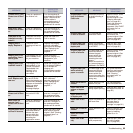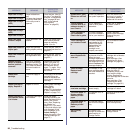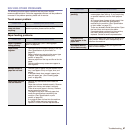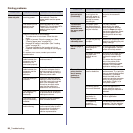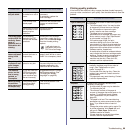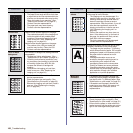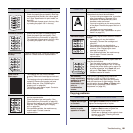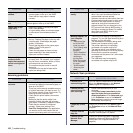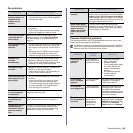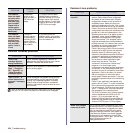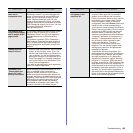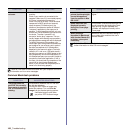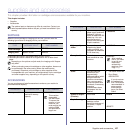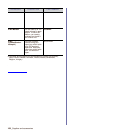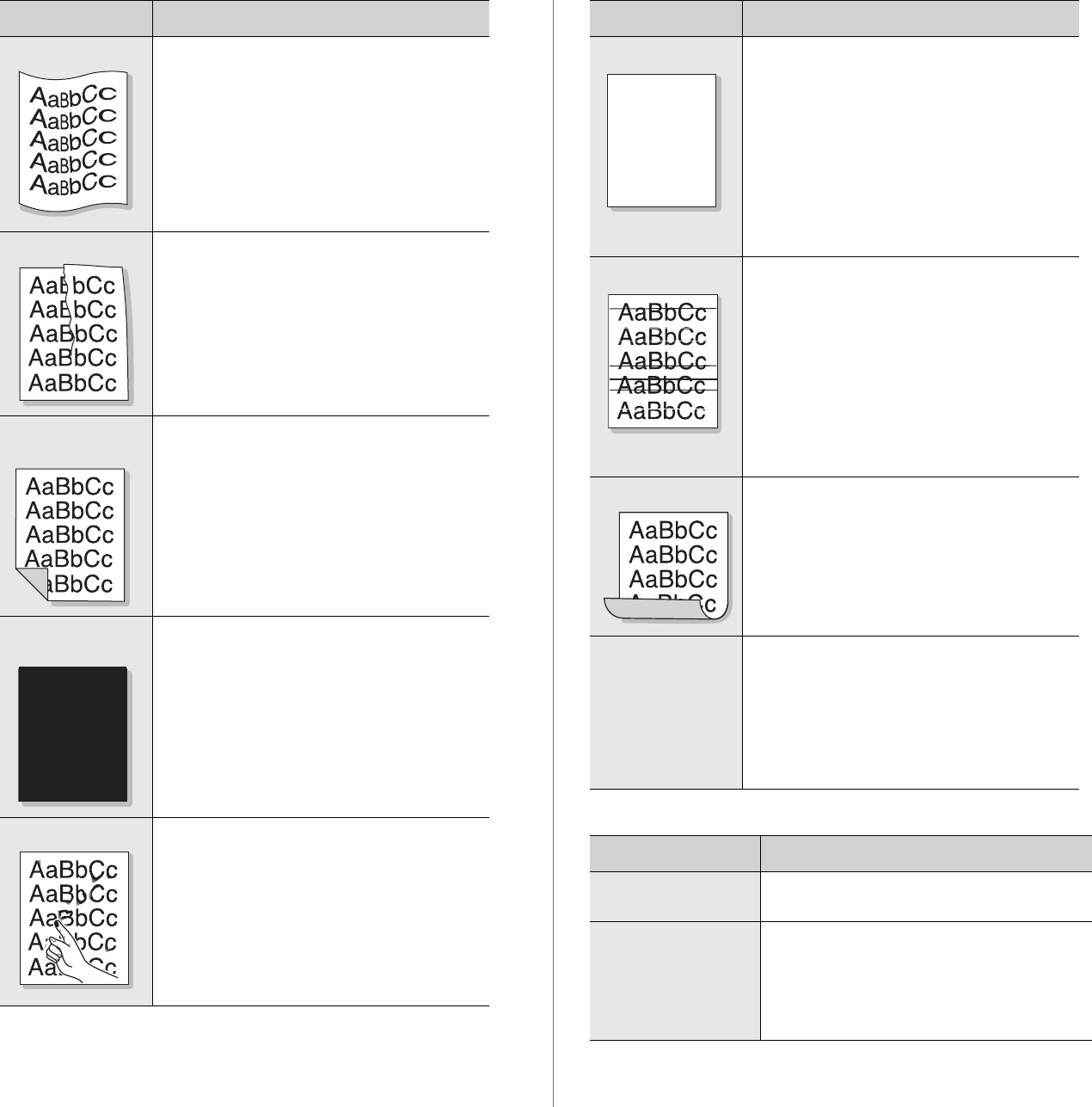
Troubleshooting_ 101
Copying problems
Curl or wave
• Ensure that the paper is loaded properly.
• Check the paper type and quality. Both high
temperature and humidity can cause paper
curl. (See "Specification on print media" on
page 33.)
• Turn the stack of paper over in the tray. Also
try rotating the paper 180° in the tray.
Wrinkles or creases
• Ensure that the paper is loaded properly.
• Check the paper type and quality. (See
"Specification on print media" on page 33.)
• Turn the stack of paper over in the tray. Also
try rotating the paper 180° in the tray.
Back of printouts
are dirty
Check for leaking toner. Clean the inside of the
machine. Contact a service representative.
Solid Color or
Black pages
• The imaging unit may not be installed
properly. Remove the cartridge and reinsert
it.
• The imaging unit may be defective and need
replacing. Remove the imaging unit and
install a new one. (See "Replacing the
imaging unit" on page 84.)
• The machine may require repair. Contact a
service representative.
Loose toner
• Clean the inside of the machine. Contact a
service representative.
• Check the paper type and quality. (See
"Specification on print media" on page 33.)
• Remove the imaging unit and then, install a
new one. (See "Replacing the imaging
unit" on page 84.)
• If the problem persists, the machine may
require repair. Contact a service
representative.
CONDITION SUGGESTED SOLUTIONS
A
Character Voids
Character voids are white areas within parts of
characters that should be solid black:
• If you are using transparencies, try another
type of transparency. Because of the
composition of transparencies, some
character voids are normal.
• You may be printing on the wrong surface
of the paper. Remove the paper and turn it
around.
• The paper may not meet paper
specifications. (See "Specification on print
media" on page 33.)
Horizontal stripes
If horizontally aligned black streaks or smears
appear:
• The imaging unit may be installed
improperly. Remove the cartridge and
reinsert it.
• The imaging unit may be defective.
Remove the toner cartridge and install a
new one. (See "Replacing the toner
cartridge" on page 82.)
• If the problem persists, the machine may
require repair. Contact a service
representative.
Curl
If the printed paper is curled or paper does not
feed into the machine:
• Turn the stack of paper over in the tray.
Also try rotating the paper 180° in the tray.
• Change the printer option and try again. Go
to printer properties, click Paper tab, and
set type to Thin Paper. Refer to the
Software section for details.
An unknown
image repetitively
appears on a next
few sheets or
loose toner, light
print, or
contamination
occurs.
Your printer is probably being used at an
altitude of 1,000 m (3,281 ft) or above.
The high altitude may affect the print quality
such as loose toner or light imaging. You can
set this option through Paper or Printer tab in
printer driver’s properties. (See "Altitude
adjustment" on page 28.)
CONDITION SUGGESTED SOLUTIONS
Copies are too light
or too dark.
Use Light and Dark arrows to darken or
lighten the backgrounds of copies.
Smears, lines,
marks, or spots
appears on copies.
• If the defects are on the original, press
Light and Dark arrows to lighten the
background of your copies.
• If there are no defects on the original, clean
the scan unit. (See "Cleaning the scan
unit" on page 81.)
CONDITION SUGGESTED SOLUTIONS
A