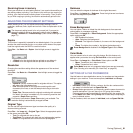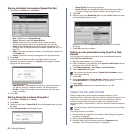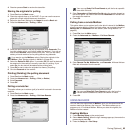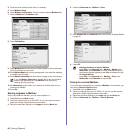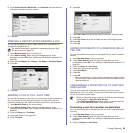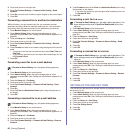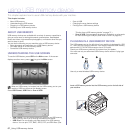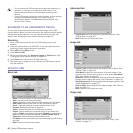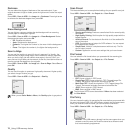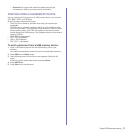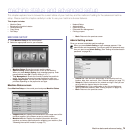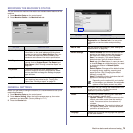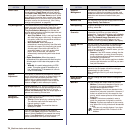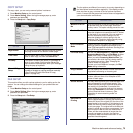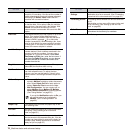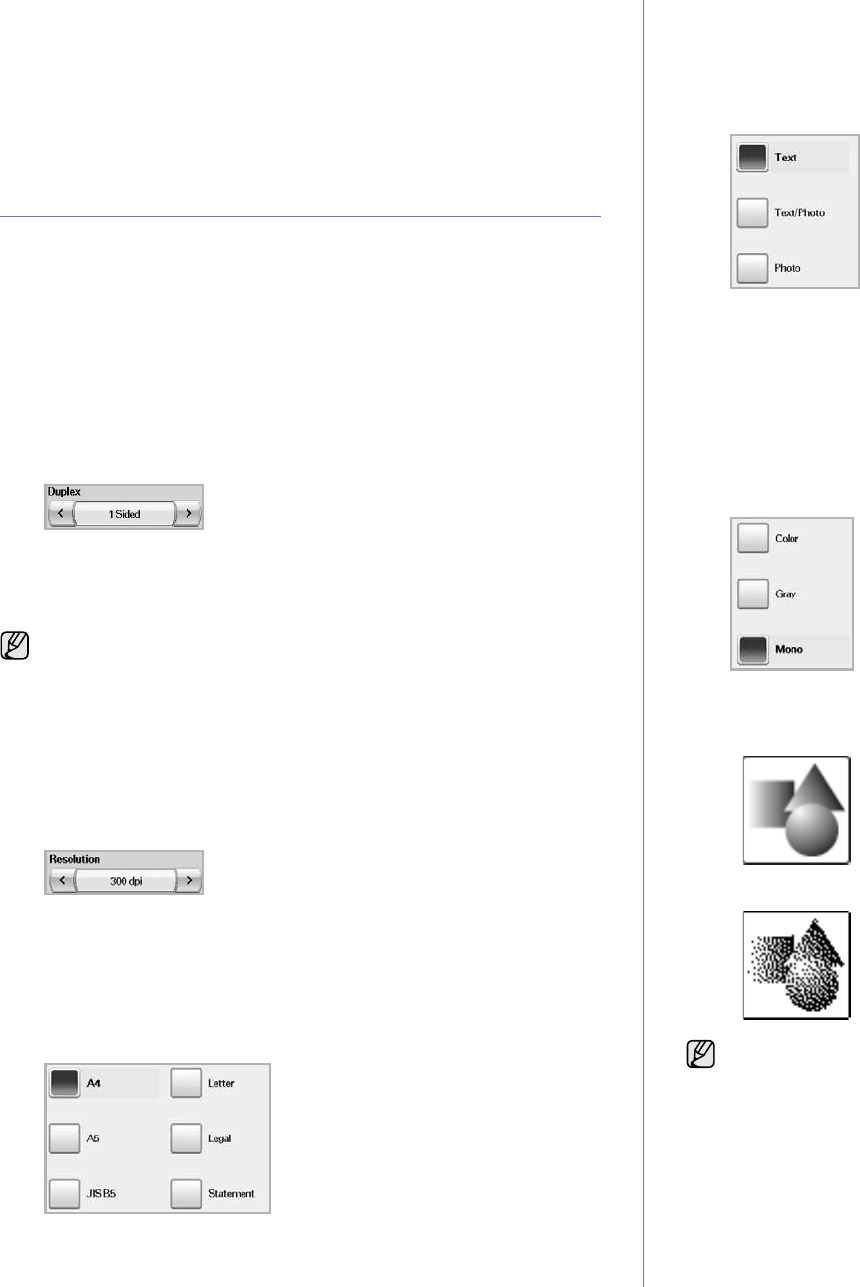
Using USB memory device_69
• Scan Preset: Automatically changes some scan options such as file
format, resolution, and more. You can adjust options to fit each
specific purpose. (See "Scan Preset" on page 70.)
• File Format: Selects the file format of the scan output. (See "File
Format" on page 70.)
• File Policy: Selects the file format of the scan output. (See "File
Policy" on page 70.)
• Back: Returns to the previous screen.
CHANGING THE SCAN FEATURE SETTINGS
This part explains how to adjust the document settings for each scan job,
such as resolution, duplex, original size, type, color mode, darkness, and
more. The options you change will be maintained for a certain time, but after
that period, the options will be reset to default values.
Duplex
This feature especially applies when the original documents to be scanned
are two-sided. You can select whether the machine scans only one side of
the paper or both sides of the paper.
Press USB > Scan to USB > the Basic tab > Duplex. Use left/right arrows
to toggle the values.
• 1 Sided: For originals that are printed on one side only.
• 2 Sided: For originals that are printed on both sides.
• 2 Sided, Rotate Side 2: For originals that are printed on both sides.
But the back is rotated 180 degrees.
Resolution
You can adjust document resolution.
Press USB > Scan to USB > the Basic tab > Resolution. Use left/right
arrows to toggle the values. The higher value you select the clear result you
get. But the scanning time may take longer.
Original Size
The machine senses and determines the size of the original.
Press USB > Scan to USB > the Advanced tab > Original Size. Use up/
down arrows to go to the next screen. Select the appropriate option and
press OK.
Original Type
You can set the original document type in order to enhance the quality of a
document being scanned.
Press USB > Scan to USB > the Image tab > Original Type. Select the
appropriate option and press OK.
• Text: For originals that have text or line art.
• Text/Photo: For originals that have both text and photographs
together.
• Photo: For originals that are continuous tone photographs.
Color Mode
Use this option to scan the original in
Mono
, Gray or
Color
mode.
Press USB > Scan to USB > the Image tab >
Color Mode
. Select the
appropriate option and press OK.
•
Color
: Uses color to display an image. 24 bits per pixel, 8 bits for
each RGB, is used for 1 pixel.
• Gray: Uses the black gradation to display an image. 8 bits per pixel.
•
Mono
: Displays an image in black and white. 1 bit per pixel.
To use 2 Sided and 2 Sided, Rotate Side 2, you have to load the
originals on the DADF. Because, if the machine can not detect the
original on DADF, automatically changes the option to 1 Sided.
The file format JPEG cannot be selected if Mono has been selected
for Color Mode.