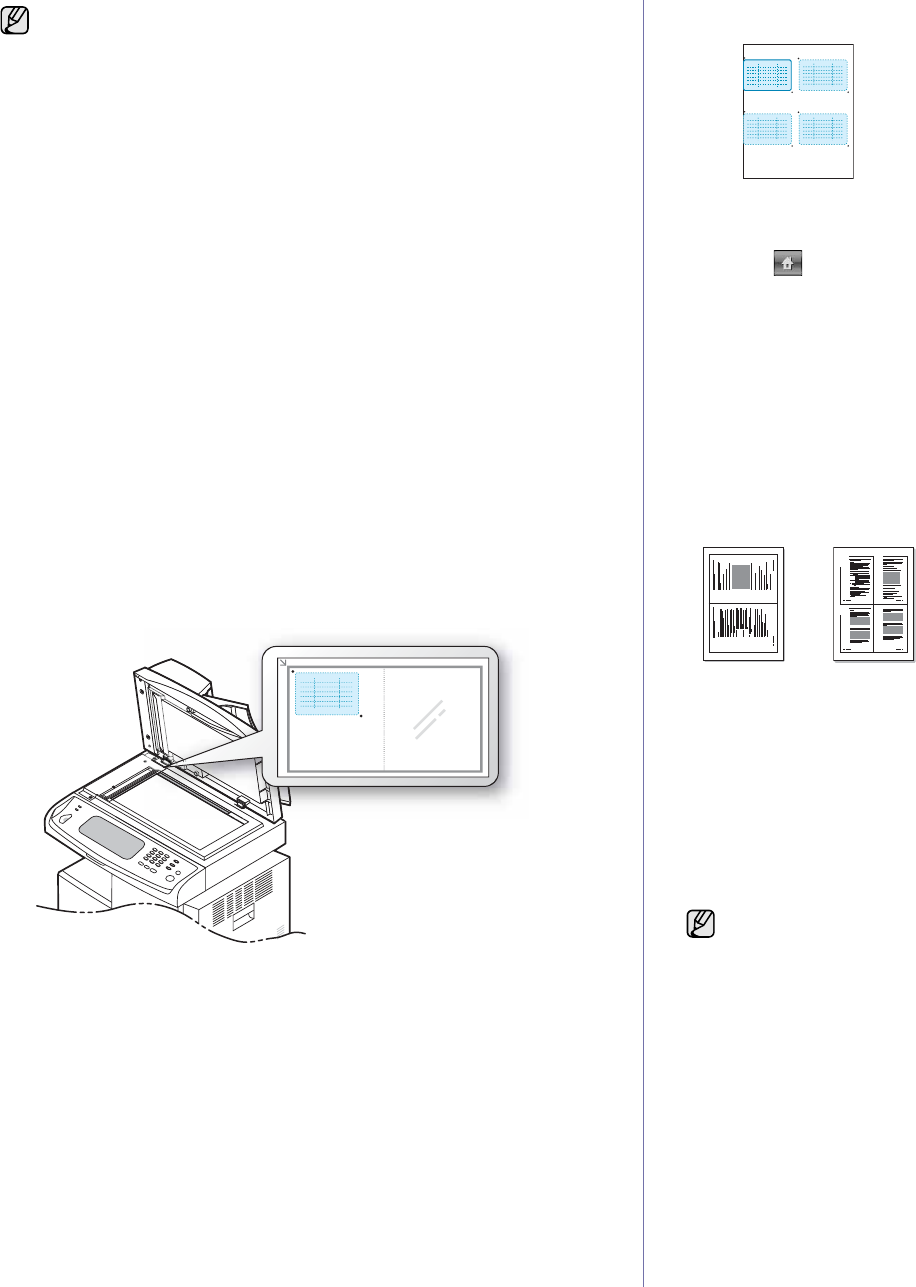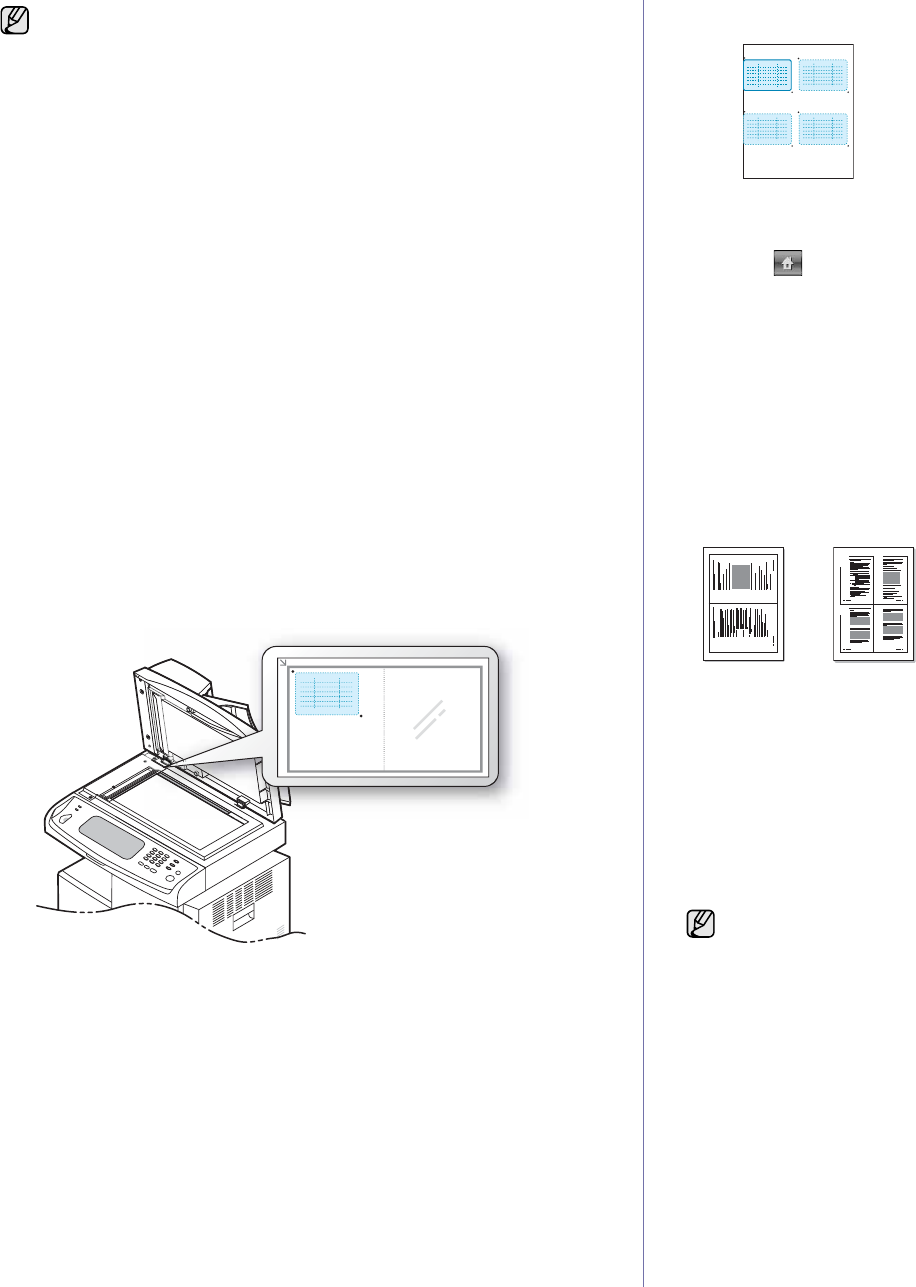
Copying_43
Copying ID with the manual ID copy option
If you want to copy several ID cards on a paper, or adjust the copying position
of the page, follow the next steps.
Next steps are the procedure when you copy two people's driver's license
cards (100mm X 80mm) in one page.
1 Press Machine Setup on the control panel.
2Select Admin Setting. When the login message pops up, then enter
password and press OK.
3 Press the Setup tab > Copy Setup > Mamual ID Copy Setup.
4 Press the number from the template list table.
5 Press Edit Template.
6 Selec the
appropriate option values and press OK.
• Template Name: Enter the template name.
• Scan Position: Select the position for scanning. You should select the
largest scanning position out of the originals.
LEFT, TOP : X-000mm/Y-000mm, RIGHT, BOTTOM: X-110mm/Y-
090mm
• Number of Images: Select how many images are on a page. (select
number 4.)
• Image Position: Select the position of a page which images are on. If
you choose to copy four images, you have to select four positions
here.
• First Image Position: LEFT, TOP : X-000mm/Y-020mm, RIGHT,
BOTTOM: X-100mm/Y-100mm
• Second Image Position: LEFT, TOP : X-105mm/Y-020mm, RIGHT,
BOTTOM: X-205mm/Y-100mm
• Third Image Position: LEFT, TOP : X-000mm/Y-150mm, RIGHT,
BOTTOM: X-100mm/Y-230mm
• Forth Image Position: LEFT, TOP : X-105mm/Y-150mm, RIGHT,
BOTTOM: X-205mm/Y-230mm
7 Press OK, the template you have saved will be shown in the template
list table.
8 Press and select Copy.
9 Press the Advanced tab > ID Copy > Mamual ID Copy Setup.
10 Press the template you have saved from the template list.
11 Press the Start button on the control panel. now follow the instruction
on display to finish the ID copy for four images
2-up or 4-up copying (N-up)
The machine reduces the size of the original images and prints 2 or 4 pages
onto one sheet of paper.
2 or 4-up copying is available only when you load originals into the DADF.
1. Place the originals face up in the DADF. Or place a single original face
down on the scanner glass. (See "Loading originals" on page 31.)
2. Press Copy from the Main screen.
3. Select the tray in Paper Supply.
4. Press the Advanced tab > N-Up.
5. Select Off, 2Up, or 4Up.
• Off: Copies an original onto one sheet of paper.
• 2Up: Copies two separate originals onto one page.
• 4Up: Copies four separate originals onto one page.
6. Press Start on the control panel.
Poster copying
Your original will be divided into 9 portions. You can paste the printed pages
together to make one poster-sized document. This copy feature is available
only when you place originals on the scanner glass. Each portion is
scanned and printed on by one in the following order.
This copy feature is available only when you place originals on the scanner
glass.
• If the original is larger than the printable area, some portions may
not be printed.
• If this option is grayed out, select the Duplex option to 1 -> 1
Sided, the Output option to Collated.
You cannot adjust the copy size using the Reduce/Enlarge for the N-
Up feature.
1 2
1 2
3 4