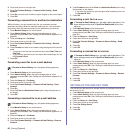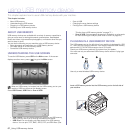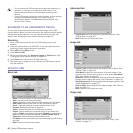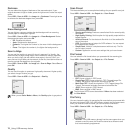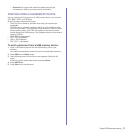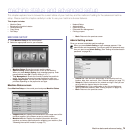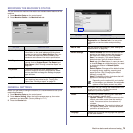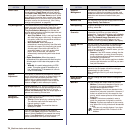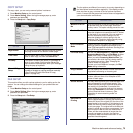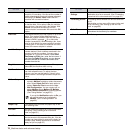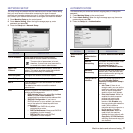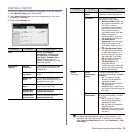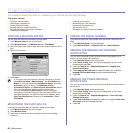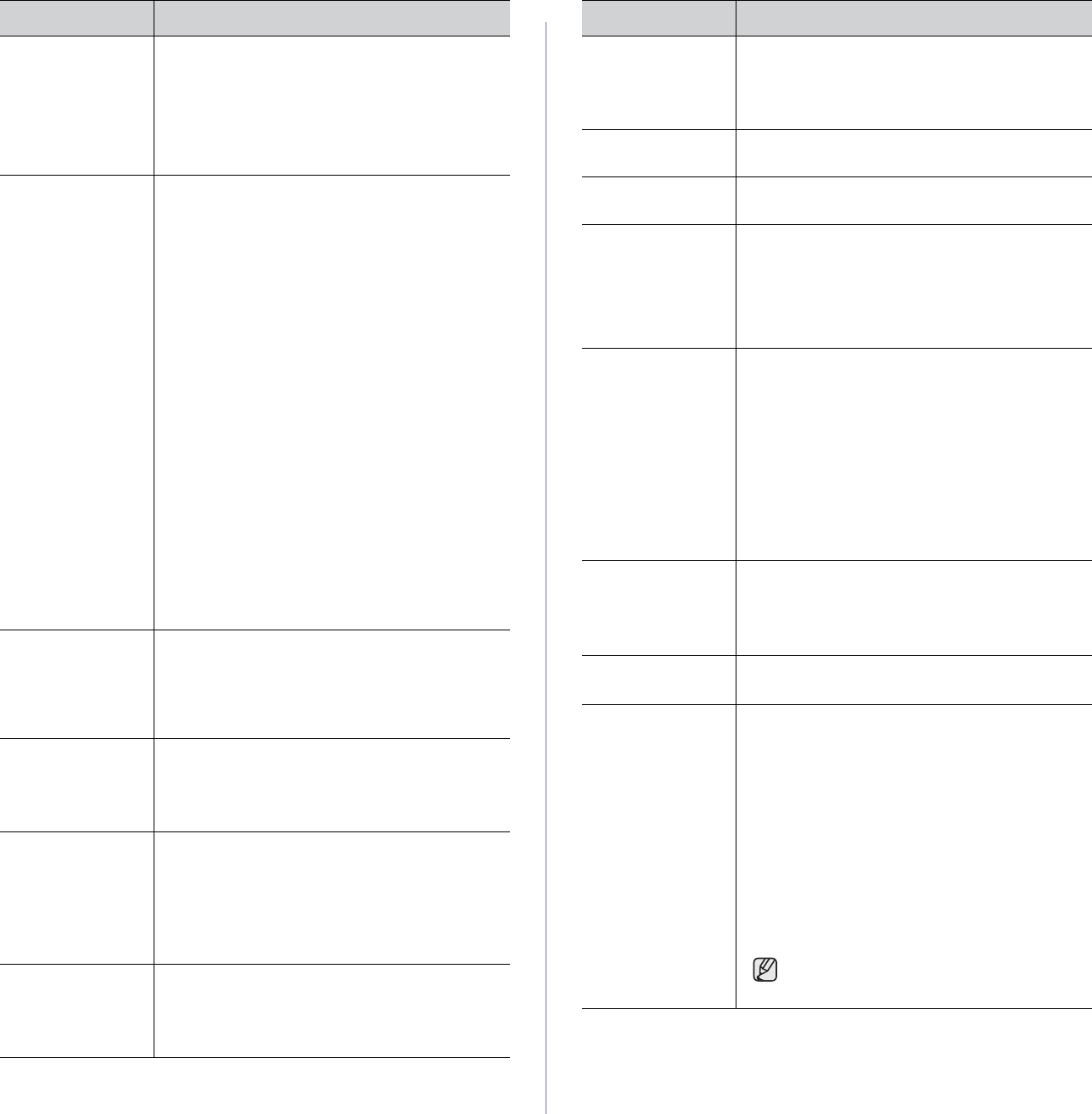
74 _Machine status and advanced setup
Power Saver You can reduce energy consumption by setting
these features. Power Saver has three options,
first Scan Power Save turns off the scanner lamp
under the glass. And Power Save turns off all the
fans within the machine after a certain time. Low
Power Save turns off the fans within the machine
except a core fan for the fuser unit. (See "Using
energy saving feature" on page 29.)
Tray Management This feature allows you to select the tray and
paper you use for a printing job. Paper size, paper
type, and paper color options are adjusted here.
Tray Confirmation Message is to activate the
window asking whether you set the paper size and
type for the just opened tray.
• Auto Tray Switch: If tray1 and tray2 are filled
with letter size paper, when tray1 is empty and
this option is On, then the machine continues
printing with paper in tray2.
• Auto Continue: When the paper is
mismatched, meaning that tray1has filled with
the letter size paper, but the printing job needs
A4 size paper, the machine will wait for 30
seconds to paper in tray1 with proper sized
paper. After 30 seconds, the machine
automatically starts printing with Letter sized
paper.
• Paper Substitution: When the paper is
mismatched, this option sets the machine print
A4 size paper in the Letter size paper or vice
versa.
• Wide A4: It is useful when printing in DOS
mode. This option prints 80 charactors in a
line, which printing 78 charactors in a line is
usual in DOS mode.
Altitude
Adjustment
Print quality is affected by atmospheric pressure,
which atmospheric pressure is determined by the
height of the machine above sea level. This
feature lets you adjust the altitude in a height
district. Higher altitude location need to set this
feature to High 3, which affects print quality.
Output Options Output Options is for, when the staples run out,
you to let the machine stop processing and wait to
refill the staples or continue the job. If you set
Within Job Offsetting to On, the output paper is
placed and sorted by printout-sets.
Contention
Management
This feature lets you to select the priority between
copy jobs and print jobs.
• Priority: Set the priority by numbering the job.
The machine starts from the least to the
highest number in order.
• First In, First Out: The machine does an
asked job in order.
Sound You can adjust the loudness of the machine
sound. Press Fault to adjust the machine's error
sound. Select Conflict if you pressed the wrong
option. Press Selection to sound whenever you
press the selection from your touch screen.
OPTION DESCRIPTION
Supplies
Management
The machine gives you the notification of the
imaging unit and toner cartridge to reorder, and
resets the used fuser counter, bias transfer roller,
feed roller and document feeder friction pad
counter.
Machine Test The machine prints the test image patterns using
Image Quality Test Patterns.
HDD Spooling To spool documents in HDD for the network
printing, select On.
On Demand
Overwrite
You can set the machine to delete previous job
information on HDD as you store new job
information. To activate this feature, go to Admin
Setting > the Setup tab > Optional Service and
set the On Demand Image Overwrite option to
Enable. After activating this feature you can
overwrite a HDD by pressing Start in the display.
Stored Job File
Policy
You can choose the file policy for generating file
name before you proceed with the job through
HDD. If the HDD memory already has the same
name when you entered a new file name, you can
rename or overwrite it.
• Rename: If the HDD memory already has the
same name when you enter a new file name,
the file will be saved as a different name that is
automatically programmed.
• Overwrite: You can set the machine to delete
previous job information on HDD as you store
new job information.
Country You can change the country, then some the
values for fax and paper size will be changed
automatically for your country.
After installing the fax kit, you must change the
country.
Home Window
Background
You can change the touch screen’s background
image.
Multi-Bin You can choose the output mode for printouts.
• Mailbox: Printouts are stacked in the bin you
have set. If you set the mailbox to Bin3,
printouts will be stacked in Bin3.
• Job Separator: Printouts are stacked in the
sequence of job order in each bin. However, if
there is a vacant bin left, the vacant bin has
priority, which means prinouts will be stacked
there first.
• Collator: Printouts are stacked in sets to
match the sequence of originals in each bin.
• Stacker: Printouts are stacked in bins one-by-
one. When Bin1 is full, printouts will be stacked
in Bin2.
You can only use this feature if you have
installed optional 2-Bin Finisher or 4-Bin
Mailbox.
OPTION DESCRIPTION