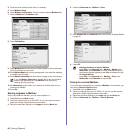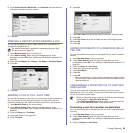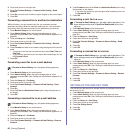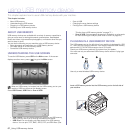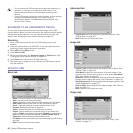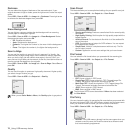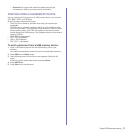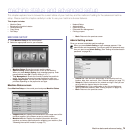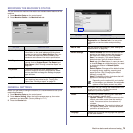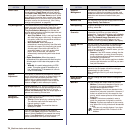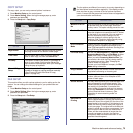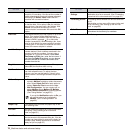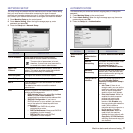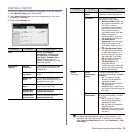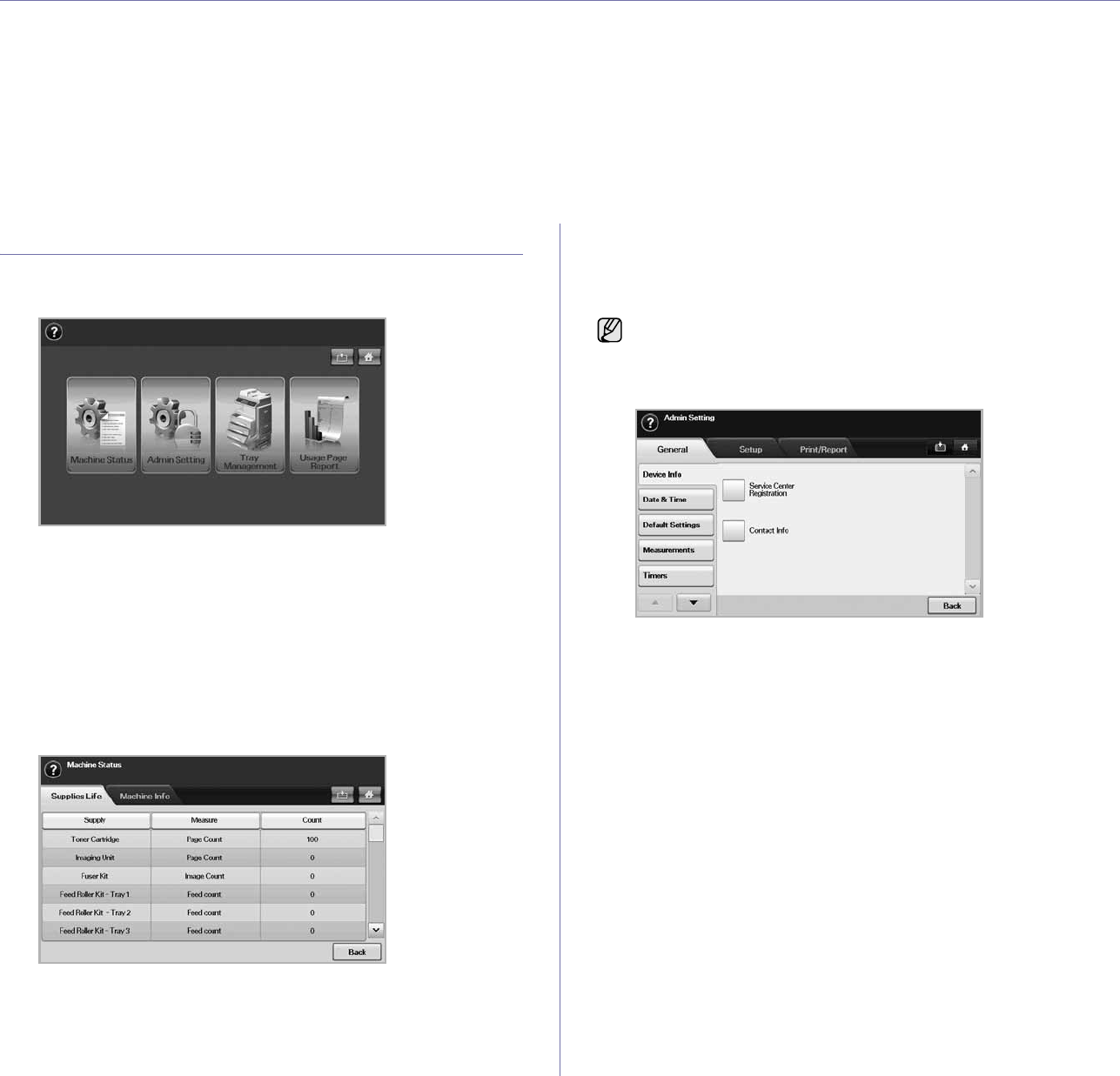
Machine status and advanced setup_72
machine status and advanced setup
This chapter explains how to browse the current status of your machine, and the method of setting for the advanced machine
setup. Please read this chapter carefully in order to use your machine's diverse features.
This chapter includes:
• Machine Setup
• Browsing the machine’s status
• General settings
• Copy Setup
• Fax Setup
• Network Setup
• Authentication
• Optional Service
• Document Box Management
• Printing a report
MACHINE SETUP
1. Press Machine Setup on the control panel.
2. Select the appropriate item for your occasion.
• Machine Status: Shows the current machine status.
• Admin Setting: Allows administrator to set up the machine.
When you press Admin Setting, login message pops up. Enter
password and press OK. (Factory setting is 1111.)
• Tray Management: Shows the currently installed tray and their
status. You can also change the paper settings for each tray.
• Usage Page Report: You can print the report on the amount of
printouts depending on the paper size and type.
Machine Status screen
Press Machine Setup on the control panel and press Machine Status.
• Supplies Life tab: Displays the remainders or the usage count of the
machine supplies. Use up/down arrows to switch screens.
• Machine Info tab: Displays the detailed information about the
machine, and some options allows for validating your machine. (See
"Browsing the machine’s status" on page 73.)
• Back: Returns to the previous screen.
Admin Setting screen
Gives you access to detailed machine settings.
• General tab: Sets the basic parameters of the machine such as
location, date, time, and more. (See "General settings" on page 73.)
• Setup tab: Sets the values for fax, network and login. Also you can
set to enable the feature listed on the screen.
• Print/Report tab: Prints configuration or font list and displays a
report of machine features. (See "Printing a report" on page 79.)
• Back: Returns to the previous screen.
When you press Admin Setting, a login message appears. If the
administrator set the password, you have to enter the password every
time you want to use Admin Setting. (See "Setting the authentication
password" on page 28.)