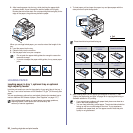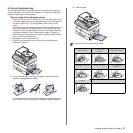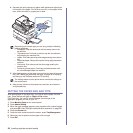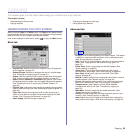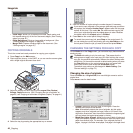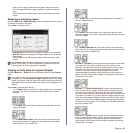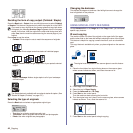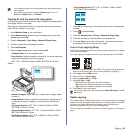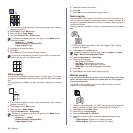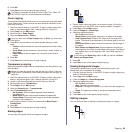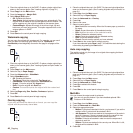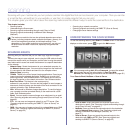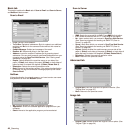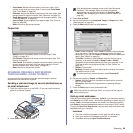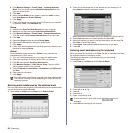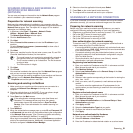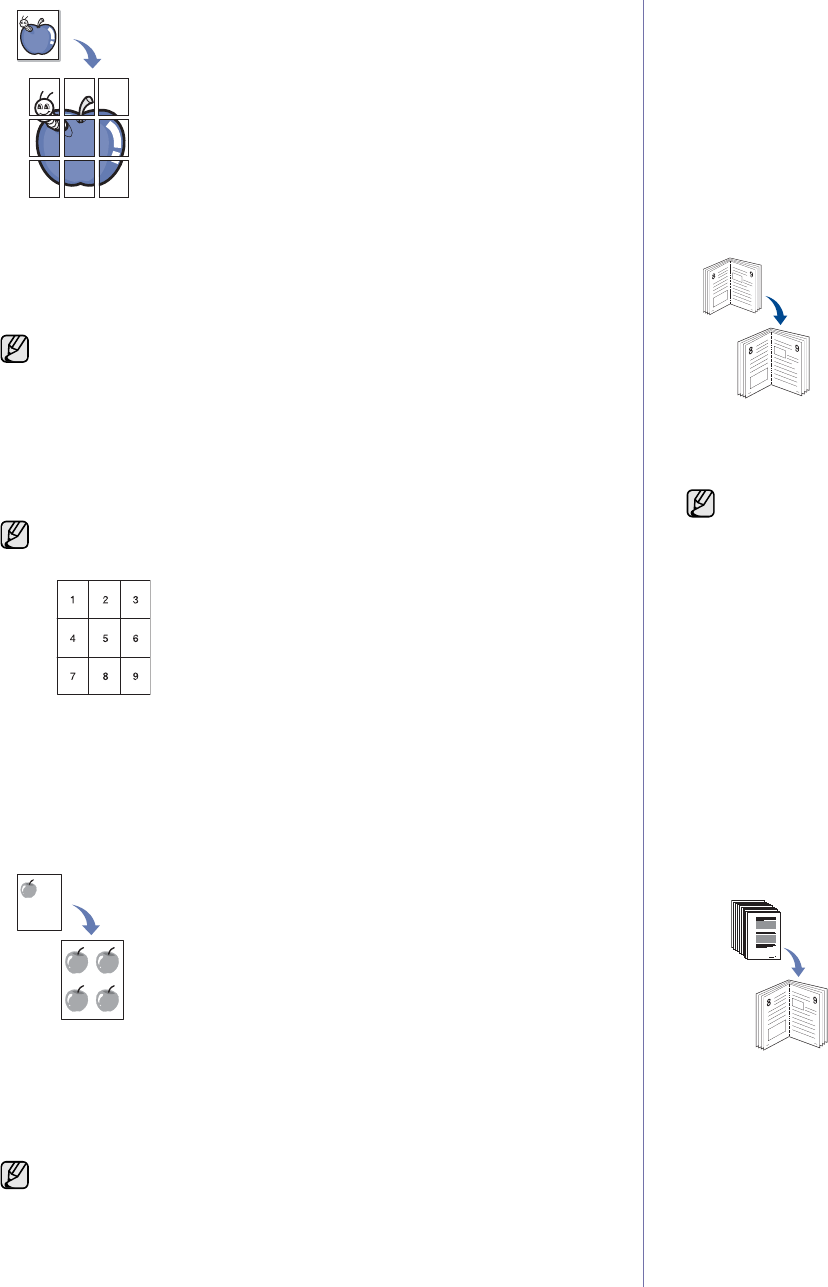
44 _Copying
1. Place a single original face down on the scanner glass. (See "Loading
originals" on page 31.)
2. Press Copy from the Main screen.
3. Select the tray in Paper Supply.
4. Press the Advanced tab > Poster Copy.
5. Press On to activate this feature.
6. Press OK.
7. Press Start on the control panel to begin copying.
Clone copying
The machine prints multiple original images on a single page. The number
of images is automatically determined by the original image and the paper
size.
This copy feature is available only when you place originals on the scanner
glass.
1. Place a single original face down on the scanner glass. (See "Loading
originals" on page 31.)
2. Press Copy from the Main screen.
3. Select the tray in Paper Supply.
4. Press the Advanced tab > Clone Copy.
5. Press On to activate this feature.
6. Press OK.
7. Press Start on the control panel to begin copying.
Book copying
Use this feature to copy a book. If the book is too thick, lift the scanner lid
until its hinges are engaged by the stopper and then close the scanner lid. If
the book or magazine is thicker than 30 mm(1.18 inches), start copying with
the scanner lid open.
This copy feature is available only when you place originals on the scanner
glass.
1. Place the originals face down on the scanner glass. (See "Loading
originals" on page 31.)
2. Press Copy from the Main screen.
3. Press the Advanced tab > Book Copy.
4. Select the binding option.
• Off: Disables this feature.
• Left Page: Prints left page of the book.
• Right Page: Prints right page of the book.
• Both Page: Prints both facing pages of the book.
5. Press OK.
6. Press Start on the control panel to begin copying.
Booklet copying
The machine automatically prints on one or both sides of the paper,
which are then folded to produce a booklet with all of the pages in
the correct sequence.
The machine will also reduce and correctly adjust the position of each
image to fit on the selected paper.
1. Place the originals face up in the DADF. Or place a single original face
down on the scanner glass. (See "Loading originals" on page 31.)
2. Press Copy from the Main screen.
3. Select the tray in Paper Supply.
4. Press the Advanced tab > Booklet.
5. Press On to use this feature, and select detailed settings for each
option.
• 1 Sided Original: Copies on one side of the paper.
• 2 Sided Original: Copies on both sides of the paper.
This feature is available only when the options in the Basic tab are
selected as below;
- Duplex to 1 -> 1 Sided
- Reduce/Enlarge to Original(100%)
- Paper Supply to Tray.
Your original is divided into 9 portions. Each portion is scanned and
printed one by one in the following order:
This feature is available only when the options in the Basic tab are
selected as below;
- Duplex to 1 -> 1 Sided
- Reduce/Enlarge to Original(100%)
- Paper Supply to Tray.
To remove shadows of a book edge, press the Image tab > Erase
Edge > Book Center and Edges Erase.