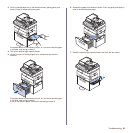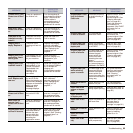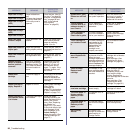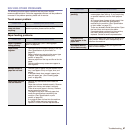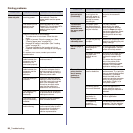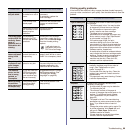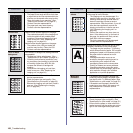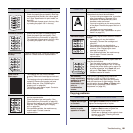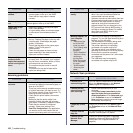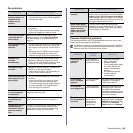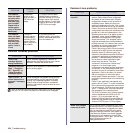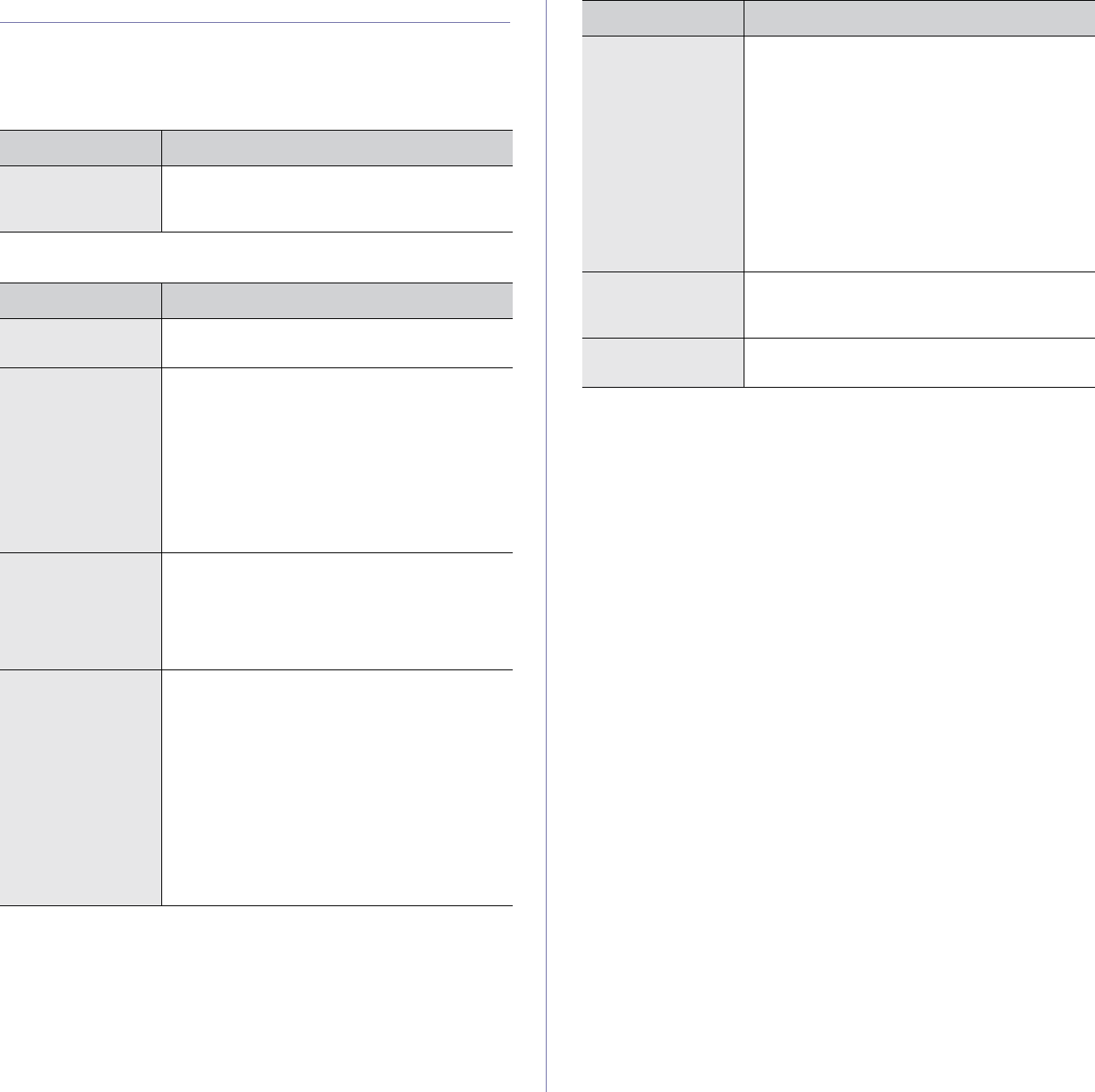
Troubleshooting_97
SOLVING OTHER PROBLEMS
The following chart lists some conditions that may occur and the
recommended solutions. Follow the suggested solutions until the problem is
corrected. If the problem persists, please call for service.
Touch screen problem
Paper feeding problems
CONDITION SUGGESTED SOLUTIONS
The touch screen
does not show
anything.
Turn the machine off and turn it on again. If the
problem persists, please call for service.
CONDITION SUGGESTED SOLUTIONS
Paper is jammed
during printing.
Clear the paper jam. (See "Clearing paper
jams" on page 88.)
Paper sticks
together.
• Check the maximum paper capacity of the tray.
(See "Specification on print media" on
page 33.)
• Make sure that you are using the correct type
of paper. (See "Specification on print
media" on page 33.)
• Remove paper from the tray and flex or fan the
paper.
• Humid conditions may cause some paper to
stick together.
Multiple sheets of
paper do not feed.
• Different types of paper may be stacked in the
tray. Load paper of only one type, size, and
weight.
• If multiple sheets have caused a paper jam,
clear the paper jam. (See "Clearing paper
jams" on page 88.)
Paper does not feed
into the machine.
• Remove any obstructions from inside the
machine.
• Paper has not been loaded correctly. Remove
paper from the tray and reload it correctly.
• There is too much paper in the tray. Remove
excess paper from the tray.
• The paper is too thick. Use only paper that
meets the specifications required by the
machine. (See "Specification on print
media" on page 33.)
• If an original does not feed into the machine,
the DADF rubber pad may require to be
replaced. Contact a service representative.
The paper keeps
jamming.
• There is too much paper in the tray. Remove
excess paper from the tray. If you are printing
on special materials, use the multi-purpose
tray.
• An incorrect type of paper is being used. Use
only paper that meets the specifications
required by the machine. (See "Specification
on print media" on page 33.)
• There may be debris inside the machine. Open
the front cover and remove the debris.
• If an original does not feed into the machine,
the DADF rubber pad may need to be
replaced. Contact a service representative.
Transparencies
stick together in the
paper exit.
Use only transparencies specifically designed for
laser printers. Remove each transparency as it
exits from the machine.
Envelopes skew or
fail to feed correctly.
Ensure that the paper guides are against both
sides of the envelopes.
CONDITION SUGGESTED SOLUTIONS