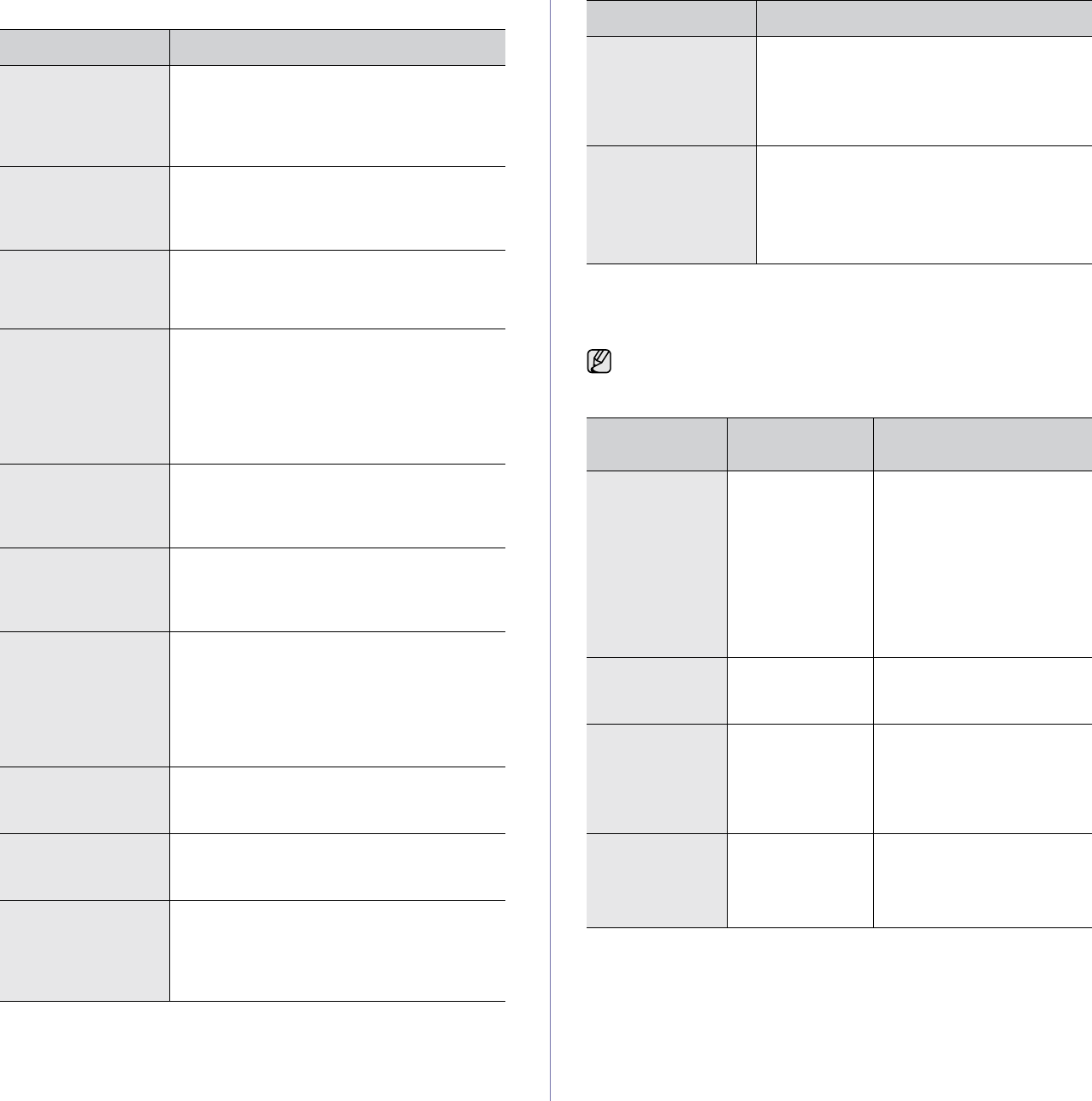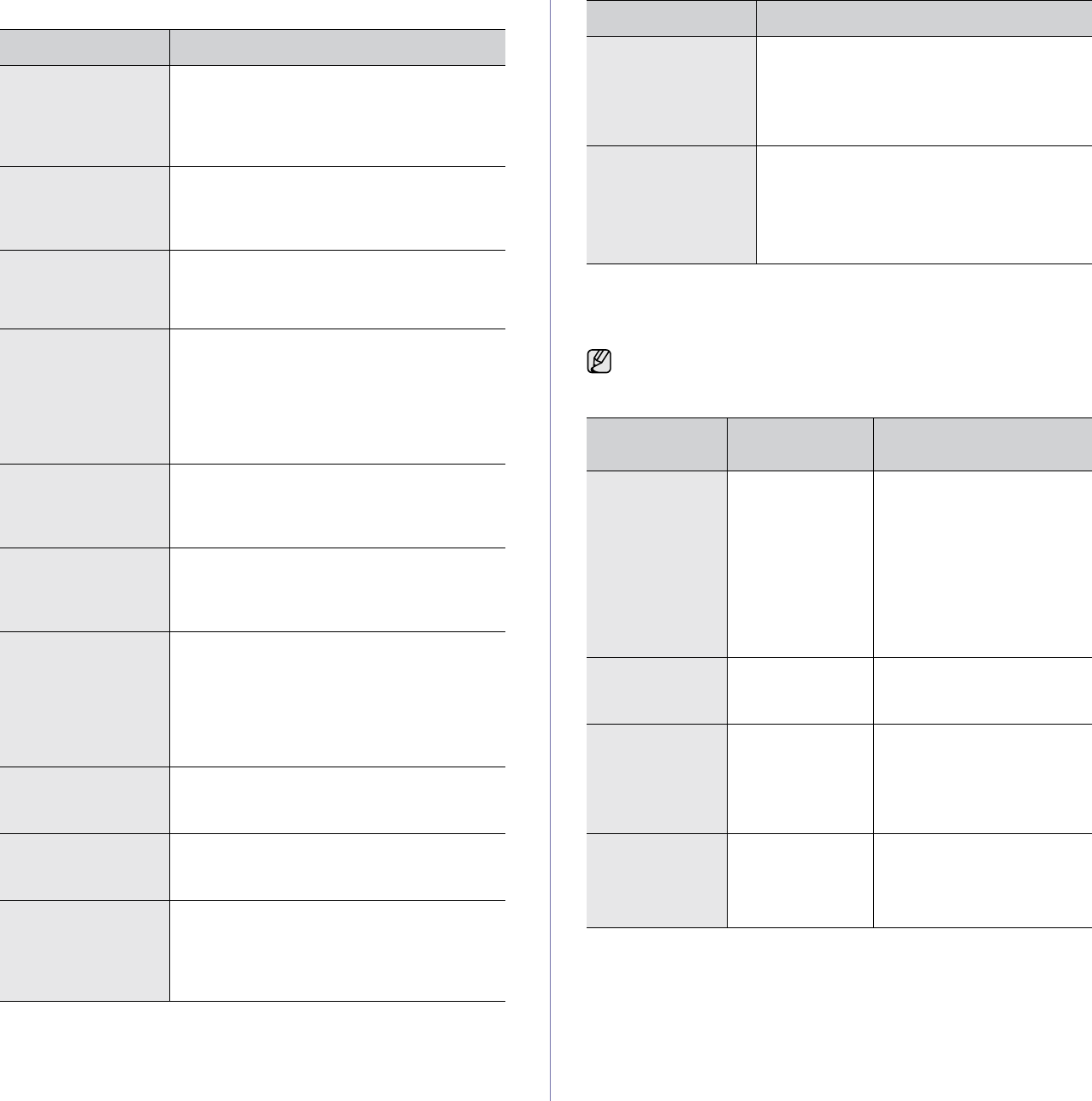
Troubleshooting_ 103
Fax problems
Common PostScript problems
The following situations are PS language specific and may occur when
several printer languages are being used.
CONDITION SUGGESTED SOLUTIONS
The machine is not
working, there is no
display and the
buttons are not
working.
• Unplug the power cord and plug it in again.
• Ensure that there is power being supplied to
the electrical outlet.
No dial tone sounds. • Check that the phone line is properly
connected.
• Check that the phone socket on the wall is
working by plugging in another phone.
The numbers stored
in memory do not
dial correctly.
Make sure that the numbers are stored in
memory correctly. Print a Fax Phone Book
list. (See "Setting up a fax phonebook" on
page 61.)
The original does not
feed into the
machine.
• Make sure that the paper is not wrinkled and
you are inserting it in correctly. Check that
the original is the right size, not too thick or
thin.
• Make sure that the DADF is firmly closed.
• The DADF rubber pad may need to be
replaced. Contact a service representative.
Faxes are not
received
automatically.
• The receiving mode should be set to Fax.
• Make sure that there is paper in the tray.
• Check to see if the display shows any error
message. If it does, clear the problem.
The machine does
not send.
• Make sure that the original is loaded in the
DADF or on the scanner glass.
• Check the fax machine you are sending to,
to see if it can receive your fax.
The incoming fax has
blank spaces or is of
poor-quality.
• The fax machine sending you the fax may
be faulty.
• A noisy phone line can cause line errors.
• Check your machine by making a copy.
• The toner cartridge may be empty. Replace
the toner cartridge. (See "Replacing the
toner cartridge" on page 82.)
Some of the words
on an incoming fax
are stretched.
The fax machine sending the fax had a
temporary document jam.
There are lines on
the originals you
sent.
Check your scan unit for marks and clean it.
(See "Cleaning the scan unit" on page 81.)
The machine dials a
number, but the
connection with the
other fax machine
fails.
The other fax machine may be turned off, out
of paper, or cannot answer incoming calls.
Speak with the other machine operator and
ask her/him to solve out the problem.
Faxes do not store in
memory.
There may not be enough memory space to
store the fax. If the display shows the low Fax
memory is full. Print or remove received fax
Job message, delete any faxes you no longer
need from the memory and then try to store the
fax again. Please call for service.
Blank areas appear
at the bottom of each
page or on other
pages, with a small
strip of text at the
top.
You may have chosen the wrong paper
settings in the user option setting. For details
about paper settings. (See "Setting the paper
size and type" on page 38.)
To receive a printed or screen-displayed message when PostScript
errors occur, open the Print Options window and click the desired
selection next to the PostScript errors section.
PROBLEM
POSSIBLE
CAUSE
SOLUTION
PostScript file
cannot be
printed.
The PostScript
driver may not be
installed correctly.
• Install the PostScript
driver, referring to
Software section.
• Print a configuration page
and verify that the PS
version is available for
printing.
• If the problem persists,
contact a service
representative.
“Limit Check
Error” message
appears.
The print job was
too complex.
You might need to reduce the
complexity of the page or
install more memory.
A PostScript
error page prints.
The print job may
not be PostScript.
Make sure that the print job is
a PostScript job. Check to
see whether the software
application expected a setup
or PostScript header file to be
sent to the machine.
The optional tray
is not selected in
the driver.
The printer driver
has not been
configured to
recognize the
optional tray.
Open the PostScript driver
properties, select the
Device
Settings
tab, and set the
Tray
option of the
Installable
Options
section to
Installed
.
CONDITION SUGGESTED SOLUTIONS