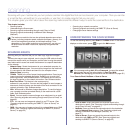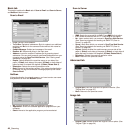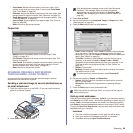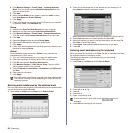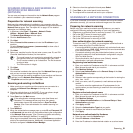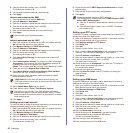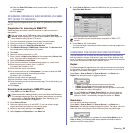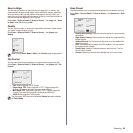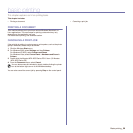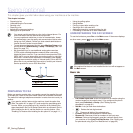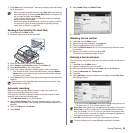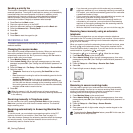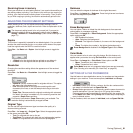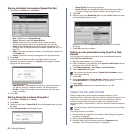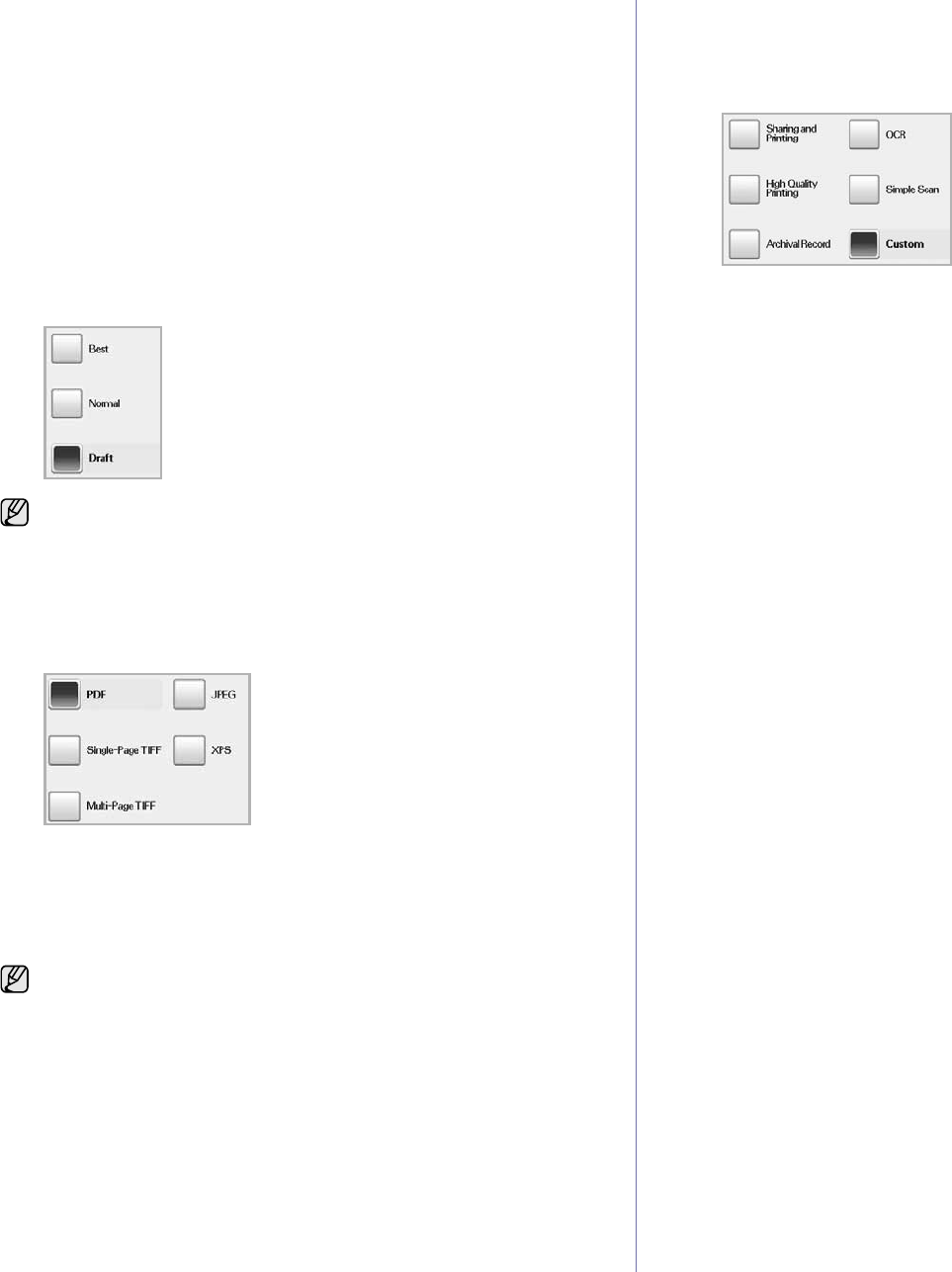
Scanning_55
Scan to Edge
You can set the machine to scan full size of a page as it is. Usually, the
machine scans a page except edges, which means the margin, especially
when you do the copy job with certain sized paper in the tray. But if you
scan and sent it right away via the network, as the file, the machine does not
need to exclude the edges from the originals.
Press Scan > Scan to Email (Or Scan to Server) > the Image tab > Scan
to Edge. Select
On
and press OK.
Quality
You can use this option to produce a high quality document. Higher quality
you select a larger file size you get.
Press Scan > Scan to Email (Or Scan to Server) > the Output tab >
Quality.
File Format
You can select the file format before you proceed with the scanning job.
Press Scan > Scan to Email (Or Scan to Server) > the Output tab > File
Format.
• PDF: Scans originals in PDF format.
• Single-Page TIFF: Scans originals in TIFF (Tagged Image File
Format), but several originals are scanned as one file.
• Multi-Page TIFF: Scans the originals in TIFF (Tagged Image File
Format), and several originals are scanned as several file.
• JPEG: Scans original in JPEG format.
Scan Preset
This feature allows you to use optimized settings for your specific scan job.
Press Scan > Scan to Email (Or Scan to Server) > the Output tab > Scan
Preset.
• Sharing and Printing: Produces a small-sized file for normal quality
documents.
• High Quality Printing: Set this option for high quality output with the
largest file size.
• Archival Record: For the electronic file which is of the smallest file
size of the output.
• OCR: Produces scanned output for OCR software. You can expect
the highest quality images.
• Simple Scan: Used for a simple document with text only. The file
size of output is small.
• Custom: Applies the current scan settings that you have chosen.
When you set Color Mode to Mono, the Quality option is grayed out.
The file format JPEG cannot be selected if Mono has been selected
for Color Mode.