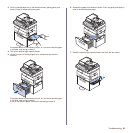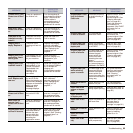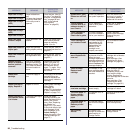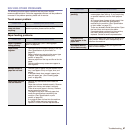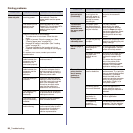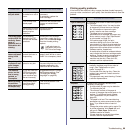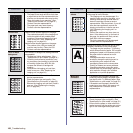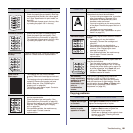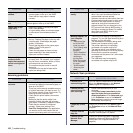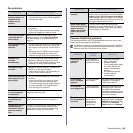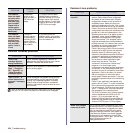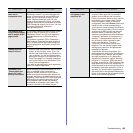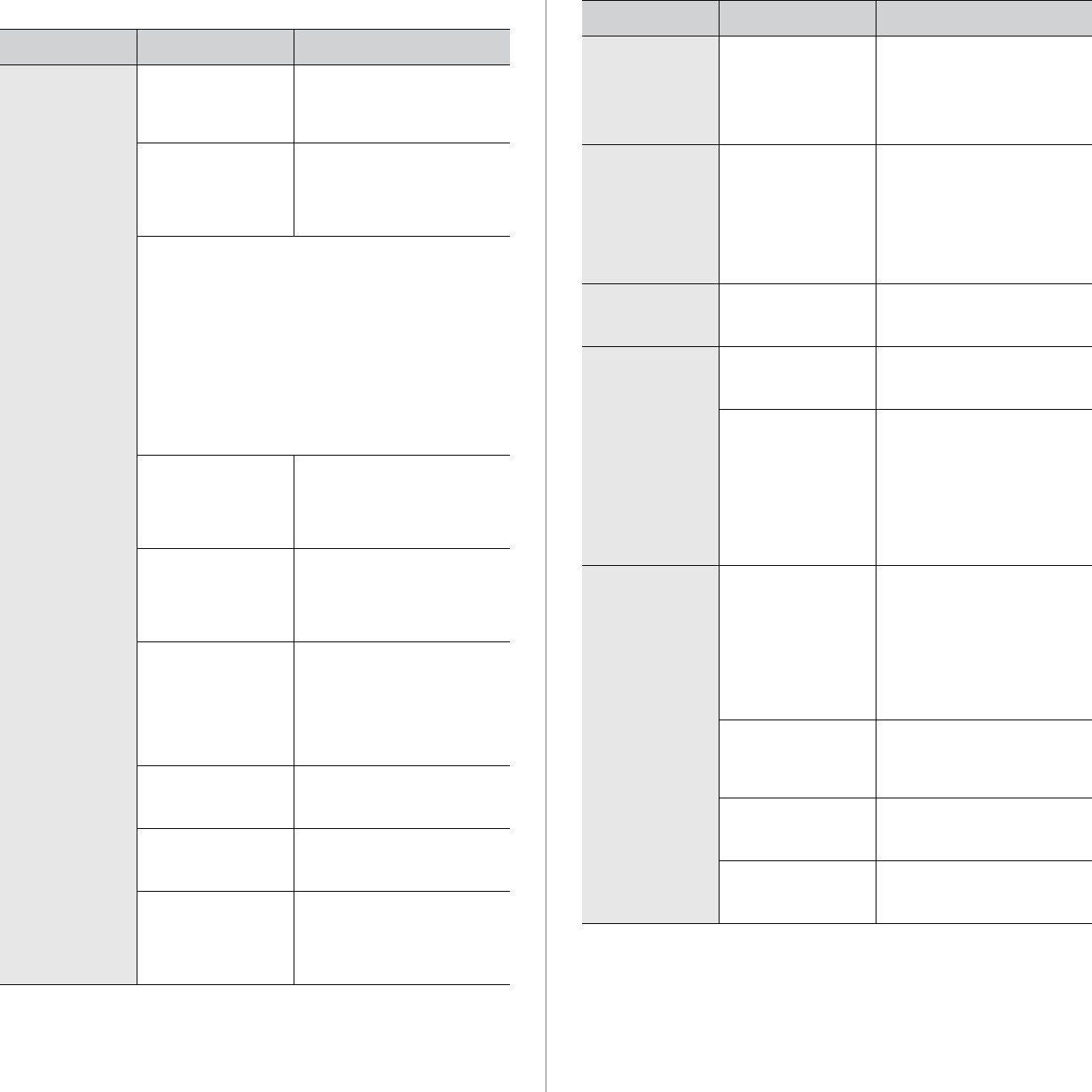
98 _Troubleshooting
Printing problems
CONDITION
POSSIBLE CAUSE
SUGGESTED SOLUTIONS
The machine
does not print.
The machine is not
receiving power.
Check the power cord
connections. Check the
power switch and the power
source.
The machine is not
selected as the
default printer.
Select Muratec MFX-4555
Series PCL 6 or Muratec MFX-
4555 Series PS as your
default printer in your
Windows.
Check the machine for the following:
• The side cover is not closed. Close the side
cover.
• Paper is jammed. Clear the paper jam. (See
"Clearing paper jams" on page 88.)
• No paper is loaded. Load paper. (See "Loading
paper" on page 36.)
• The toner cartridge or the imaging unit is not
installed. Install the toner cartridge or the imaging
unit.
If a system error occurs, contact your service
representative.
The connection
cable between the
computer and the
machine is not
connected properly.
Disconnect the printer cable
and reconnect it.
The connection
cable between the
computer and the
machine is
defective.
If possible, attach the cable
to another computer that is
working properly and print a
job. You can also try using a
different printer cable.
The port setting is
incorrect.
Check the Windows printer
setting to make sure that the
print job is sent to the correct
port. If the computer has
more than one port, make
sure that the machine is
attached to the correct one.
The machine may
be configured
incorrectly.
Check the printer properties
to ensure that all of the print
settings are correct.
The printer driver
may be incorrectly
installed.
Repair the printer software.
See Software section.
The machine is
malfunctioning.
Check the display message
on the control panel to see if
the machine is indicating a
system error. Contact a
service representative.
The machine
does not print.
(Continued)
The document size
is so big that the
hard disk space of
the computer is not
enough to access
the print job.
Get more hard disk space
and print the document
again.
The machine
selects print
materials from
the wrong paper
source.
The paper option
that was selected in
the printer properties
may be incorrect.
For many software
applications, the paper
source selection is found
under the Paper
tab within
the printer properties. Select
the correct paper source.
See the printer driver help
screen.
A print job is
extremely slow.
The job may be very
complex.
Reduce the complexity of the
page or try adjusting the print
quality settings.
Half the page is
blank.
The page orientation
setting may be
incorrect.
Change the page orientation
in your application. See the
printer driver help screen.
The paper size and
the paper size
settings do not
match.
Ensure that the paper size in
the printer driver settings
matches the paper in the
tray.
Or, ensure that the paper
size in the printer driver
settings matches the paper
selection in the software
application settings you use.
The machine
prints, but the
text is wrong,
garbled, or
incomplete.
The printer cable is
loose or defective.
Disconnect the printer cable
and reconnect. Try a print job
that you have already printed
successfully. If possible,
attach the cable and the
machine to another computer
and try a print job that you
know works. Finally, try a
new printer cable.
The wrong printer
driver was selected.
Check the application’s
printer selection menu to
ensure that your machine is
selected.
The software
application is
malfunctioning.
Try printing a job from
another application.
The operating
system is
malfunctioning.
Exit Windows and reboot the
computer. Turn the machine
off and then back on again.
CONDITION
POSSIBLE CAUSE
SUGGESTED SOLUTIONS