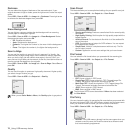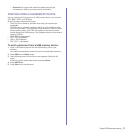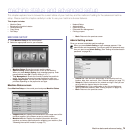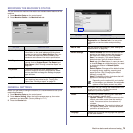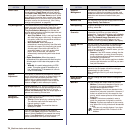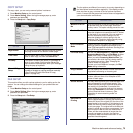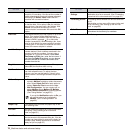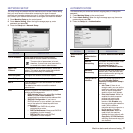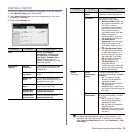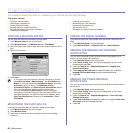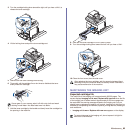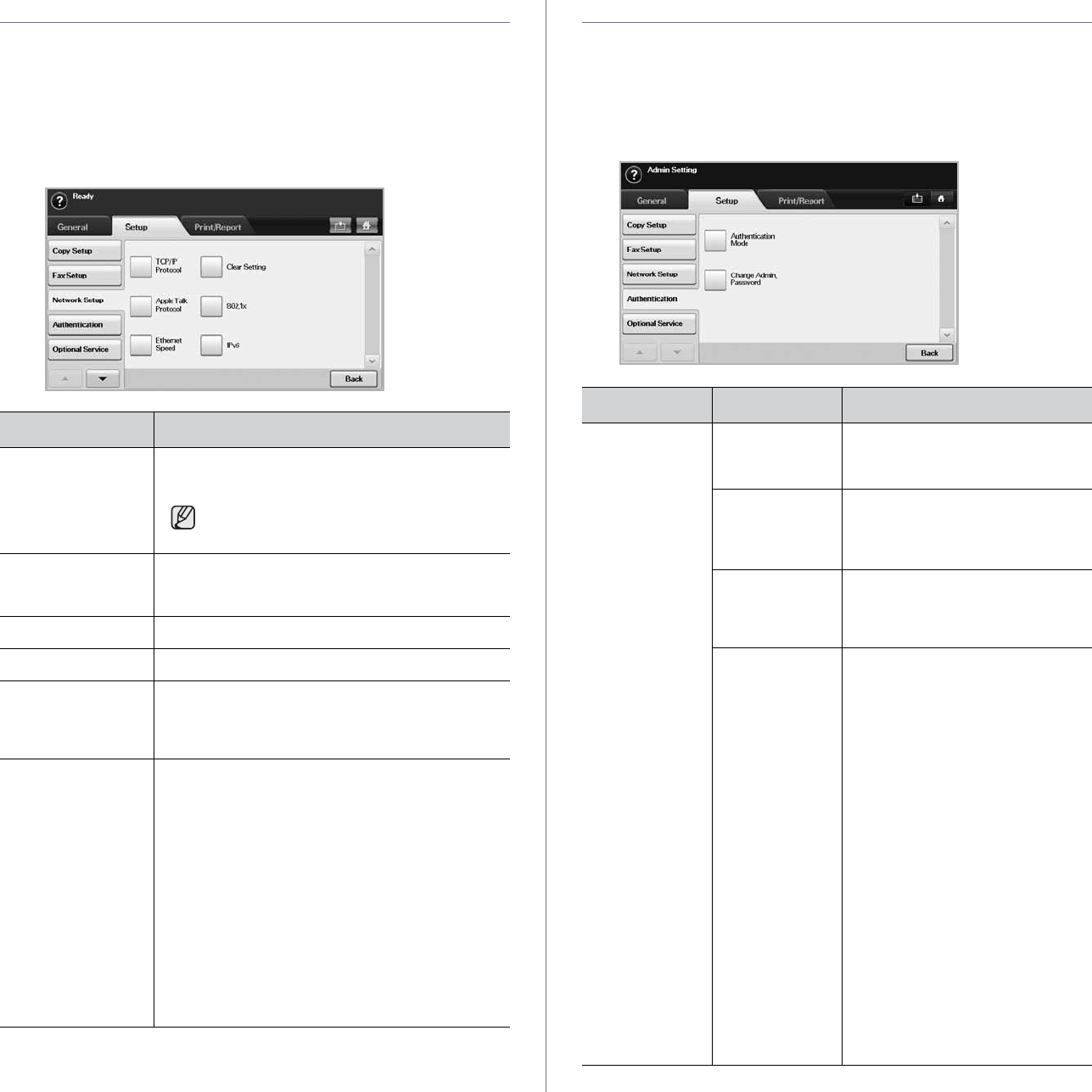
Machine status and advanced setup_77
NETWORK SETUP
You may set up the network with the machine's touch screen. Before doing
that, you must have the information concerning the type of network
protocols and computer system you use. If you are not sure which setting to
use, contact your network administrator to configure this machine network.
1. Press Machine Setup on the control panel.
2. Press Admin Setting. When the login message pops up, enter
password and press OK.
3. Press the Setup tab > Network Setup.
AUTHENTICATION
This feature lets you control and lock all outgoing data, or change the
password.
1. Press Machine Setup on the control panel.
2. Press Admin Setting. When the login message pops up, then enter
password and press OK.
3. Press the Setup tab > Authentication.
OPTION DESCRIPTION
TCP/IP Protocol Select appropriate protocol and configure
parameters to use the network environment.
There are lots of parameters to be set,
therefore, if you are not sure, leave as it is,
or consult the network administrator.
Apple Talk
Protocol
For Macintosh network environments, select this
option. This option provides packet transmission
and routing functionality for networking.
Ethernet Speed Configure the network transmission speed.
Clear Setting Reverts the network settings to the default values.
802.1x You can select the user authentication for network
communication.
For details information consult the network
administrator.
IPv6 Machine supports IPv6 addresses for network
printing and managements.
• IPv6 Activate: When you select On, the Host
Name and Link-Local Address will
automatically be entered into the address field.
• DHCPv6 Configuration: If you have a
DHCPv6 server on your network, you can set
one of the option for default dynamic host
configuration.
• Routers: Use DHCPv6 only when
requested by a router.
• DHCPv6 Addresses: Always use DHCPv6
regardless of router request.
• DHCPv6 Off: Never use DHCPv6
regardless of router request.
OPTION OPTION DESCRIPTION
Authentication
Mode
No
Authentication
Mode
It disables Authentication Mode.
Network
Accounting
It enables the authentication mode
which can be used for Job
Accounting Plug-in the
SyncThru™ Web Admin Service
.
Standard
Accounting
You can set the local account for a
certain user. If the user with that
account performs the printing job,
the machine counts it.
Foreign Device
Interface
When you install the optional FDI
kit, select Foreign Device
Interface Configuration Setup to
activate it.
• Job Timer: If there is not
enough credit, you can set the
machine to cancel a job right
away or wait a designated
amount of time for a deposit.
• Print Job Control: When it is
enabled, the both computer
printing and copying are
possible since the credit
remains. With Disable, only
the copy printing job needs the
credit. (which means a
computer printing a report or a
fax job needs no credits)
• Inhibit Services: When no
credit is left, the machine
disables the copy job only with
Copy Only. With All Services,
scanning service and copy job
are disabled.