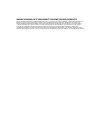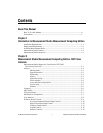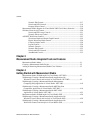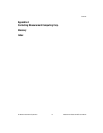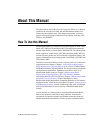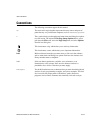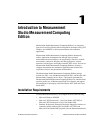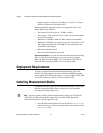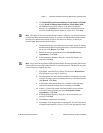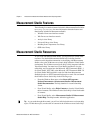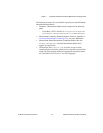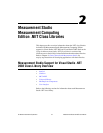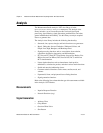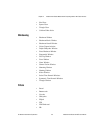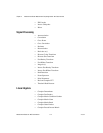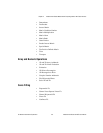Chapter 1 Introduction to Measurement Studio Measurement Computing Edition
© National Instruments Corporation 1-3 Measurement Studio for MCC User Manual
2. Click Install NI Measurement Studio for Visual Studio .NET 2003
or click Install NI Measurement Studio for Visual Studio 2005.
3. Click Next to install all NI software to the default installation
directory, or click Browse to select a different installation directory.
You must install Measurement Studio to a local drive. Click Next.
Note The option to browse for an installation location is valid only if you have not already
installed any Measurement Studio features. If you have any Measurement Studio features
installed, then Measurement Studio installs to the same root directory to which you
installed other Measurement Studio features.
4. From the feature tree, select the features you want to install. To change
the Measurement Studio installation directory, select the first feature in
the list and click Browse. Click Next.
5. Review the license agreement and select I accept the License
Agreement(s). Click Next.
6. In the Installation Summary dialog box, review the features you
selected. Click Next.
Note Step 8 starts the installation of Measurement Studio. Be aware that when the installer
indicates that it is removing backup files, this is a normal operation. The installer may take
several minutes to complete this step.
7. If prompted, insert the Device Drivers CD and select Rescan Drive.
If not prompted, go to step 13 on this list.
8. From the feature tree, select the Device Drivers components you want
to install. To change a driver installation directory, select the driver and
click Browse. Click Next.
9. In the Product Information dialog box, carefully review important
information about the features you are installing. Click Next.
10. If there is a license agreement associated with the driver software,
review the license agreement and select I accept the License
Agreement(s). Click Next.
11. In the Installation Summary dialog box, review the features you
selected. Click Next.
12. Click Next to complete the installation.
13. If prompted, click the appropriate restart option. If you did not install
a component that requires a restart, you will not be prompted to restart.