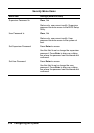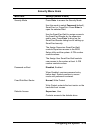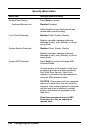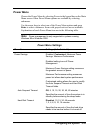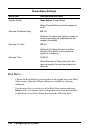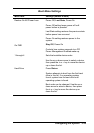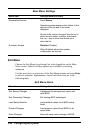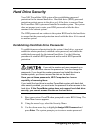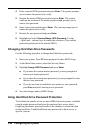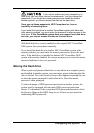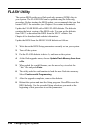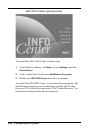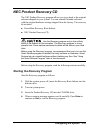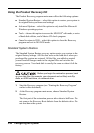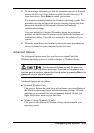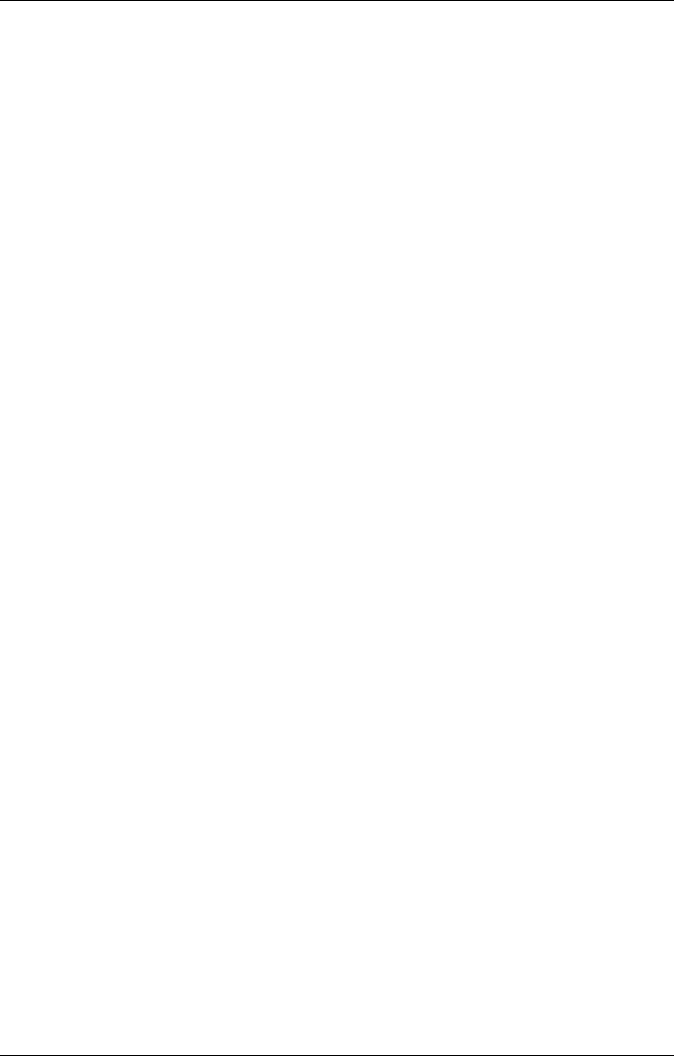
3-26 Configuring the System
4.
Enter a master HDD password and press
Enter
. The system prompts
you to reenter the password to verify.
5.
Reenter the master HDD password and press
Enter
. The system
confirms the creation of the master password and prompts you to
enter a user password.
6.
Enter a user password and press
Enter
. The system prompts you to
reenter the password to verify.
7.
Reenter the user password and press
Enter
.
8.
Highlight and select
Primary Master HDD Password
. Use the
+ (plus) and – (minus) keys to enable the selection. (This enables
password protection for the internal HDD.)
Changing Hard Disk Drive Passwords
Use the following procedure to change hard disk drive passwords.
1.
Boot your system. Press
F2
when prompted to enter BIOS Setup.
2.
At the Main Menu screen, select the Security Menu.
3.
Highlight
Assign HDD Password
and press
Enter
.
! If you enter the current master password, you are prompted to
enter a new master password.
! If you enter the current user password, you are prompted to enter
the new user password.
! If you do not want to establish a new master or user password,
press
Esc
instead of entering a new password.
4.
Save the changes and exit BIOS Setup.
Using Hard Disk Drive Password Protection
To facilitate the transfer of one or more HDDs between systems, establish
a single master password (and store the password in a secure place).
Forgetting the master password results in the inability to access the data
on the hard drive. Establish different user passwords to limit access to
specific systems.