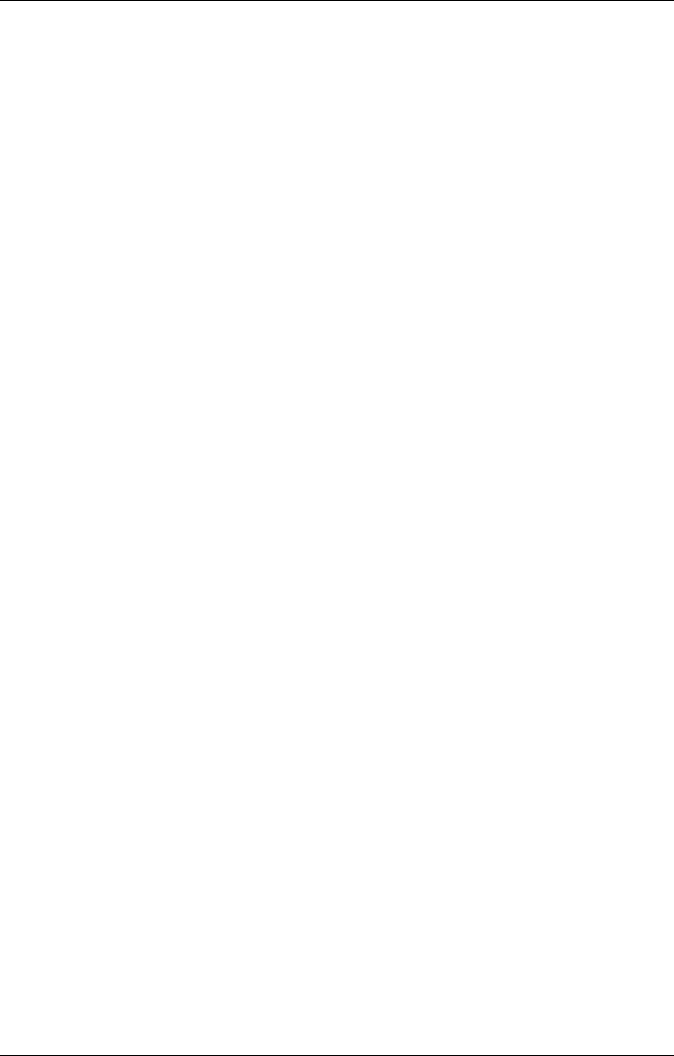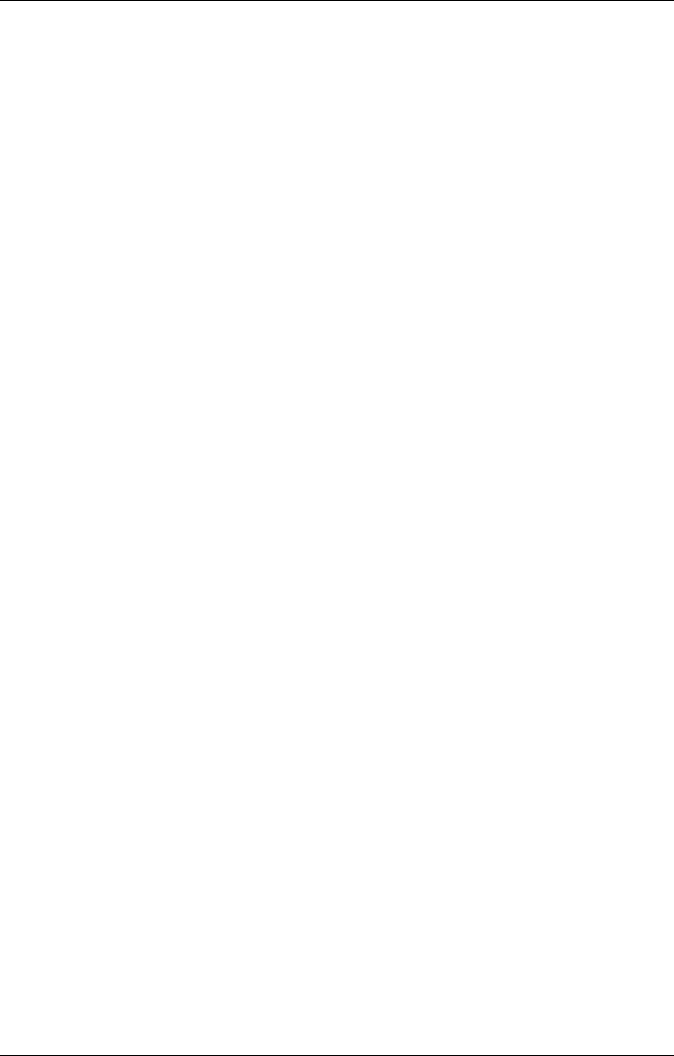
4-6 Adding Expansion Devices
4.
Use the software installed on your system to check PC card slot
availability.
In Windows 98 or Windows 2000, a PC card icon should be in the
control panel or on the right side of the task bar. The icon shows
which slot contains a PC card and which slot is empty.
In Windows NT, the CardWizard™ SystemsSoft icon should be on
the desktop.
5.
Follow the PC card manufacturer’s instructions for using the card.
Removing a PC Card
Follow these steps to remove a PC card from its slot in the system unit.
1.
At the Windows desktop, point to
My Computer
and to
Control
Panel
(or select the taskbar PC card icon).
2.
Select the PC Card you need to remove and select
Stop
.
Windows alerts you if any applications are still using the card. Close
the application(s).
If all applications using the PC card are shut down, services for that
card are closed.
A message displays on the screen stating that it is safe to remove the
PC card.
3.
Remove the PC card from it slot by pressing the eject button next to
the slot. Pull the card out.
4.
If you are not installing another PC card, insert the previously
removed slot cover into the slot to keep dust and dirt out.