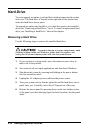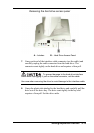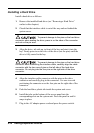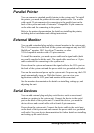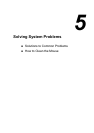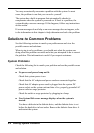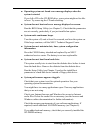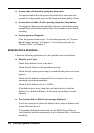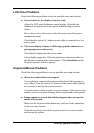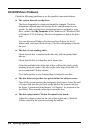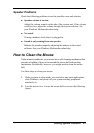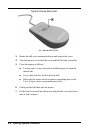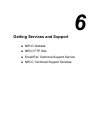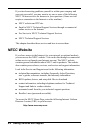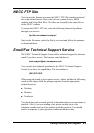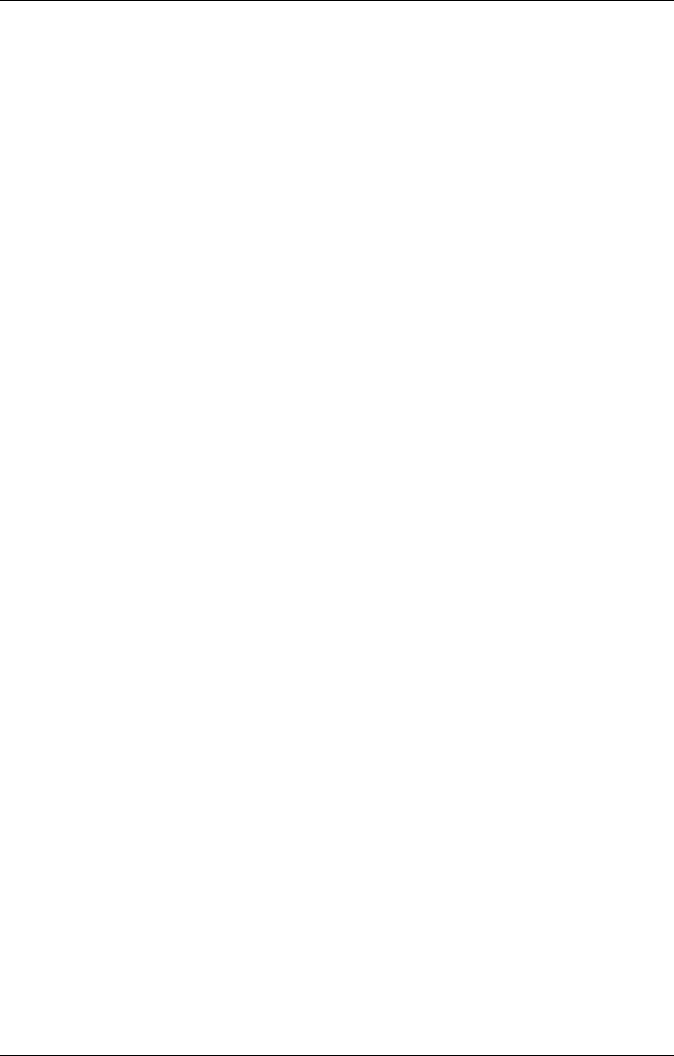
Solving System Problems 5-5
LCD Panel Problems
Check the following problems to see the possible cause and solution.
!
Screen is dark or the display is hard to read.
Adjust the LCD panel brightness control setting. (Note that the
brightness setting returns to the system default setting on power
down.)
Press a key or move the mouse to take the system out of the power
management mode.
Check that the system AC adapter power cable is connected to a live
power outlet.
!
The screen display is fuzzy or flickering; graphics characters or
garbage appears on the screen.
Check that all connections have been made.
Check display properties. Click the right mouse button anywhere on
the Windows desktop and a menu appears. Click
Properties
and the
Display Properties window appears.
Keyboard/Mouse Problems
Check the following problem to see the possible cause and solution.
!
Mouse or keyboard does not respond.
You might have connected the mouse and keyboard after turning on
your system. Turn the system off, make sure the mouse and keyboard
are connected, and turn the system back on.
Using the mouse results in erratic or no movement of the cursor on the
monitor screen, even after cleaning. Mouse might need to be replaced.
!
Image appears on screen but nothing happens when you use the
mouse or keyboard.
Make sure the keyboard cable and mouse cable are firmly connected
to the rear of the system.
If this does not help, turn off the system, wait five or more seconds,
and turn on the system.