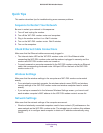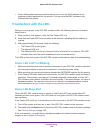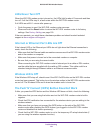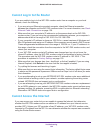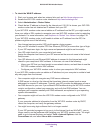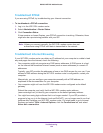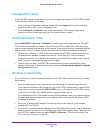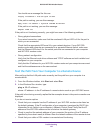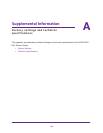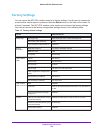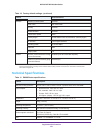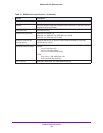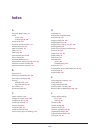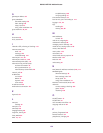Troubleshooting
147
D6200 WiFi DSL Modem Router
You should see a message like this one:
Pinging <IP address > with 32 bytes of data
If the path is working, you see this message:
Reply from < IP address >: bytes=32 time=NN ms TTL=xxx
If the path is not working, you see this message:
Request timed out
If the path is not functioning correctly, you might have one of the following problems:
• Wrong physical connections
For a wired connection, make sure that the numbered LAN port LED is lit for the port to
which you are connected.
Check that the appropriate LEDs are lit for your network devices. If your WiFi DSL
modem router and computer are connected to a separate Ethernet switch, make sure
that the Ethernet LEDs are lit for the switch ports that are connected to your computer
and WiFi DSL modem router.
• Wrong network configuration
Verify that the Ethernet card driver software and TCP/IP software are both installed and
configured on your computer.
Verify that the IP address for your WiFi DSL modem router and your computer are correct
and that the addresses are on the same subnet.
Test the Path from Your Computer to a Remote Device
After verifying that the LAN path works correctly, test the path from your computer to a
remote device.
1. From the Windows toolbar, click Start and select Run.
2. In the Windows Run window, type:
ping -n 10 <IP address>
where <IP address> is the IP address of a remote device such as your ISP DNS server.
If the path is functioning correctly, replies like the examples shown in the previous section are
displayed.
If you do not receive replies:
• Check that your computer has the IP address of your WiFi DSL modem router listed as
the default gateway. If the IP configuration of your computer is assigned by DHCP, this
information is not visible in your computer’s Network Control Panel. Verify that the IP
address of the WiFi DSL modem router is listed as the default gateway.
• Check to see that the network address of your computer (the portion of the IP address
specified by the subnet mask) is different from the network address of the remote device.
• Check that your cable or DSL modem is connected and functioning.