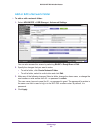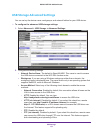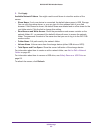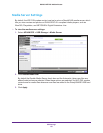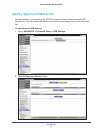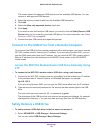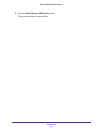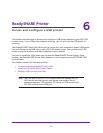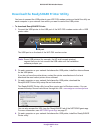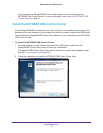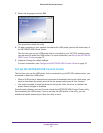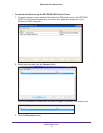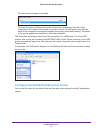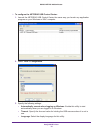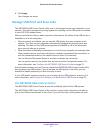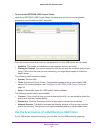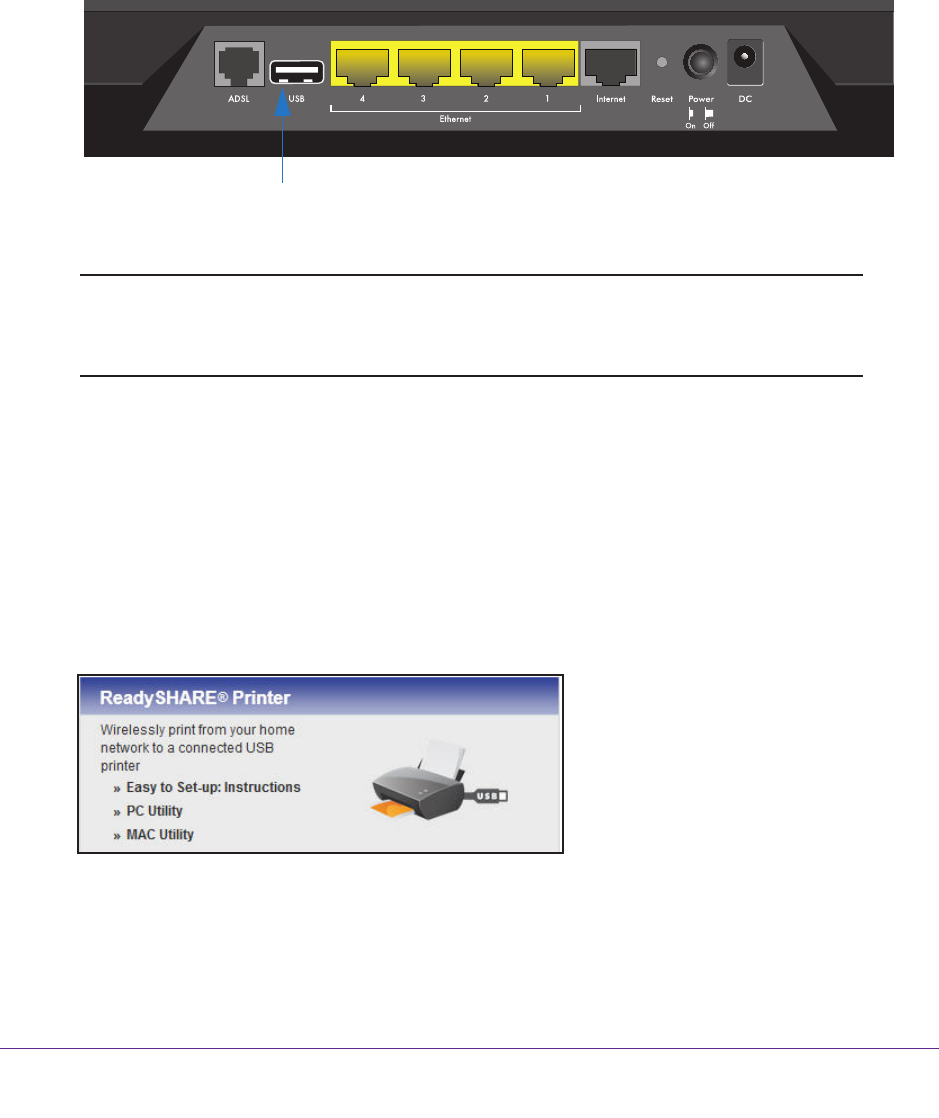
ReadySHARE Printer
71
D6200 WiFi DSL Modem Router
Download the ReadySHARE Printer Utility
You have to connect the USB printer to your WiFi DSL modem router and install the utility on
each computer in your network from which you want to control the USB printer.
To download ReadySHARE Printer:
1. Connect the USB printer to the USB port of the WiFi DSL modem router with a USB
printer cable.
USB port
The USB port is on the back of the WiFi DSL modem router.
Note: Some USB printers (for example, the HP and Lexmark printers)
request that you do not connect the USB cable until the installation
software prompts you.
2. On each computer on your network that shares the USB printer
, install the driver software
for the USB printer.
If you do not have the printer driver, contact the printer manufacturer to find and
download the most recent printer driver software.
3. On each computer on your network that shares the USB printer
, download the
ReadySHARE Printer utility setup file and instructions.
The ReadySHARE Printer utility has a Mac version and a Windows version. You can
access the setup file and instructions through this URL: www.netgear.com/readyshare
You can also access this URL from the ReadySHARE tab of the NETGEAR genie app.
For more information, see NETGEAR genie App on page 37.
4. On each computer on your network that shares the USB printer, install the ReadySHARE
Printer utility.