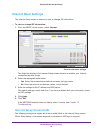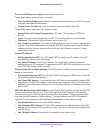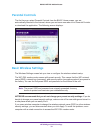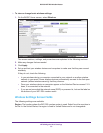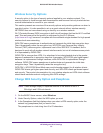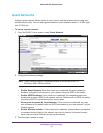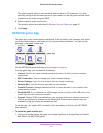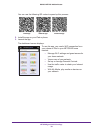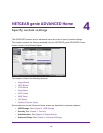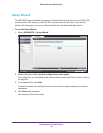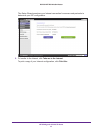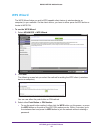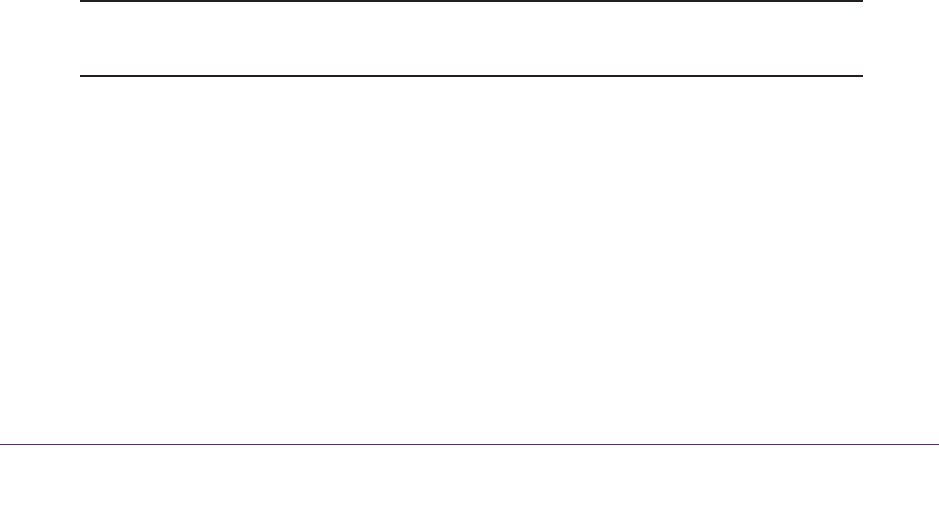
NETGEAR genie BASIC Settings
35
D6200 WiFi DSL Modem Router
Wireless Security Options
A security option is the type of security protocol applied to your wireless network. The
security protocol in force encrypts data transmissions and ensures that only trusted devices
receive authorization to connect to your network.
This section presents an overview of the security options and provides guidance on when to
use which option. It is also possible to set up a guest network without wireless security.
NETGEAR does not recommend using no security on a wireless network.
Wi-Fi Protected Access (WPA) encryption is built into all hardware that has the Wi-Fi-certified
seal. This seal means that the product is authorized by the Wi-Fi Alliance
(http://www.wi-fi.org/) because it complies with the worldwide single standard for high-speed
wireless local area networking.
WPA-PSK uses a passphrase to authenticate and generate the initial data encryption keys.
Then it dynamically varies the encryption key. WPA-PSK uses Temporal Key Integrity
Protocol (TKIP) data encryption, implements most of the IEEE 802.11i standard, and is
designed to work with all wireless network interface cards, but not all wireless access points.
It is superseded by WPA2-PSK.
WPA2-PSK is stronger than WPA. It is advertised to be indecipherable due to the greater
degree of randomness in encryption keys that it generates. WPA2-PSK gets higher speed
because it is implemented through hardware, while WPA-PSK is implemented through
software. WPA2-PSK uses a passphrase to authenticate and generate the initial data
encryption keys. Then it dynamically varies the encryption key.
WPS-PSK + WPA2-PSK Mixed Mode can provide broader support for all wireless clients.
WPA2-PSK clients get higher speed and security, and WPA-PSK clients get decent speed
and security. The product documentation for your wireless adapter and WPA client software
should have instructions about configuring their WPA settings.
Change WPA Security Option and Passphrase
Note: These settings display in separate sections of the screen to the 2.4
GHz b/g/n and 5 GHz a/n bands.
1. On the BASIC Home screen, select Wireless.
2. Under Security Options, select the WPA option you want.
3. In the Passphrase field that displays when you select a WPA security option, enter the
network key (passphrase) that you want to use.
The passphrase is a text string from 8 to 63 characters.