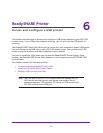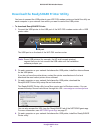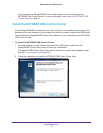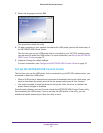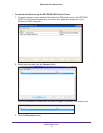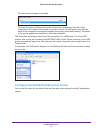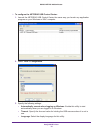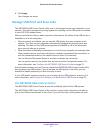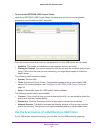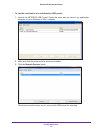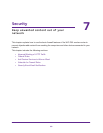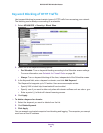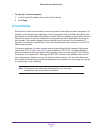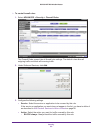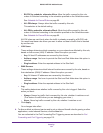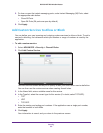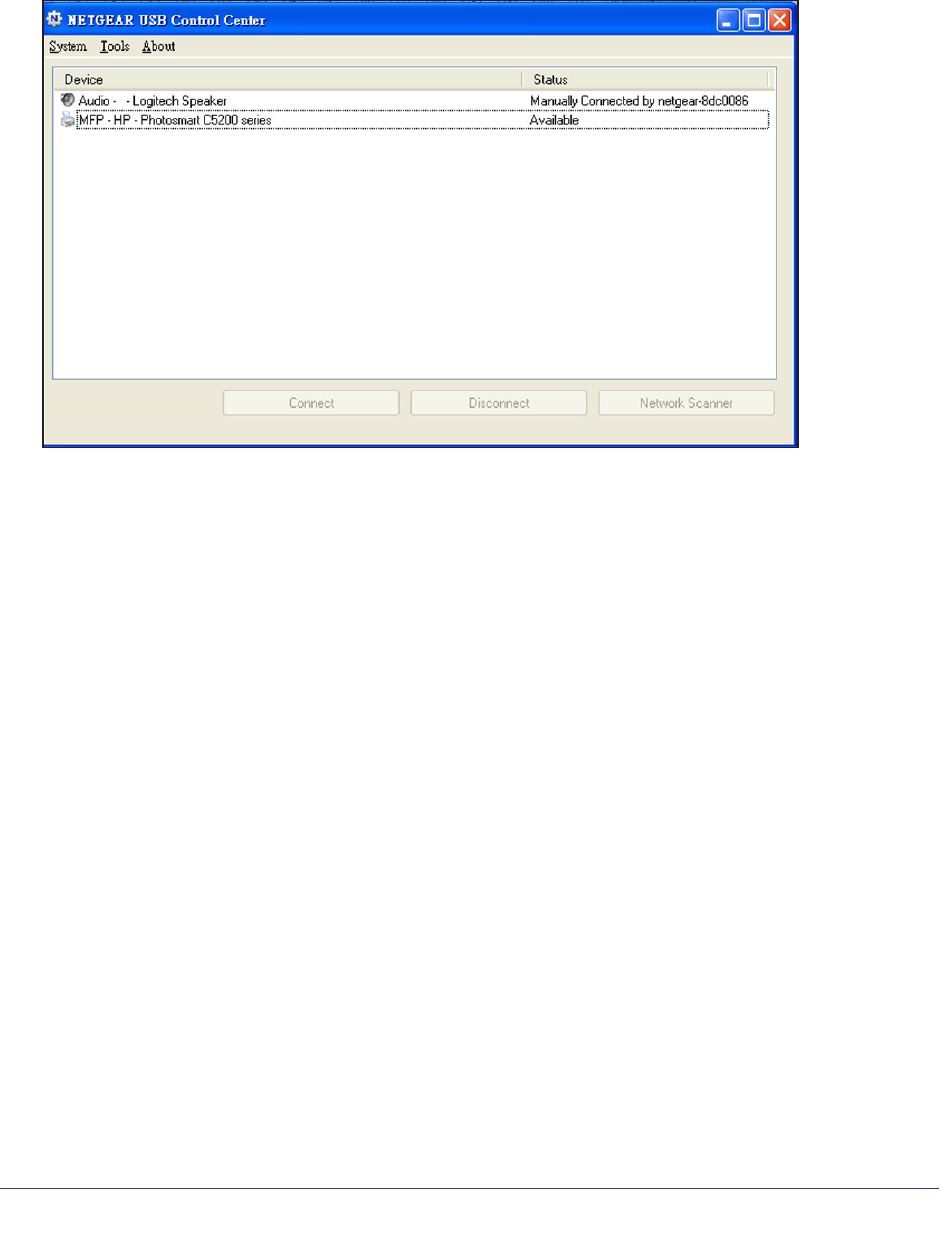
ReadySHARE Printer
78
D6200 WiFi DSL Modem Router
To launch the NETGEAR USB Control Center:
Launch the NETGEAR USB Control Center the same way you launch any application
program on your Windows or MAC computer
.
The main screen shows a device icon, the description for this USB device, and its status.
• A
vailable. The device is available from the computer that you are using.
• W
aiting to Connect. You need to connect to this device from the computer that you are
using. If this is the first time you are connecting, you might be prompted to install the
device driver.
The following menu selections display:
• System. Exit the utility.
• T
ools. Access the Control Center - Configuration screen to set up your shared USB
device. For more information, see Configure the NETGEAR USB Control Center on
page 75.
• About. V
iew details about the USB Control Center software.
The following control buttons are available:
• Connect. If this is the first time you are accessing the utility
, you are asked to select the
printer and click the Connect button.
• Disconnect. Click the Disconnect button at any time to release the connection.
• Network Scanner.
This button activates the Scanner window so that you can use the
printer for scanning. Your printer must support scanning and be in the Available state.
Use the Scan Feature of a Multifunction USB Printer
If your USB printer supports scanning, you can also use the USB printer for scanning.