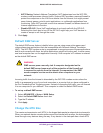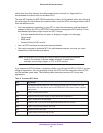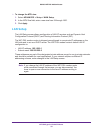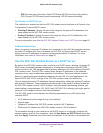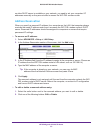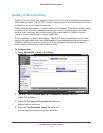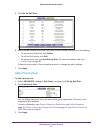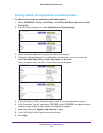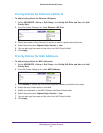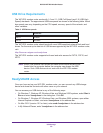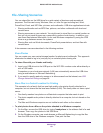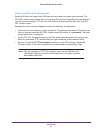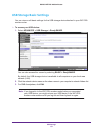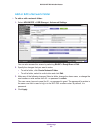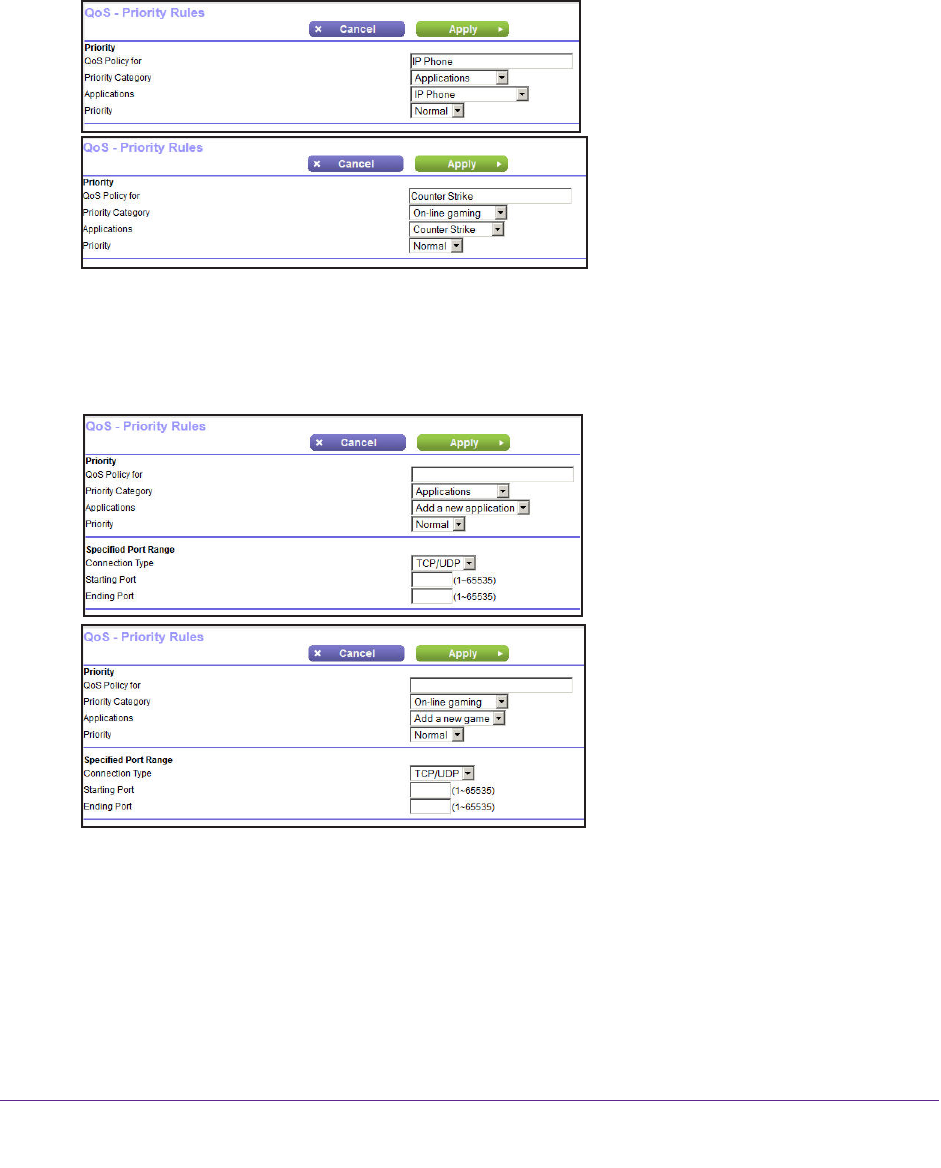
NETGEAR genie ADVANCED Home
56
D6200 WiFi DSL Modem Router
Priority Policies for Applications and Online Games
To add priority policies for applications and online games:
1. Select ADV
ANCED > Setup > QoS Setup, click Set Up QoS Rule, and then click Add
Priority Rule.
2. From the Priority Category list, select Applications or Online Gaming.
3. Select the Internet application or game from the list that displays.
4. (Optional) In the
Applications list, you can select an existing item, or you can scroll and
select Add a New Application or Add a New Game, as applicable.
When you add an entry, the QoS - Priority Rules screen expands.
5. In the QoS Policy for field, enter a descriptive name for the new application or game.
6. In the Connection
Type list, select either TCP, UDP, or both (TCP/UDP), and specify the port
number or range of port numbers used by the application or game.
7. Select the priority level: Highest, High, Normal, or Low.
8. In the QoS Policy for field, type the name for this rule.
9. Click Apply.