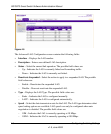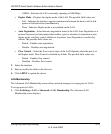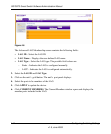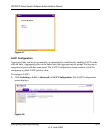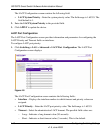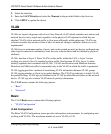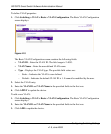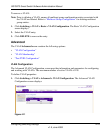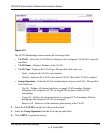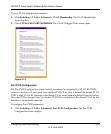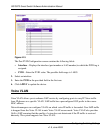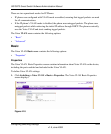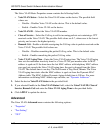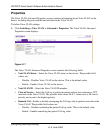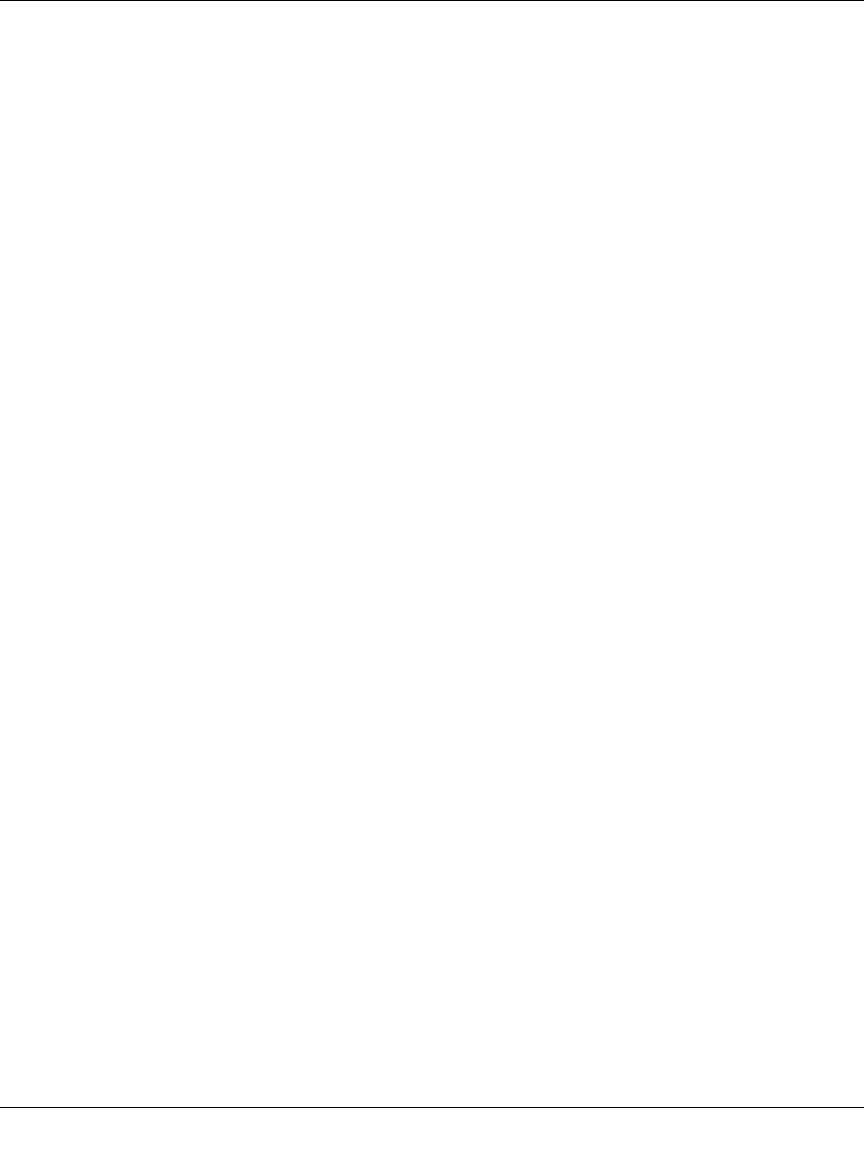
GS700TS Smart Switch Software Administration Manual
4-17 Configuring Switching Settings
v1.0, June 2009
The Advanced VLAN Configuration screen contains the following fields:
• VLAN ID – Enter the VLAN ID. The field range is 2-4093.
• VLAN Name – Enter the user-defined VLAN name.
• Type – Displays the VLAN type. The possible field values are:
– Static – Indicates the VLAN is user-defined.
– Default – Indicates the default VLAN ID is 1. It cannot be modified by the user.
2. Select the VLAN entry.
3. Enter the VLAN ID and VLAN Name in the provided fields in the first row.
4. Click APPLY to update the device.
To add a new VLAN:
1. Click Switching > VLAN > Advanced > VLAN Configuration. The Advanced VLAN
Configuration screen displays.
2. Enter the VLAN ID and VLAN Name in the provided fields in the first row.
3. Click ADD to update the device.
To remove a VLAN:
Note: Prior to deleting a VLAN, ensure all multicast group configuration entries associated with
the VLAN are deleted. Refer to “Multicast Group Configuration” for deleting multicast
group entries.
1. Click Switching > VLAN > Advanced > VLAN Configuration. The Advanced VLAN
Configuration screen displays.
2. Select the VLAN entry.
3. Click DELETE to remove the entry.
VLAN Membership
The VLAN Membership screen contains a table that maps ports to VLANs. Ports are assigned
VLAN membership by toggling through the Port Control settings.
To define VLAN group membership:
1. Click Switching > VLAN > Advanced > VLAN Membership. The VLAN Membership
screen displays: