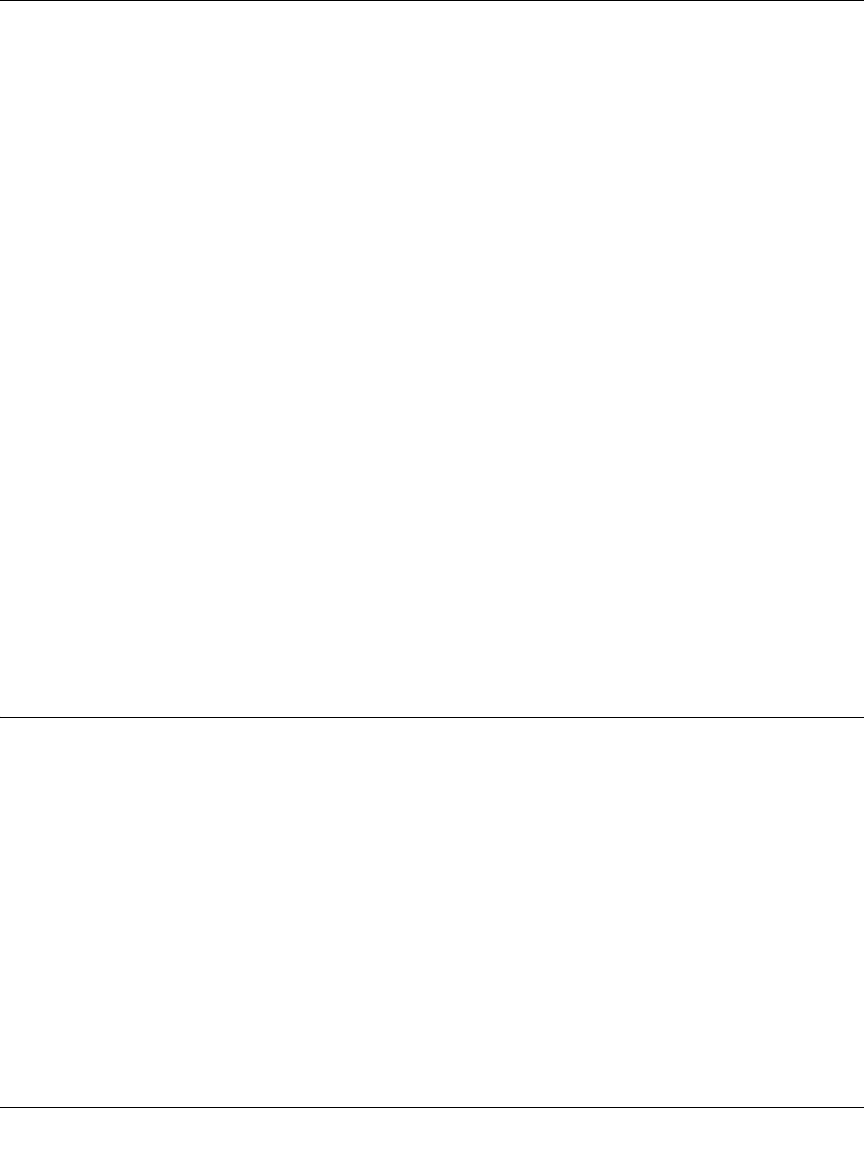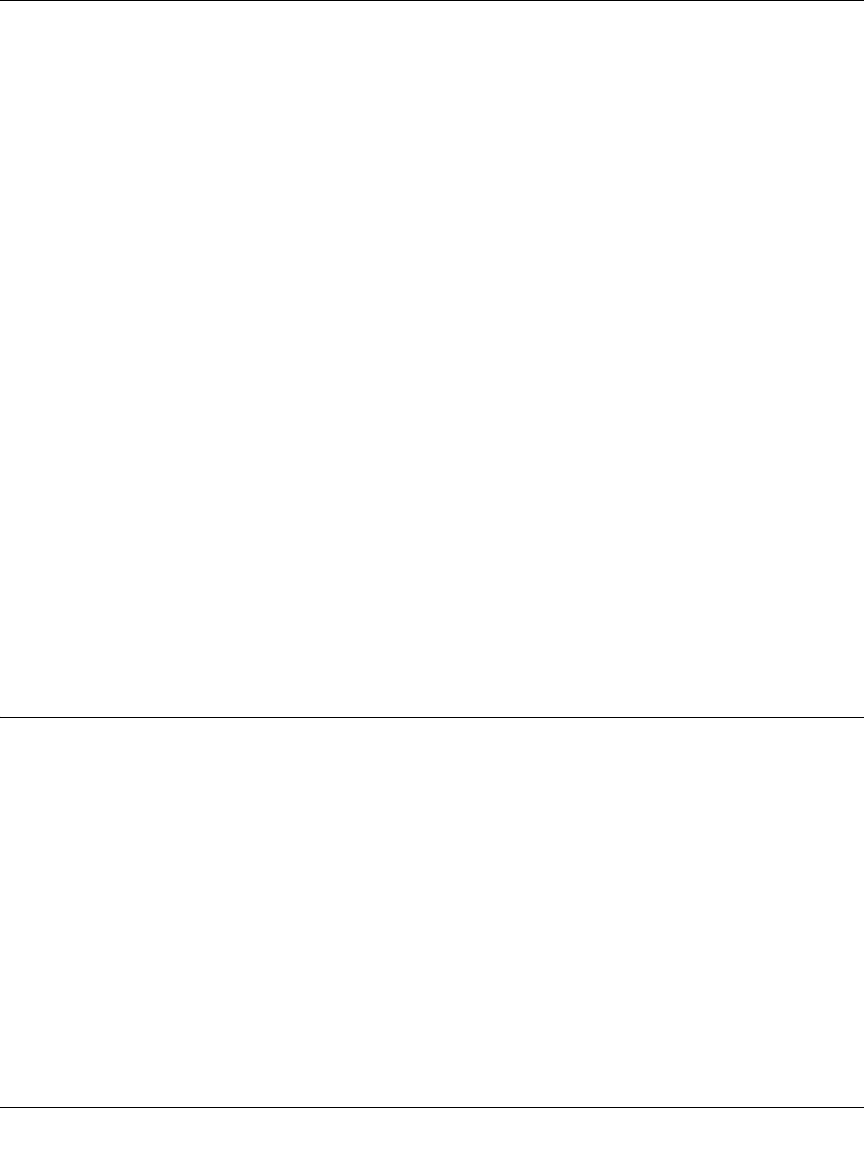
GS700TS Smart Switch Software Administration Manual
7-9 Monitoring the Switch
v1.0, June 2009
6. Enter an optional server Description in the provided field in the first row.
7. Select the Minimum Severity level message sent to the server from the list in the provided
field in the first row.
8. Click APPLY to update the device.
To add a remote log server:
1. Click Monitoring > Logs > Server Log. The Server Log screen displays.
2. Enter the Server IP address in the provided field in the first row.
3. Enter the UDP Port number in the provided field in the first row.
4. Select the Facility assigned to the server from the list in the provided field in the first row.
5. Enter an optional server Description in the provided field in the first row.
6. Select the Minimum Severity level message sent to the server from the list in the provided
field in the first row.
7. Click ADD to update the device.
To remove a remote log server:
1. Click Monitoring > Logs > Server Log. The Server Log screen displays.
2. Select the log server entry.
3. Click DELETE to remove the log server entry.
RMON
This section contains information for viewing Remote Monitoring Statistics. RMON Statistics
allow network managers to view network traffic information from a single workstation.
The RMON menu contains the following options:
• “Basic”
• “Advanced”
Basic
The RMON Basic menu contains the following options:
• “Statistics”