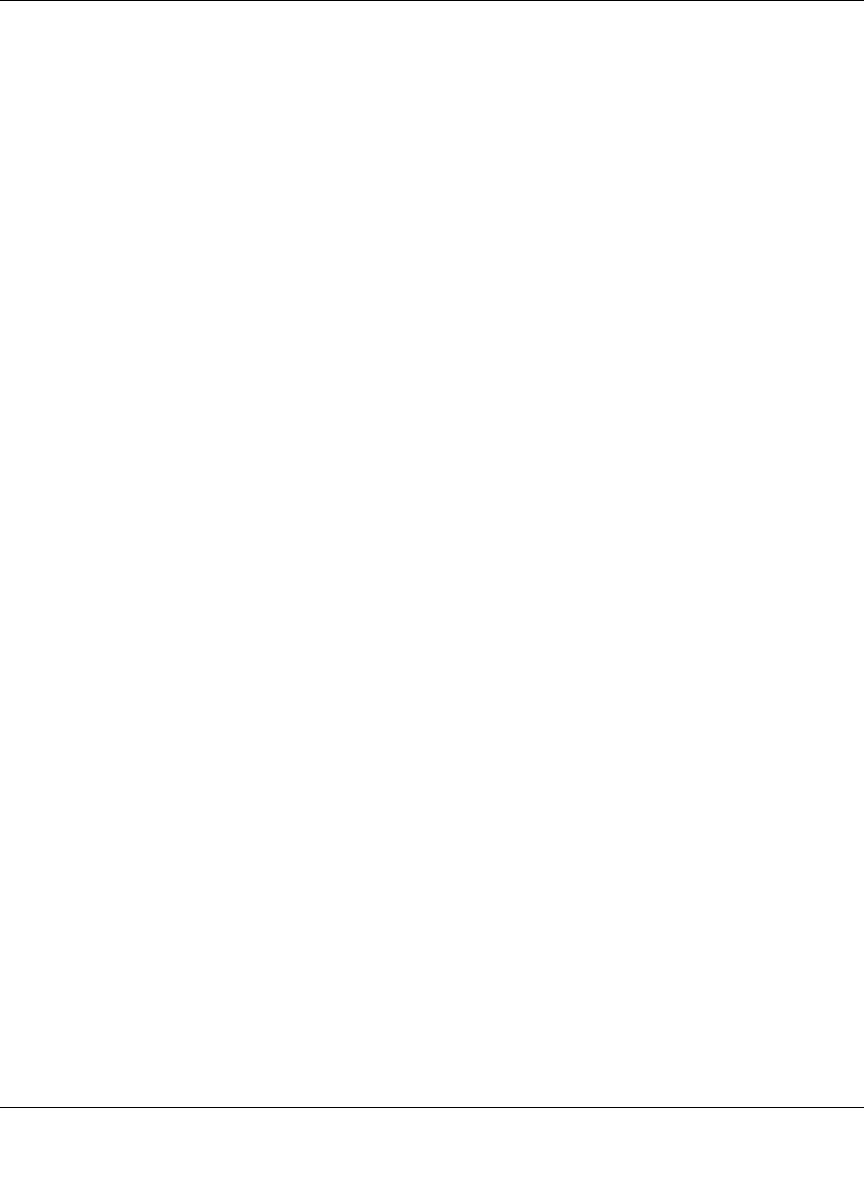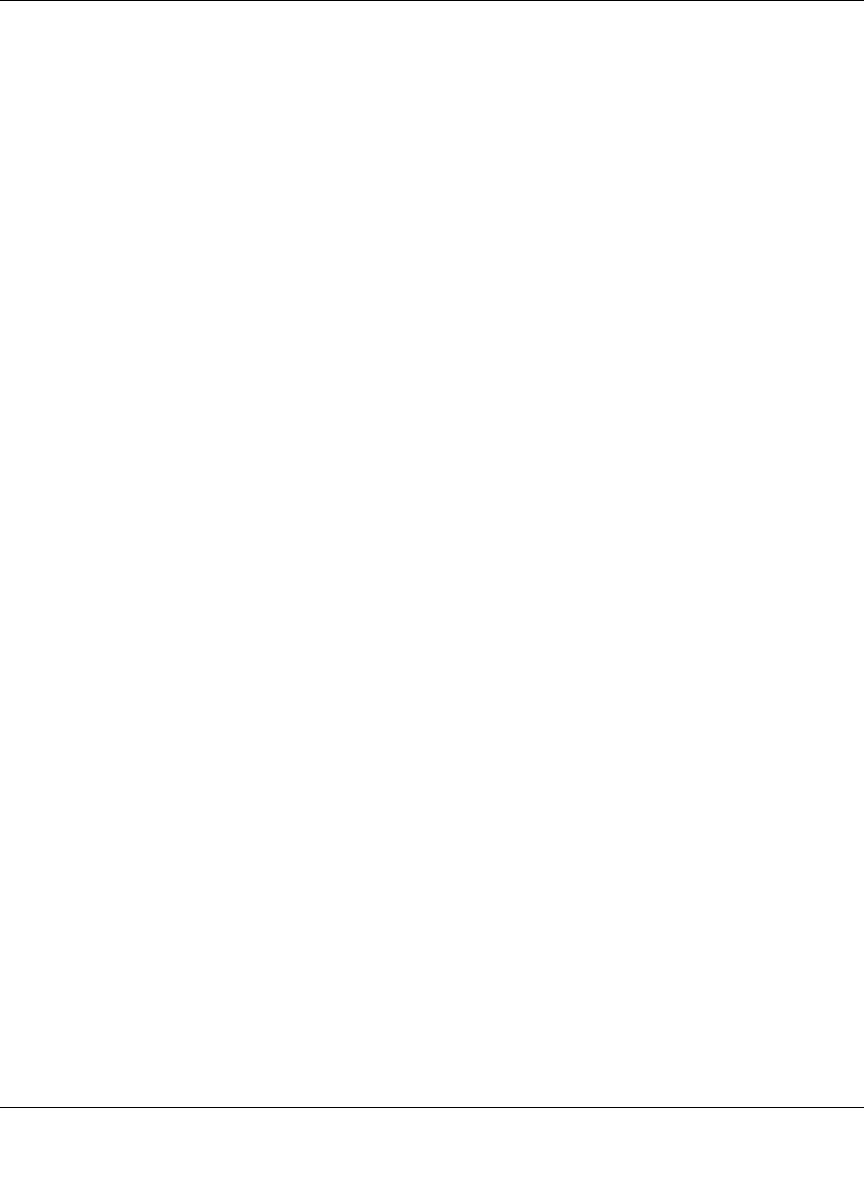
GS700TS Smart Switch Software Administration Manual
Configuring Switching Settings 4-26
v1.0, June 2009
The Voice VLAN Port Setting screen contains the following fields:
• Interface – Displays the interface for which the Voice VLAN settings are applied.
• Voice VLAN Mode – Select the Voice VLAN mode. The possible field values are:
–None – Maintains the current Voice VLAN port/LAG settings. This is the default
value.
–Auto – Enables the port/LAG to join the Voice VLAN if traffic with an IP Phone
MAC Address is transmitted on the port/LAG. The port/LAG is aged out of the Voice
VLAN if the IP phone’s MAC address (with an OUI prefix) is aged out and exceeds
the defined aging time. If the MAC Address of the IP phones OUI was added
manually to a port/LAG in the Voice VLAN, the user cannot add it to the Voice
VLAN in Auto mode, only in Manual mode.
• Voice VLAN Security – Select the port/LAG security mode on the Voice VLAN. Port
Security ensures that packets arriving with an unrecognized OUI are dropped.
– Enable – Enables port/LAG security on the Voice VLAN.
– Disable – Disables port/LAG security on the Voice VLAN. This is the default value.
• Membership – Displays the Voice VLAN member status. The possible field values are:
– Active – Indicates the Voice VLAN membership is active for the interface.
– Not Active – Indicates the Voice VLAN membership is not active for the interface.
2. Select the interface.
3. Select the Voice VLAN Mode, Voice VLAN Security and Membership in the provided
fields in the first row.
4. Click APPLY to update the device.
OUI
The OUI screen lists the Organizationally Unique Identifiers (OUIs) associated with the Voice
VLAN. The first three bytes of the MAC Address contain a manufacturer identifier, while the last
three bytes contain a unique station ID. Using the OUI, you can add specific manufacturer’s MAC
addresses to the OUI table. Once the OUIs are added, all traffic received on the Voice VLAN ports
from the specific IP phone with a listed OUI is forwarded on the Voice VLAN.
To define OUIs:
1. Click Switching > Voice VLAN > Advanced > OUI. The Voice VLAN OUI screen displays: