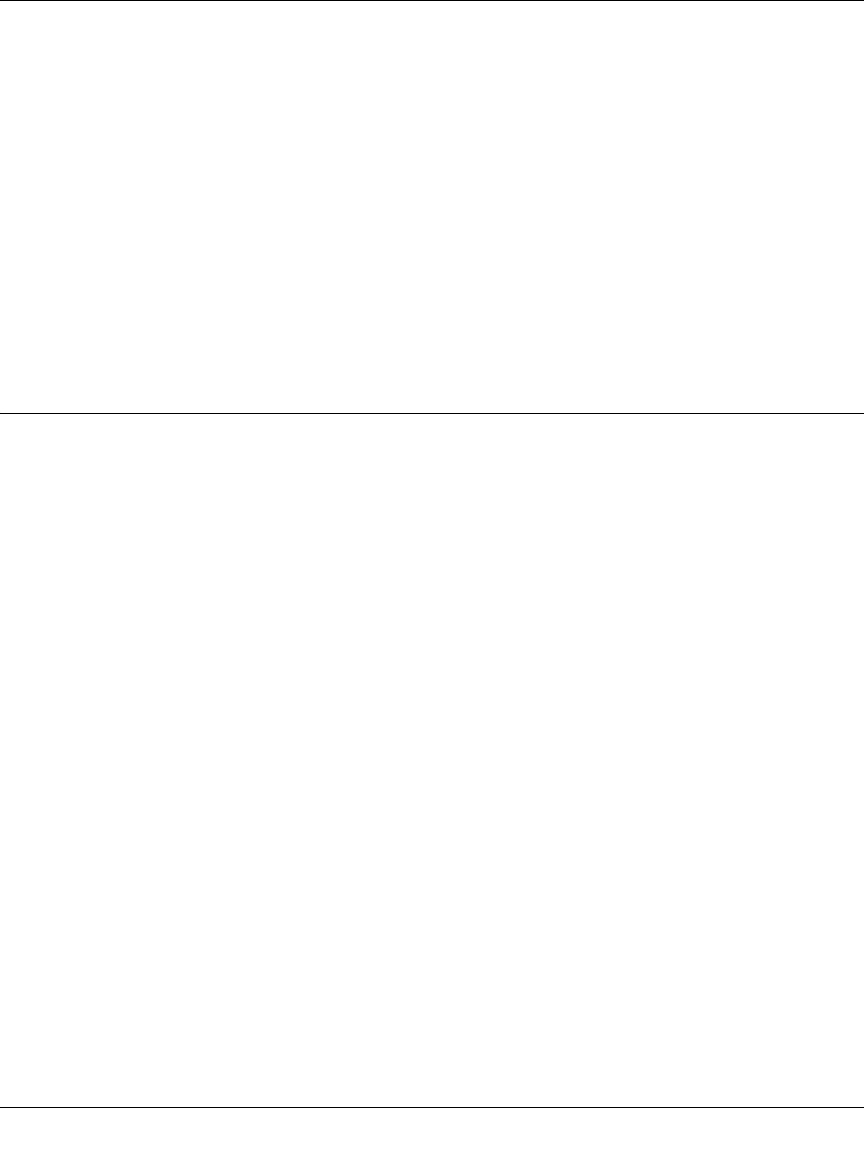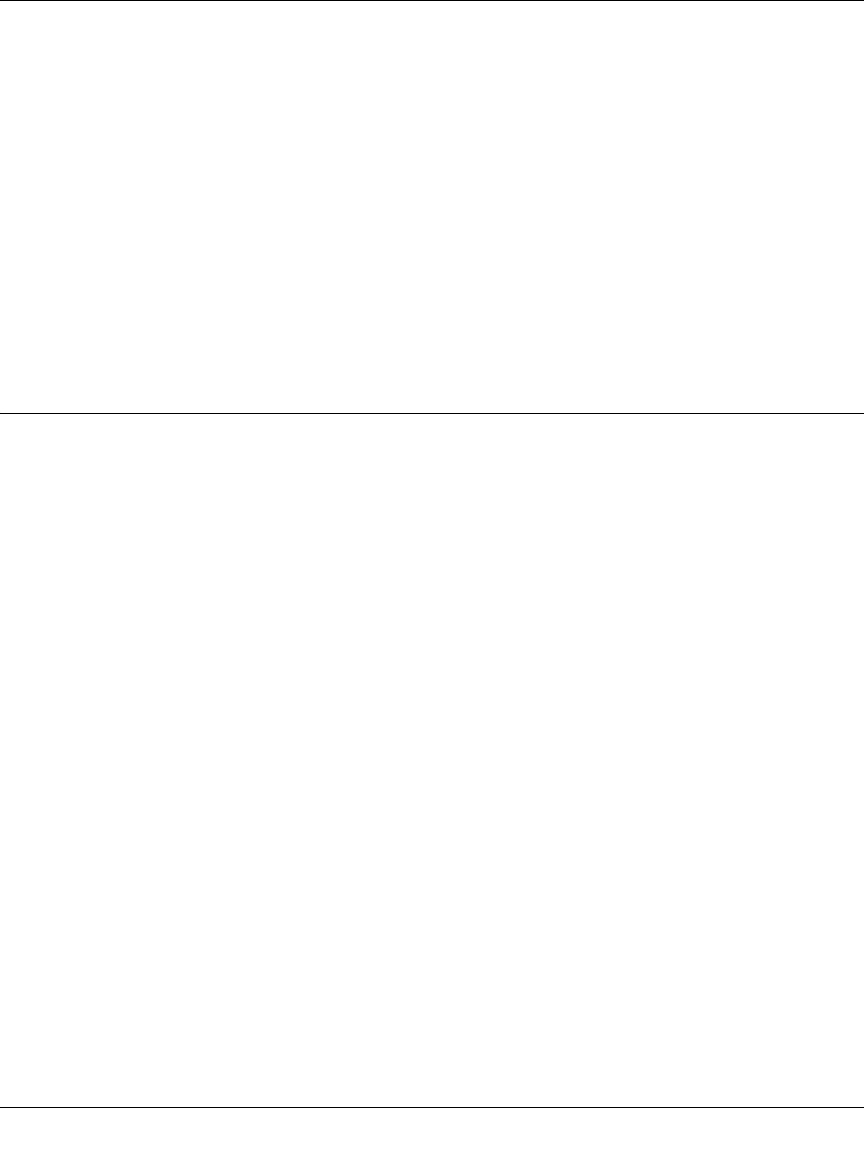
GS700TS Smart Switch Software Administration Manual
8-7 Maintenance
v1.0, June 2009
• Active Image – Displays the image file which is currently active on the unit.
• After Reset – Select the image file that is active after the specific unit is reset. The
possible field values are:
– Image 1 – Activates Image file 1 after the device is reset.
– Image 2 – Activates Image file 2 after the device is reset.
2. Select the unit entry.
3. Select the image file to be active in the After Reset provided field in the first row.
4. Click APPLY to update the device. You must reset the device for the active image setting to
take effect. See “Reset” for detailed instructions on resetting the device.
Troubleshooting
The Troubleshooting menu contains the following option:
• “Diagnostics”
Diagnostics
The Diagnostics menu contains the following option:
• “Cable Test”
Cable Test
The Cable Test screen contains fields for performing tests on copper cables. Cable testing provides
information about where errors occurred in the cable, the last time a cable test was performed, and
the type of cable error that occurred. The tests use Time Domain Reflectometry (TDR) technology
to test the quality and characteristics of a copper cable attached to a port. Cables up to 120 meters
long can be tested. Cables are tested when the ports are in the down state, with the exception of the
Approximated Cable Length test.
To test cables:
1. Click Maintenance > Troubleshooting > Cable Test. The Cable Test screen displays: