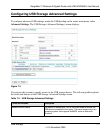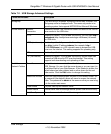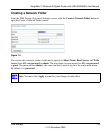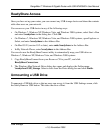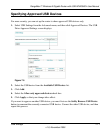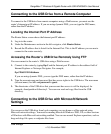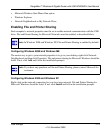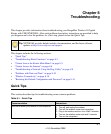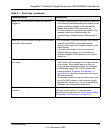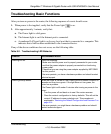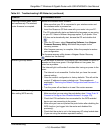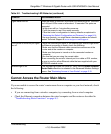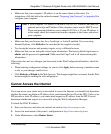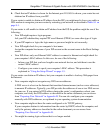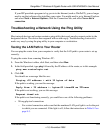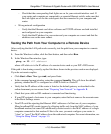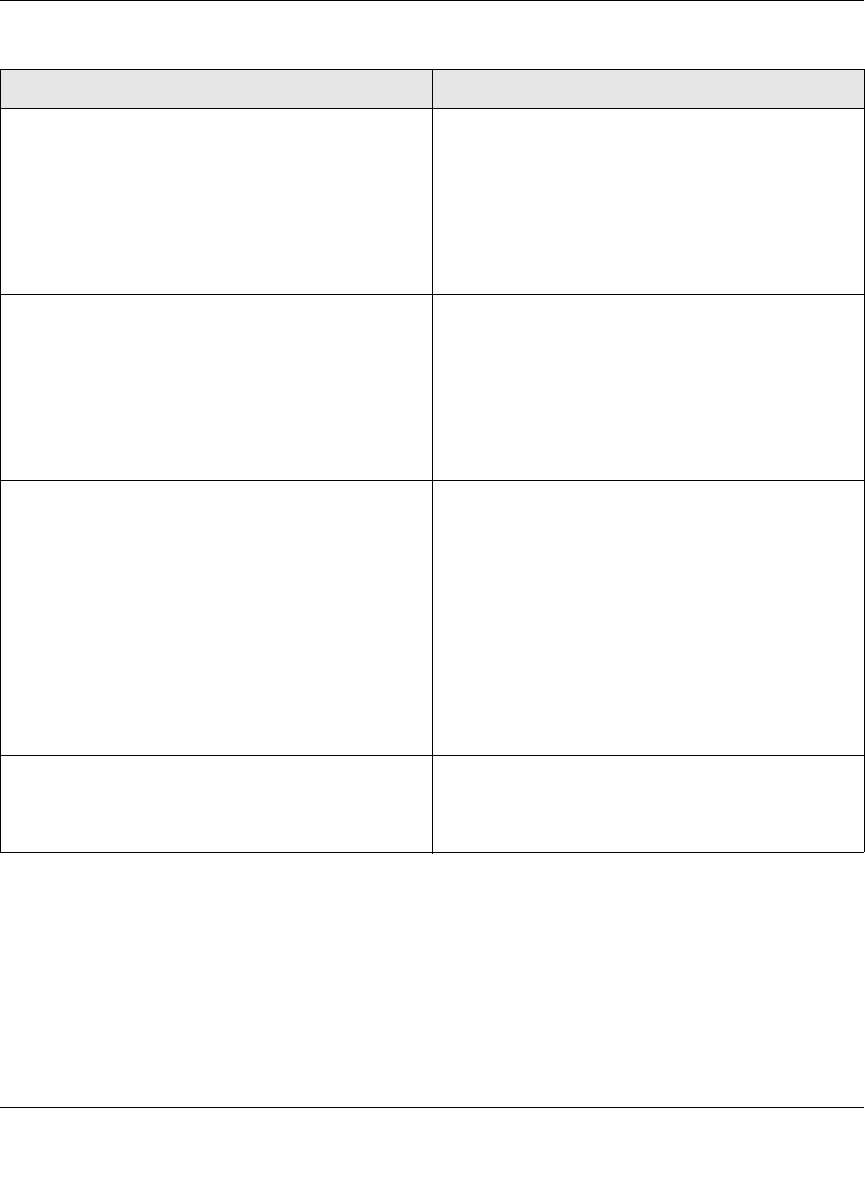
RangeMax™ Wireless-N Gigabit Router with USB WNR3500L User Manual
Troubleshooting 8-2
v1.0, November 2009
Make sure that the Ethernet cables are securely
plugged in.
• The Internet status light on the wireless router is on
if the Ethernet cable connecting the wireless router
and the modem is plugged in securely and the
modem and wireless router are turned on.
• For each powered-on computer connected to the
wireless router by an Ethernet cable, the
corresponding numbered router LAN port light is
on.
Make sure that the wireless settings in the computer
and router match exactly.
• For a wirelessly connected computer, the wireless
network name (SSID) and wireless security
settings of the router and wireless computer must
match exactly.
• If you set up an Access List in the Advanced
Wireless Settings screen, you must add each
wireless computer’s MAC address to the router’s
access list.
Make sure that the network settings of the computer
are correct.
• Wired and wirelessly connected computers must
have network (IP) addresses on the same network
as the router. The simplest way to do this is to
configure each computer to obtain an IP address
automatically using DHCP. Click the link to the
online document “Preparing Your Network” in
Appendix B, or see the documentation that came
with your computer.
• Some cable modem service providers require you
to use the MAC address of the computer initially
registered on the account. You can view the MAC
address in the Attached Devices screen.
Check the Power light to verify correct router
operation.
If the Power light does not turn off within 2 minutes
after you turn the router on, reset the router
according to the instructions in “Restoring the Default
Configuration and Password” on page 8-14.
Table 8-1. Quick Tips (continued)
Recommendation Instructions