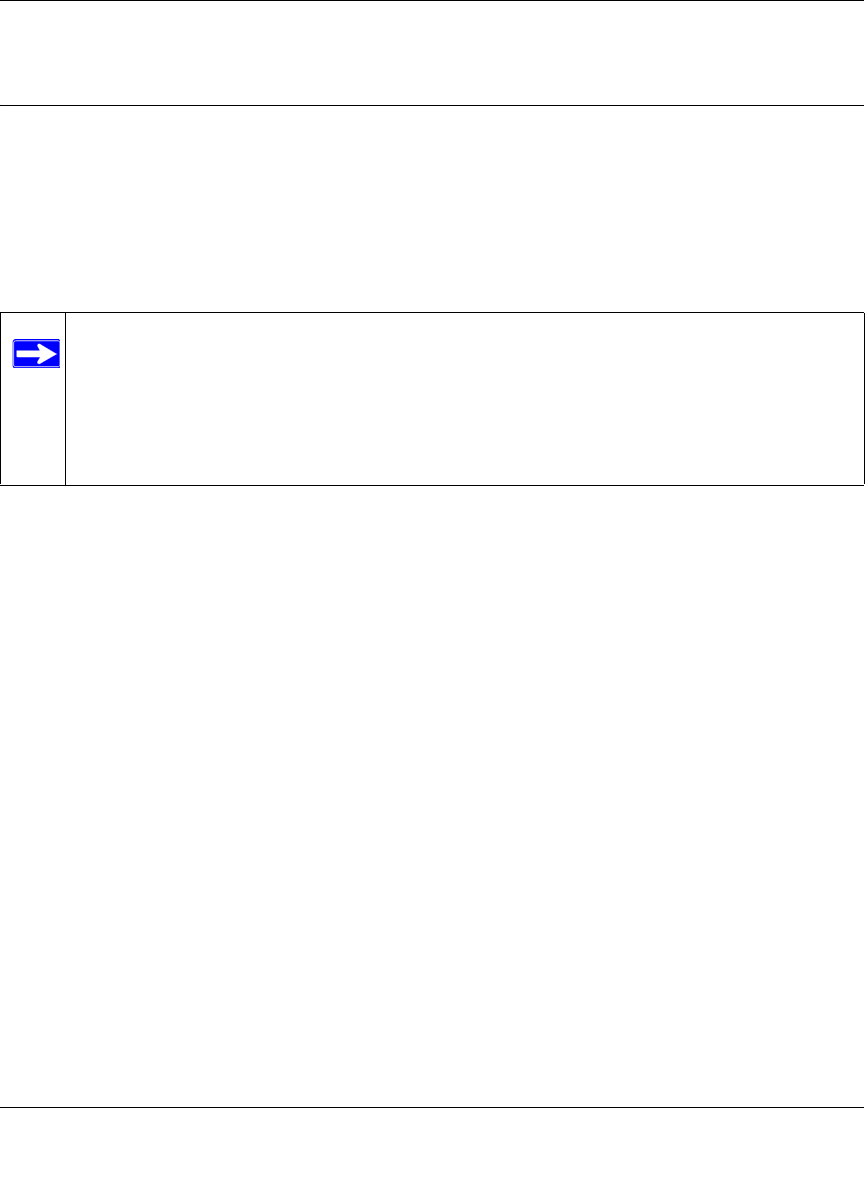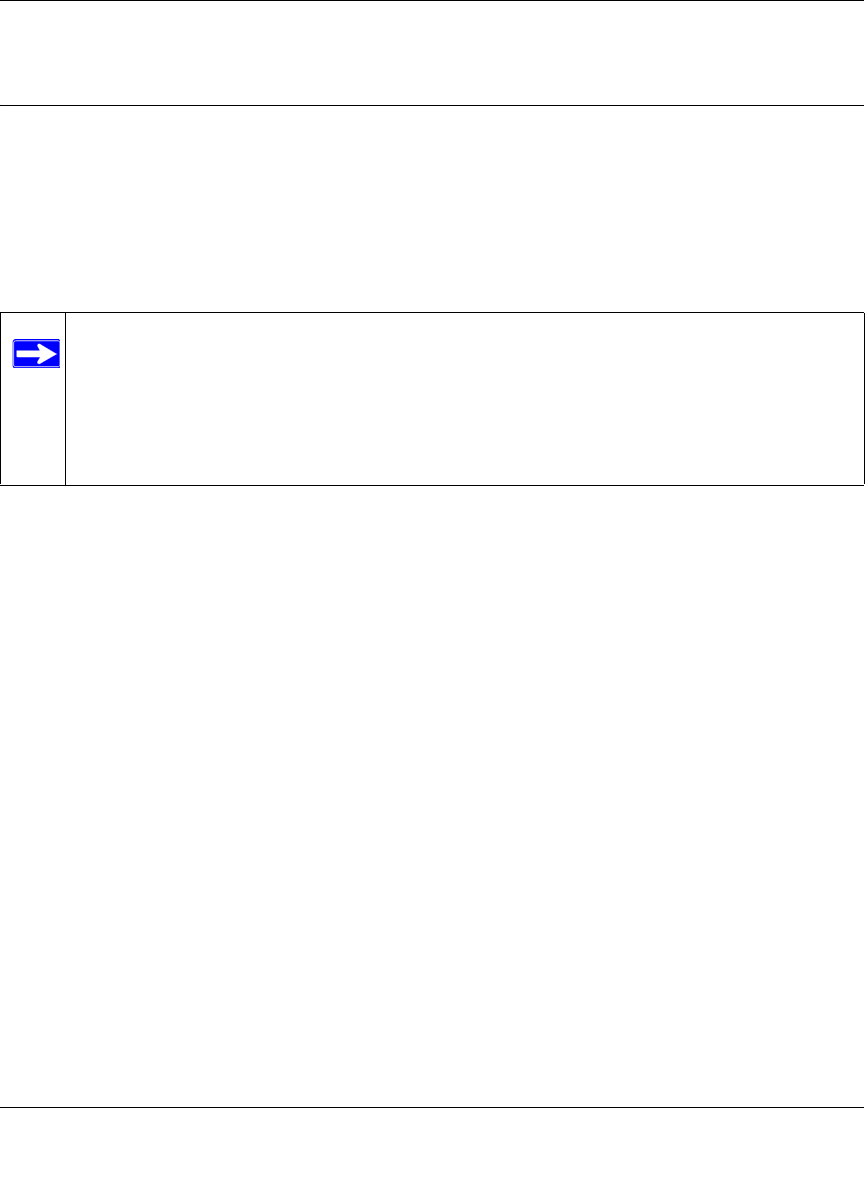
RangeMax™ Wireless-N Gigabit Router with USB WNR3500L User Manual
Safeguarding Your Network 2-14
v1.0, November 2009
Adding Both WPS-Capable Clients and Non-WPS-Capable
Clients
If you have a wireless network with both WPS-capable clients and non-WPS-capable clients, you
should set up your wireless network manually. Then, use Push ‘N’ Connect (WPS) to quickly and
easily add additional WPS-capable clients.
First, you must set up your wireless network manually (see “Manually Configuring Your Wireless
Settings” on page 2-4).
To add a wireless client device that is WPS-enabled:
1. Log in to the wireless router at its default LAN address of http://www.routerlogin.net with
its default user name of admin and default password of password, or using whatever LAN
address and password you have set up.
2. On the wireless router main menu, select Add a WPS Client (computers that will connect
wirelessly to the wireless router are clients), and then click Next. The Add WPS Client screen
displays.
3. By default, the WPS button is selected. Either click the onscreen button, or press the WPS
button on the side of the wireless router.
The wireless router tries to communicate with the client for 2 minutes.
4. Go to the client wireless computer, and run a WPS configuration utility. Follow the utility’s
instructions to click a WPS button.
5. Go back to the wireless router screen to check for a message. The wireless router WPS screen
will display a message confirming that the client was added to the wireless network.
To view a list of all devices connected to your wireless router (including wireless and Ethernet-
connected), see “Viewing a List of Attached Devices” on page 4-9.
To connect a non-WPS enabled client to the wireless router:
1. On the device you want to connect to the router, open the networking utility.
Note: Your wireless settings remain the same when you add another WPS-enabled client,
as long as the Keep Existing Wireless Settings checkbox is selected in the
Advanced Wireless screen (listed under the Advanced heading in the wireless
router main menu). If you clear this checkbox, when you add the client, a new
SSID and passphrase will be generated, and all existing connected wireless clients
will be disassociated and disconnected from the wireless router.