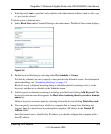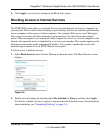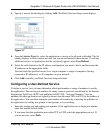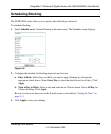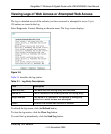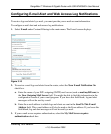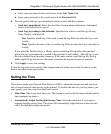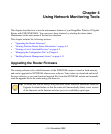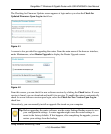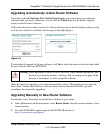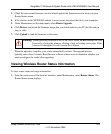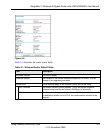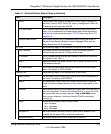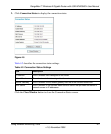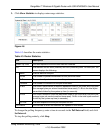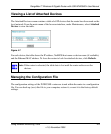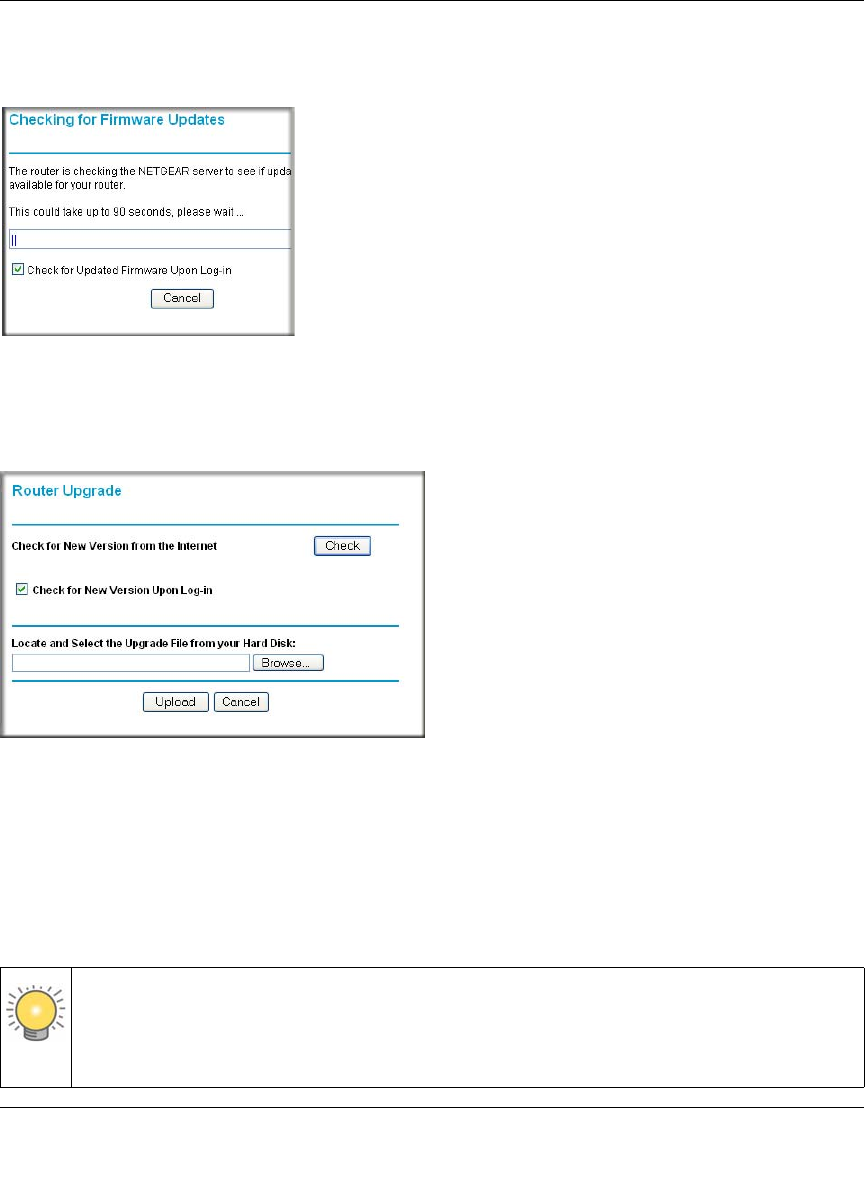
RangeMax™ Wireless-N Gigabit Router with USB WNR3500L User Manual
Using Network Monitoring Tools 4-2
v1.0, November 2009
The Checking for Firmware Updates screen appears at login unless you clear the Check for
Updated Firmware Upon Log-in check box.
A screen is also provided for upgrading the router. From the main menu of the browser interface,
under Maintenance, select Router Upgrade to display the Router Upgrade screen.
From this screen, you can check for new software versions by clicking the Check button. If a new
version is found, you can download and install it in one step. To enable the router to automatically
check for a new software version upon login, select the Check for New Version Upon Log-in
check box.
Alternatively, you can manually install an upgrade file stored on your computer.
Figure 4-1
Figure 4-2
Tip: Before upgrading the router software, use the router Settings Backup screen to save
your configuration settings. A router upgrade might cause the router settings to
revert to the factory defaults. If this happens, after completing the upgrade, you can
restore your settings from the backup.