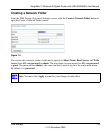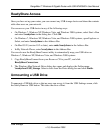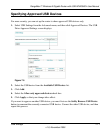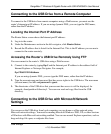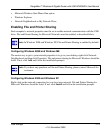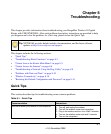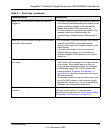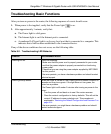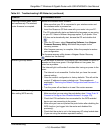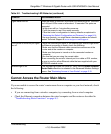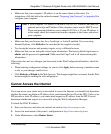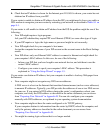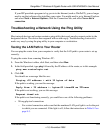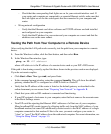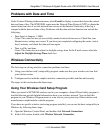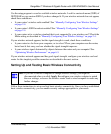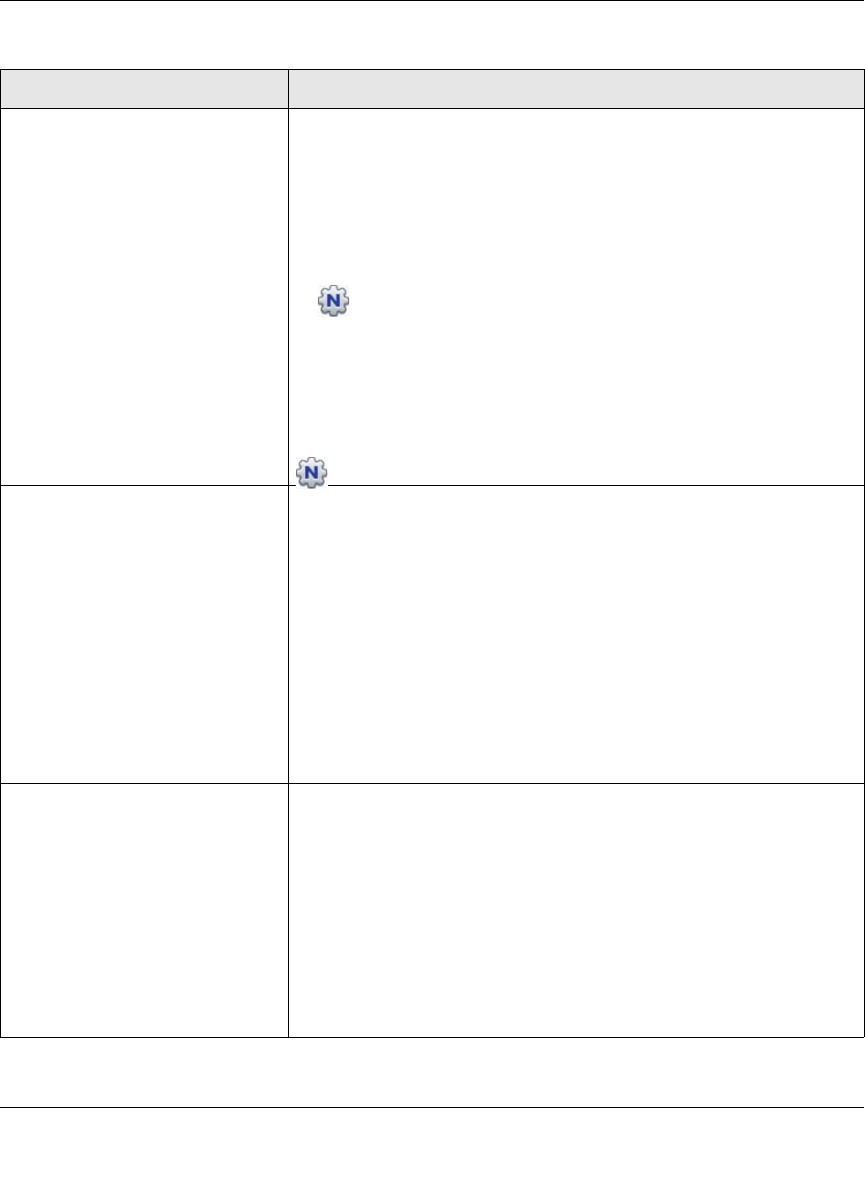
RangeMax™ Wireless-N Gigabit Router with USB WNR3500L User Manual
Troubleshooting 8-4
v1.0, November 2009
Power light blinks green slowly
and continuously. The wireless
router firmware is corrupted.
Restore the wireless router firmware:
1. Make sure that your PC is connected to your wireless router and
the wireless router is powered on.
2. Insert the Resource CD that came with your router into your PC.
The CD automatically starts and detects the language you are using
on your PC. Select a different language option, if you prefer. If the
CD does not automatically start, browse the CD and double-click
.
3. From the CD menu, select Supporting Software, then Netgear
Firmware Recovery Utility, and follow the prompts for the
recovery process.
4. After firmware recovery is complete, follow the prompts to restore
your configuration.
The firmware recovery utility places a Netgear Router Recovery
shortcut on the desktop.
Internet light stays amber. When the router is turned on, the Internet light turns amber for about 60
seconds and then turns green. If the light does not turn green, the
router has a problem.
If the Internet light is still amber 2 minutes after turning on power to the
router:
1. The Internet is not accessible. Confirm that you have the correct
internet setting.
2. Clear the router’s configuration to factory defaults. This will set the
router’s IP address to www.routerlogin.net. This procedure is
explained in “Restoring the Default Configuration and Password” on
page 8-14.
3. Turn the power off and back on to see if the router recovers.
WPS push-button blinks green
after setting WPS security.
Check the following:
1. Make sure that you are using the push-button (see “Using Push ‘N’
Connect to Configure Your Wireless Network” on page 2-9).
2. Check that PIN verification has succeeded for the WPS-enabled
device you are connecting to the router.
3. Make sure you have not pushed the push-button after disabling the
WPS function (you logged into the router and disabled this
previously).
4. Check that the router is not in the temporary AP setup locked state
(if you are using the wireless repeater function).
Table 8-2. Troubleshooting LED Behavior (continued)
Situation Recommended Action