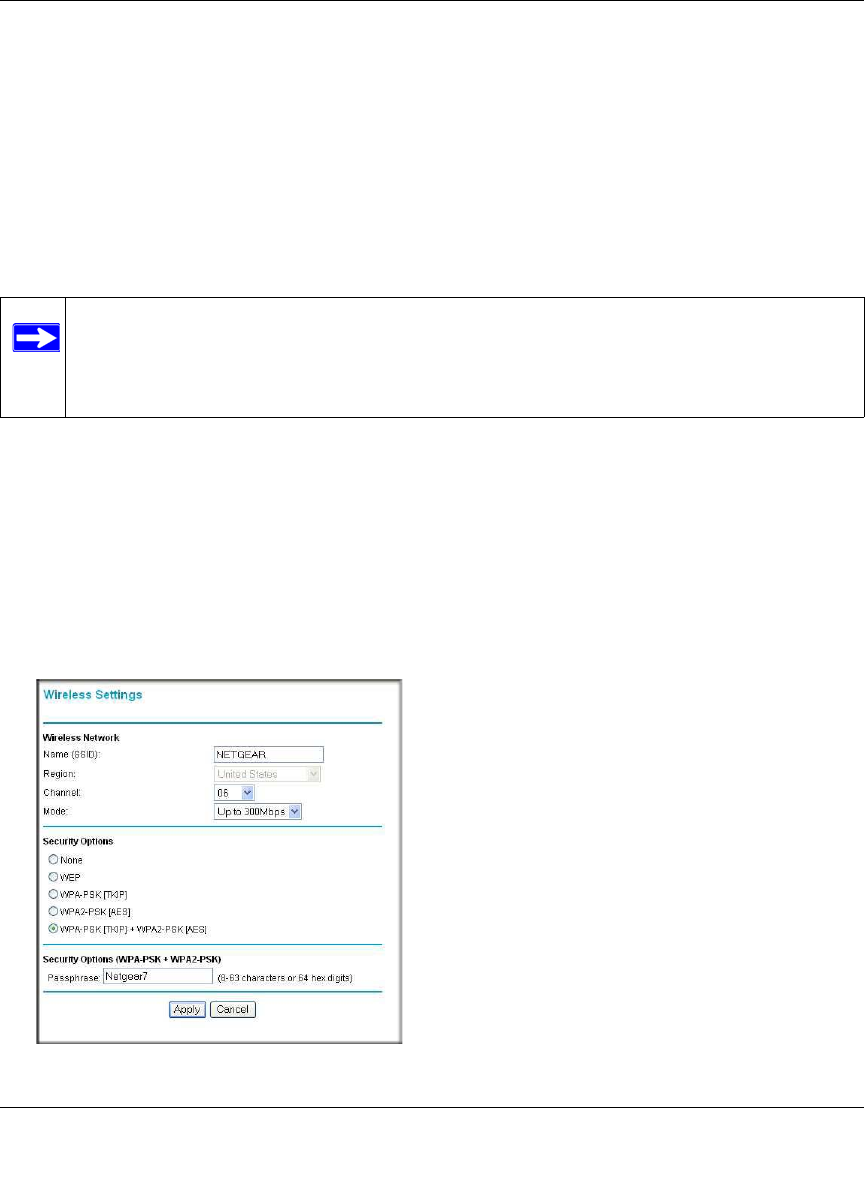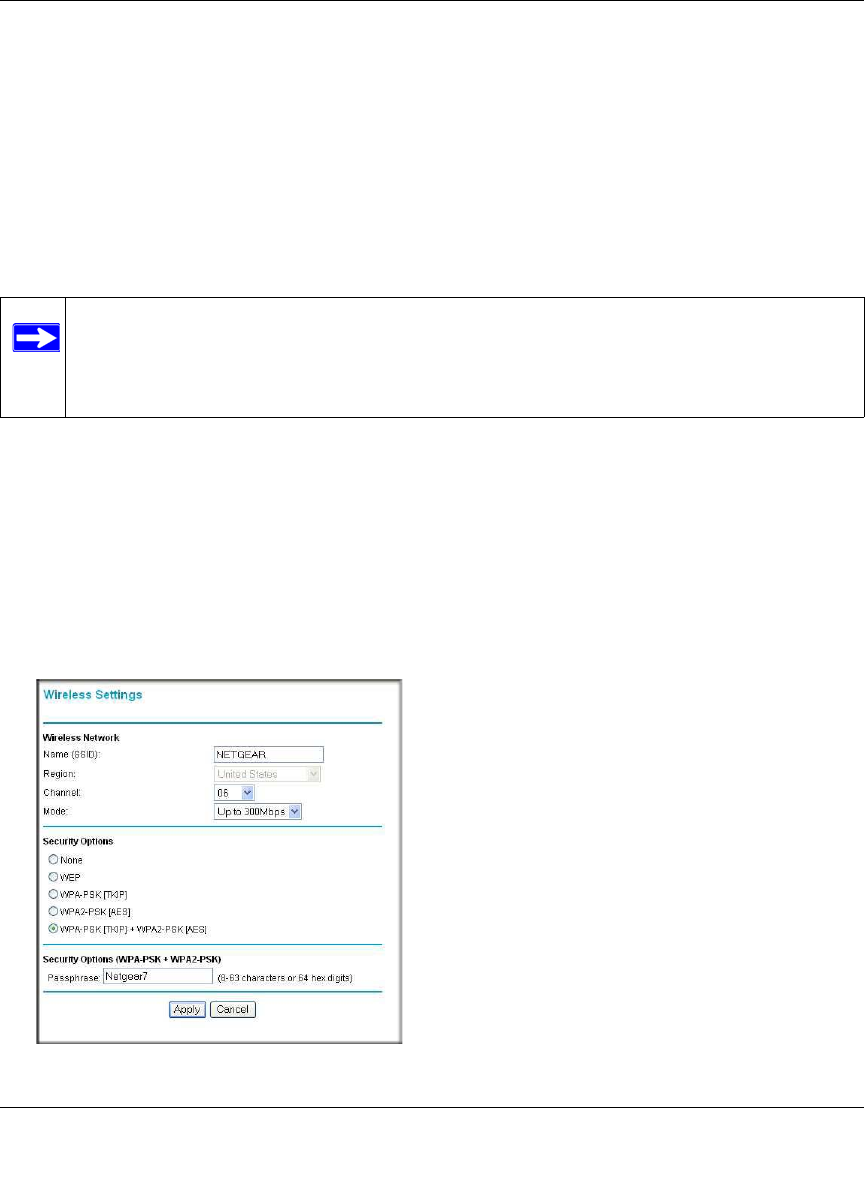
RangeMax™ Wireless-N Gigabit Router with USB WNR3500L User Manual
Safeguarding Your Network 2-8
v1.0, November 2009
Configuring WPA, WPA2, or WPA/WPA2 Wireless Security
To set up wireless security, you can either manually configure it in the Wireless Settings screen, or
you can use Wi-Fi Protected Setup (WPS) to automatically set the SSID and implement WPA/
WPA2 security (see “Using Push ‘N’ Connect to Configure Your Wireless Network” on page 2-9.
Both WPA and WPA2 provide strong data security. WPA with TKIP is a software implementation
that can be used on Windows systems with Service Pack 2 or later; WPA2 with AES is a hardware
implementation; see your device documentation before implementing it. Consult the product
documentation for your wireless adapter for instructions for configuring WPA settings.
To configure WPA or WPA2 in the wireless router:
1. Log in to the wireless router at its default LAN address of http://www.routerlogin.net with
its default user name of admin and default password of password, or using whatever user
name, password, and LAN address you have chosen for the wireless router.
2. Select Wireless Settings from the main menu.
3. On the Wireless Settings screen, select the radio button for the WPA or WPA2 option of your
choice.
Note: If you use a wireless computer to configure wireless security settings, you will be
disconnected when you click Apply. If this happens, reconfigure your wireless
computer to match the new settings, or access the wireless router from a wired
computer to make further changes.
Figure 2-4