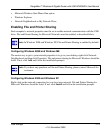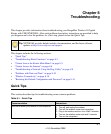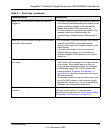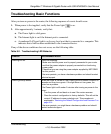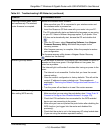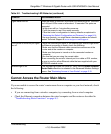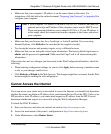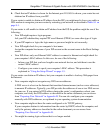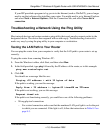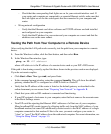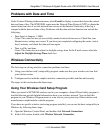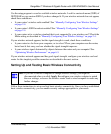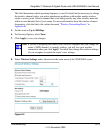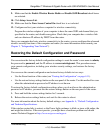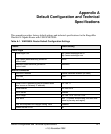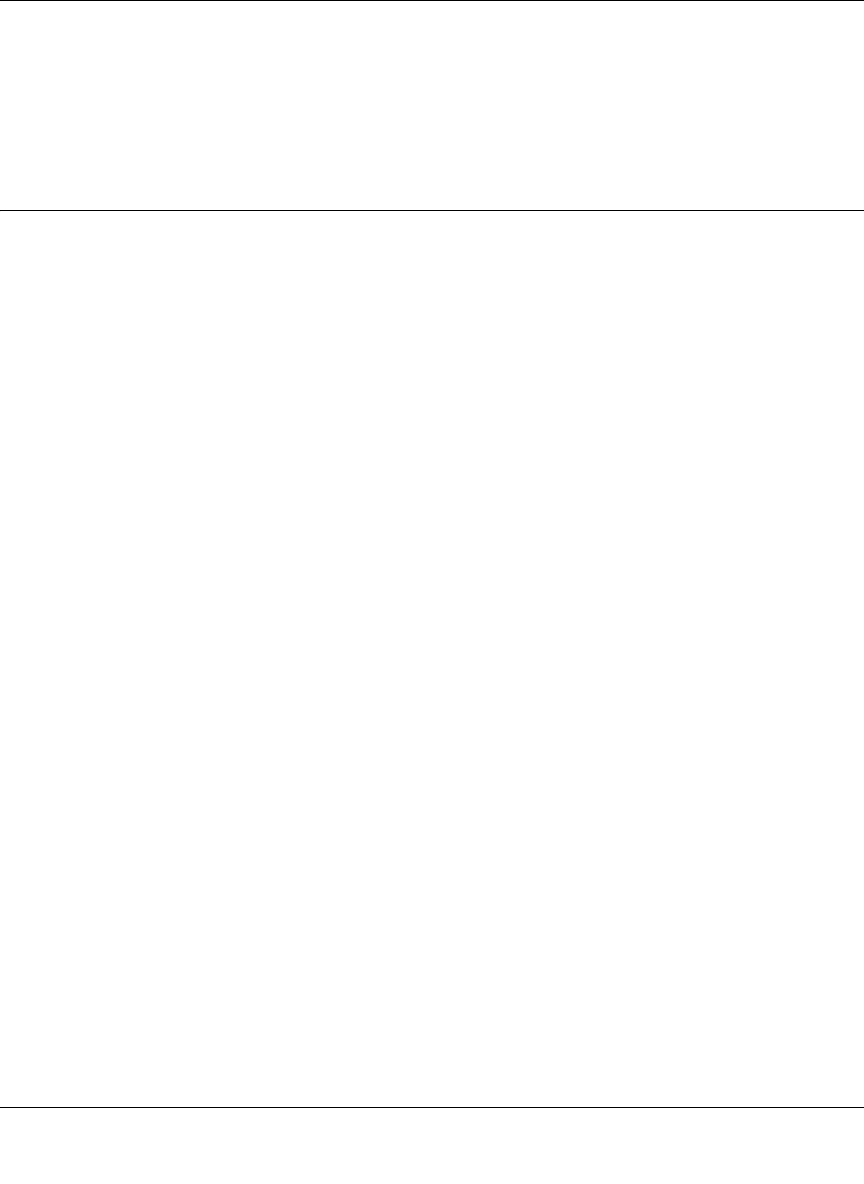
RangeMax™ Wireless-N Gigabit Router with USB WNR3500L User Manual
Troubleshooting 8-8
v1.0, November 2009
If your ISP provided a program to log you in to the Internet (such as WinPoET), you no longer
need to run that software after installing your router. You might need to go to Internet Explorer
and select Tools > Internet Options, click the Connections tab, and select Never dial a
connection.
Troubleshooting a Network Using the Ping Utility
Most network devices and routers contain a ping utility that sends an echo request packet to the
designated device. The device then responds with an echo reply. Troubleshooting a network is
made very easy by using the ping utility in your computer or workstation.
Testing the LAN Path to Your Router
You can ping the router from your computer to verify that the LAN path to your router is set up
correctly.
To ping the router from a running Windows PC:
1. From the Windows toolbar, click Start, and then select Run.
2. In the field provided, type ping followed by the IP address of the router, as in this example:
ping www.routerlogin.net
3. Click OK.
You should see a message like this one:
Pinging <IP address > with 32 bytes of data
If the path is working, you see this message:
Reply from < IP address >: bytes=32 time=NN ms TTL=xxx
If the path is not working, you see this message:
Request timed out
If the path is not functioning correctly, you could have one of the following problems:
• Wrong physical connections
– For a wired connection, make sure that the numbered LAN port light is on for the port
to which you are connected. If the light is off, follow the instructions in Table 8-2 on
page 8-3.