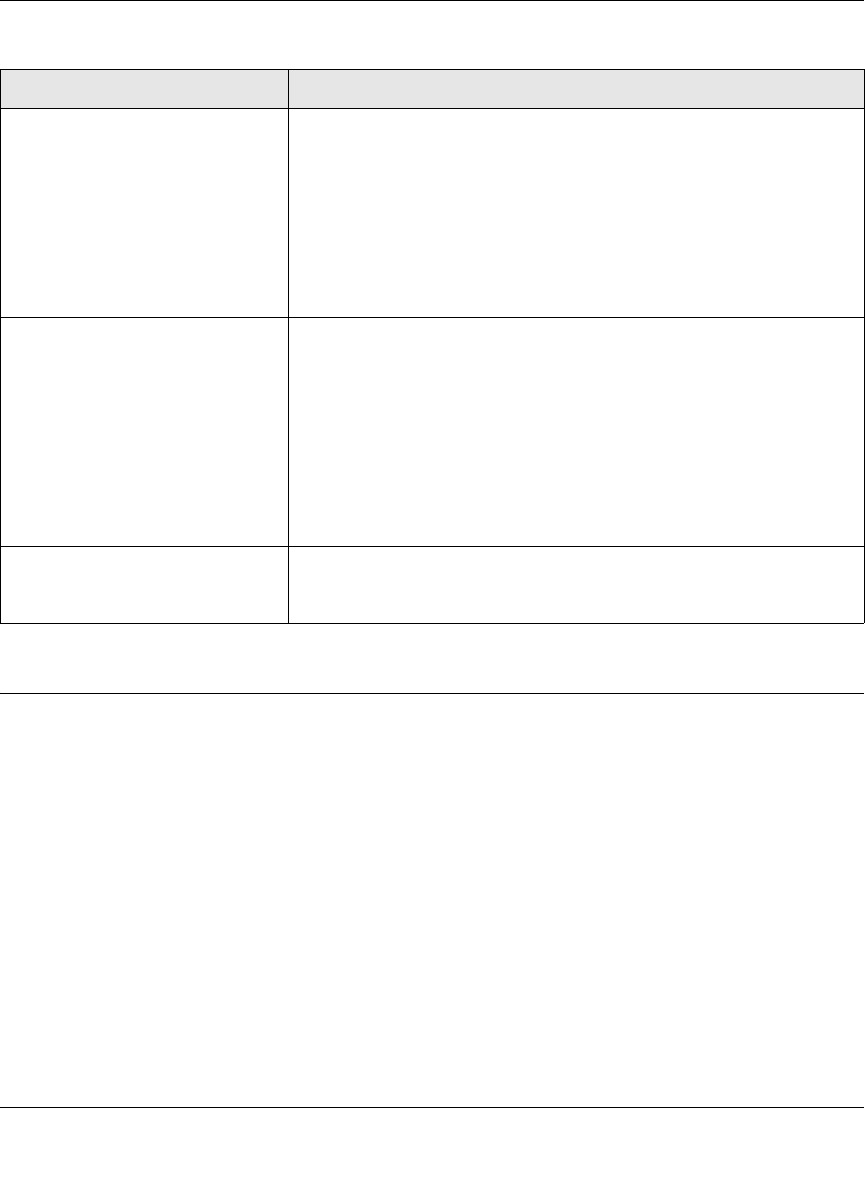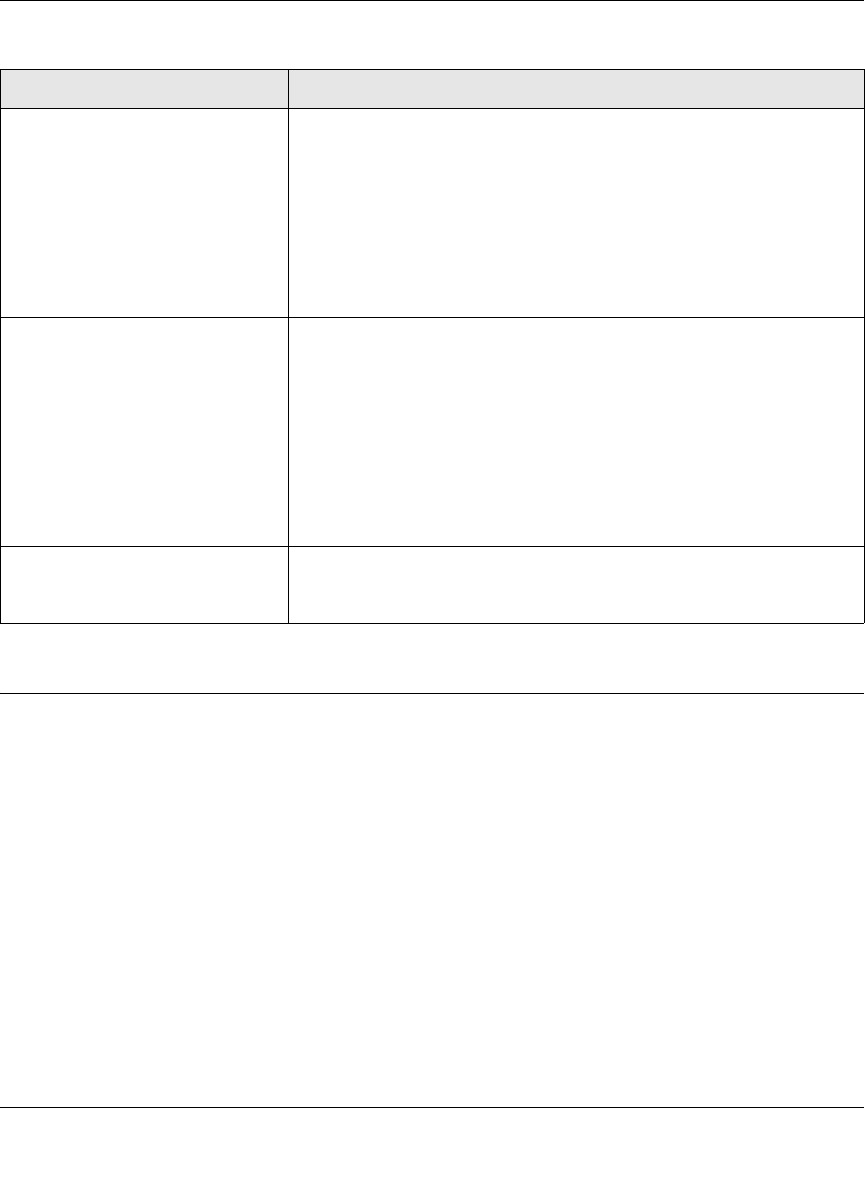
RangeMax™ Wireless-N Gigabit Router with USB WNR3500L User Manual
Troubleshooting 8-5
v1.0, November 2009
Cannot Access the Router Main Menu
If you are unable to access the router’s main menu from a computer on your local network, check
the following:
• If you are connecting from a wireless computer, try connecting from a wired computer.
• Check the Ethernet connection between the wired computer and the router as described in
“Troubleshooting Basic Functions” on page 8-3.
Lights never turn off. When the router is turned on, the Power LED does not go off. The WAN
and LAN port LEDs come on after about 10 seconds if the ports are
connected.
If all lights are still on 1 minute after power up:
• Cycle the power to see if the router recovers.
• Clear the router’s configuration to factory defaults as explained in
“Restoring the Default Configuration and Password” on page 8-14.
If the error persists, you might have a hardware problem and should
contact Technical Support at
www.netgear.com/support.
The Internet or Ethernet port lights
are off.
If either the Ethernet port lights or the Internet light does not light when
the Ethernet connection is made, check the following:
• Make sure that the Ethernet cable connections are secure at the
router and at the modem or computer.
• Make sure that power is turned on to the connected modem or
computer.
• Be sure that you are using the correct cable:
When connecting the router’s Internet port to a cable or DSL modem,
be sure to use the yellow Ethernet cable that was supplied with your
NETGEAR wireless router.
Wireless light is off. If the Wireless light does not come on, verify that the Enable Wireless
Router Radio check box is selected in the Advanced Wireless Settings
screen. See “Restricting Access to Your Router” on page 2-15.
Table 8-2. Troubleshooting LED Behavior (continued)
Situation Recommended Action