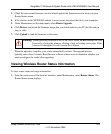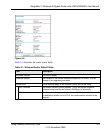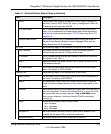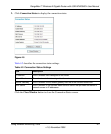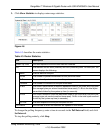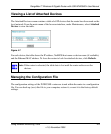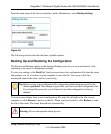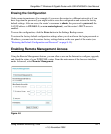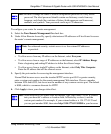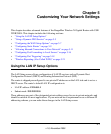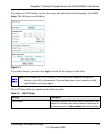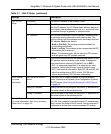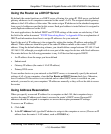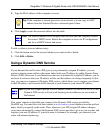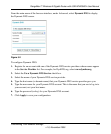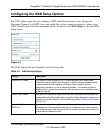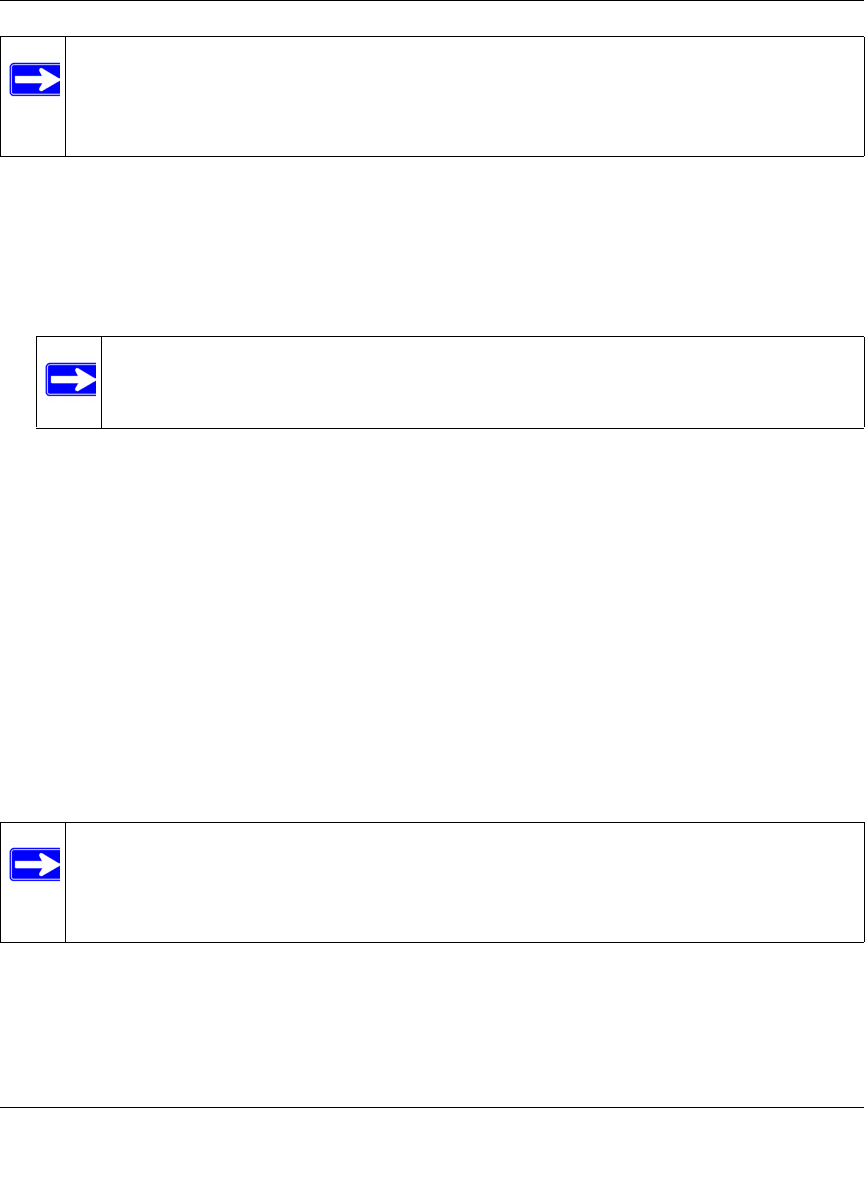
RangeMax™ Wireless-N Gigabit Router with USB WNR3500L User Manual
Using Network Monitoring Tools 4-12
v1.0, November 2009
To configure your router for remote management:
1. Select the Turn Remote Management On check box.
2. Under Allow Remote Access By, specify what external IP addresses will be allowed to access
the router’s remote management.
• To allow access from any IP address on the Internet, select Everyone.
• To allow access from a range of IP addresses on the Internet, select IP Address Range.
Enter a beginning and ending IP address to define the allowed range.
• To allow access from a single IP address on the Internet, select Only This Computer.
Enter the IP address that will be allowed access.
3. Specify the port number for accessing the management interface.
Normal Web browser access uses the standard HTTP service port 80. For greater security,
enter a custom port number for the remote management Web interface. Choose a number
between 1024 and 65535, but do not use the number of any common service port. The default
is 8080, which is a common alternate for HTTP.
4. Click Apply to have your changes take effect.
Note: Be sure to change the router’s default configuration password to a very secure
password. The ideal password should contain no dictionary words from any
language, and should be a mixture of letters (both uppercase and lowercase),
numbers, and symbols. Your password can be up to 30 characters.
Note: For enhanced security, restrict access to as few external IP addresses
as practical.
Note: When accessing your router from the Internet, type your router’s WAN IP address
into your browser’s address or location field, followed by a colon (:) and the
custom port number. For example, if your external address is 134.177.0.123 and
you use port number 8080, then enter http://134.177.0.123:8080 in your browser.