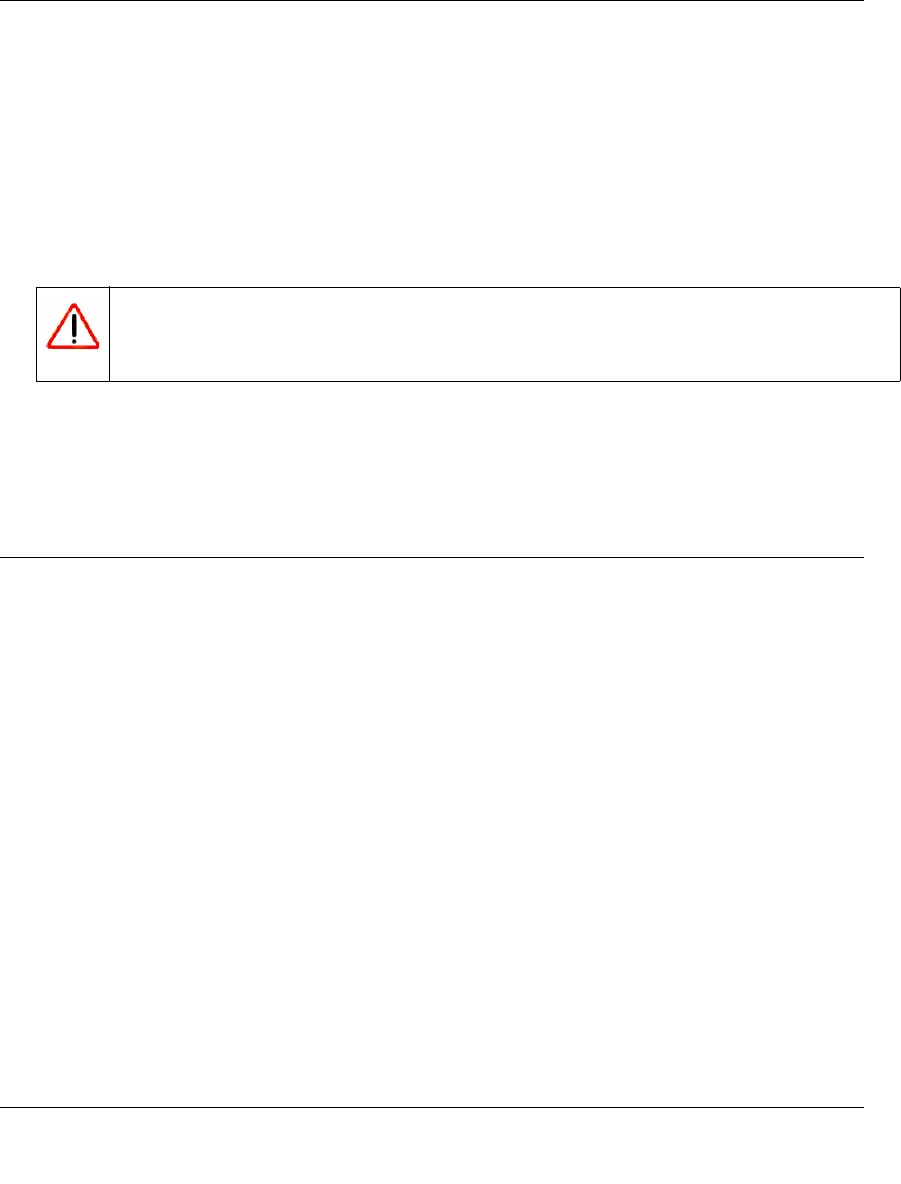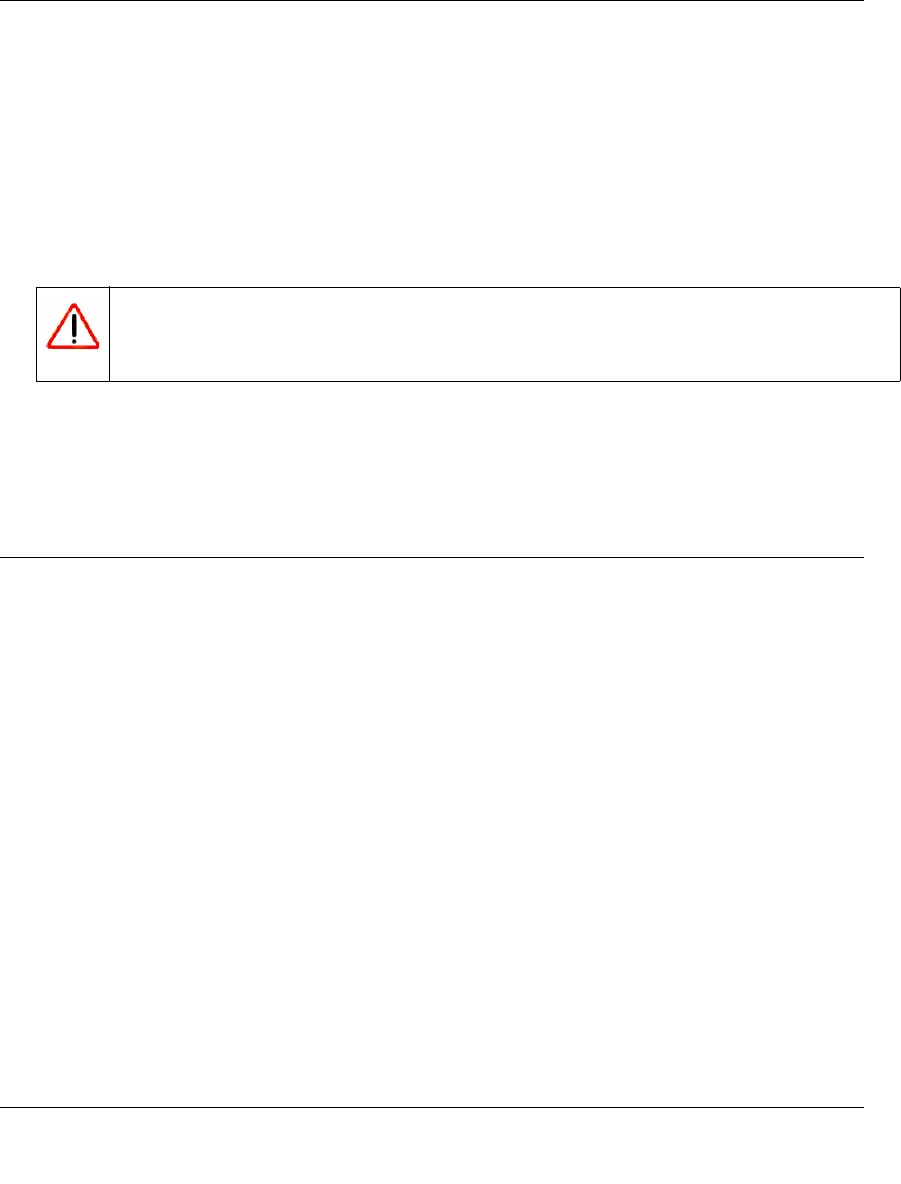
RangeMax™ Wireless-N Gigabit Router with USB WNR3500L User Manual
Using Network Monitoring Tools 4-4
v1.0, November 2009
3. Check the most recent firmware version offered against the firmware version shown on your
Router Status screen.
4. If the version on the NETGEAR website is more recent, download the file to your computer.
5. Under Maintenance on the main menu, select Router Upgrade.
6. Click Browse, and locate the firmware image that you downloaded to your PC (the file ends in
.img or .chk).
7. Click Upload to send the firmware to the router.
When the upload is complete, your router automatically restarts. The upgrade process
typically takes about 1 minute. Read the new software release notes to determine whether you
must reconfigure the router after upgrading.
Viewing Wireless Router Status Information
To view router status and usage information:
1. From the main menu of the browser interface, under Maintenance, select Router Status. The
Router Status screen displays.
Warning: When uploading software to the WNR3500L router, do not interrupt the Web
browser by closing the window, clicking a link, or loading a new page. If the
browser is interrupted, it could corrupt the software.