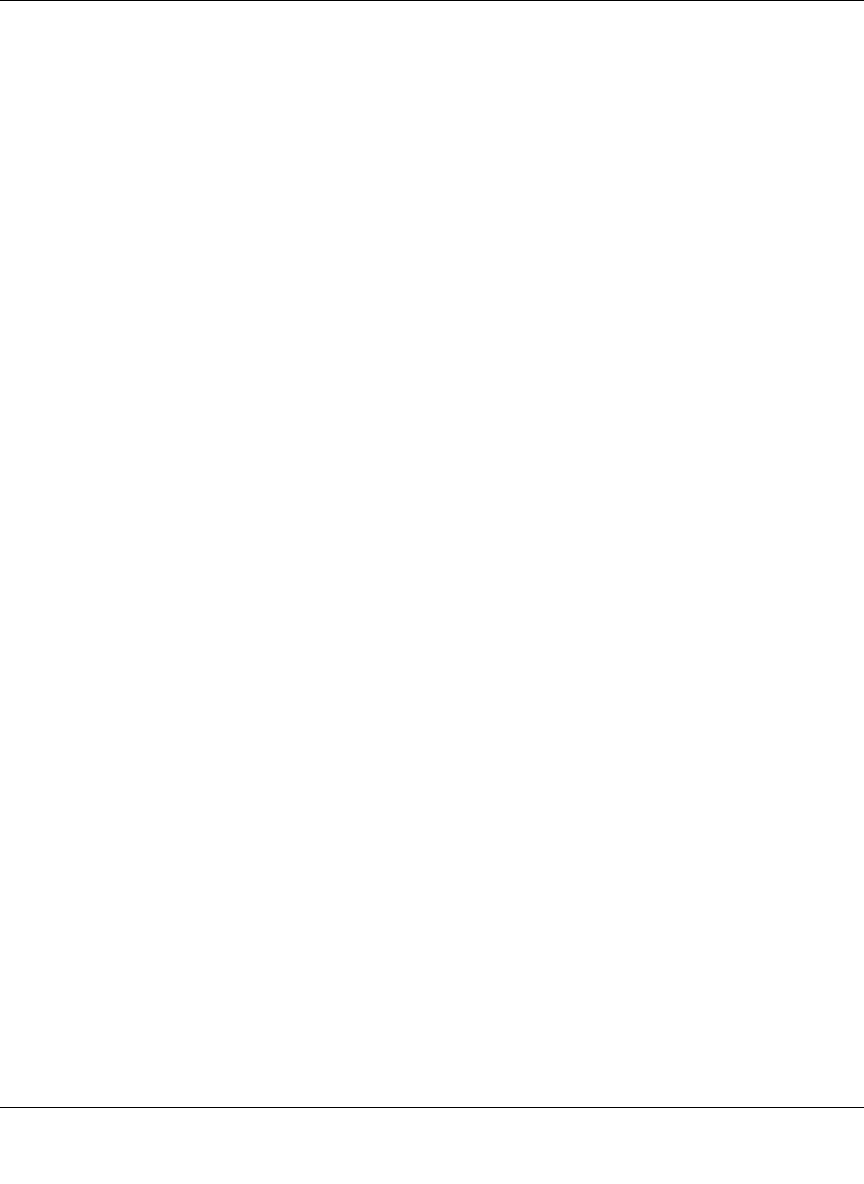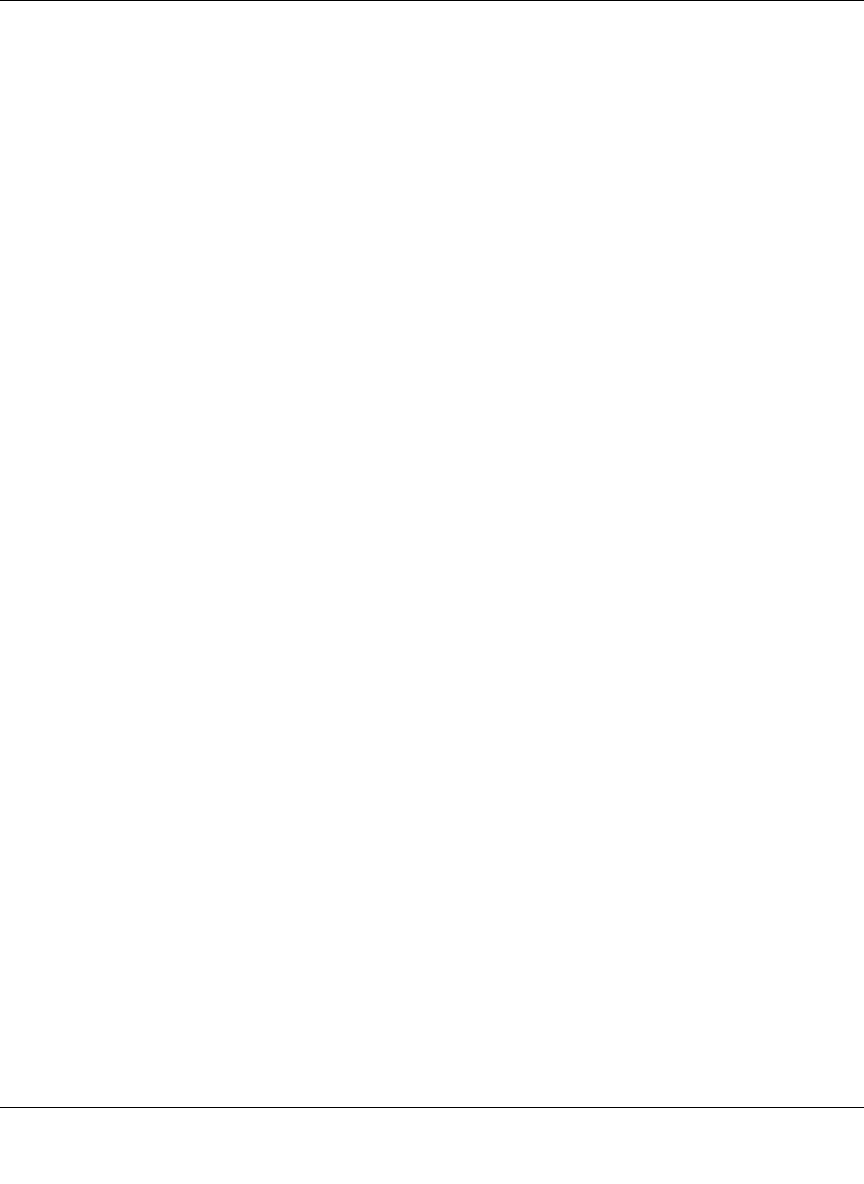
RangeMax™ Wireless-N Gigabit Router with USB WNR3500L User Manual
Troubleshooting 8-9
v1.0, November 2009
– Check that the corresponding Link lights are on for your network interface card. If
your router and computer are connected to a separate Ethernet switch, make sure that
the Link lights are on for the switch ports that are connected to your computer and
router.
• Wrong network configuration
– Verify that the Ethernet card driver software and TCP/IP software are both installed
and configured on your computer.
– Verify that the IP address for your router and your computer are correct and that the
addresses are on the same subnet.
Testing the Path from Your Computer to a Remote Device
After verifying that the LAN path works correctly, test the path from your computer to a remote
device.
1. From the Windows toolbar, click the Start button, and then select Run.
2. In the Windows Run window, type:
ping -n 10 <IP address>
where <IP address> is the IP address of a remote device such as your ISP’s DNS server.
If the path is functioning correctly, replies like those shown in the previous section are displayed.
If you do not receive replies:
• Click Start > Run. Then type cmd, and press Enter.
• In the command prompt window, enter the command ipconfig. This will show the default
gateway, whether the PC is configured as a DHCP client or a static IP.
• Verify that the IP address of the router is listed as the default gateway as described in the
online document you can access from “Preparing Your Network” in Appendix B.
• Check that your cable or DSL modem is connected and functioning.
• If your ISP assigned a host name to your computer, enter that host name as the account name
in the Basic Settings screen.
• Your ISP could be rejecting the Ethernet MAC addresses of all but one of your computers.
Many broadband ISPs restrict access by allowing traffic only from the MAC address of your
broadband modem, but some ISPs additionally restrict access to the MAC address of a single
computer connected to that modem. If this is the case, you must configure your router to
“clone” or “spoof” the MAC address from the authorized computer. For more information, see
“Using the Setup Wizard” on page 1-5.