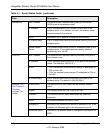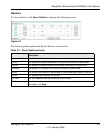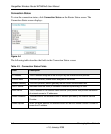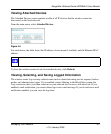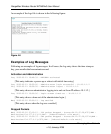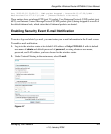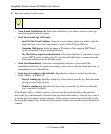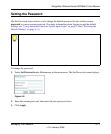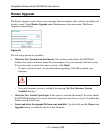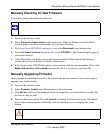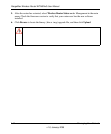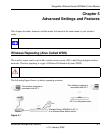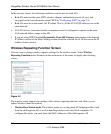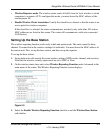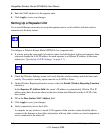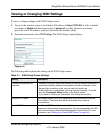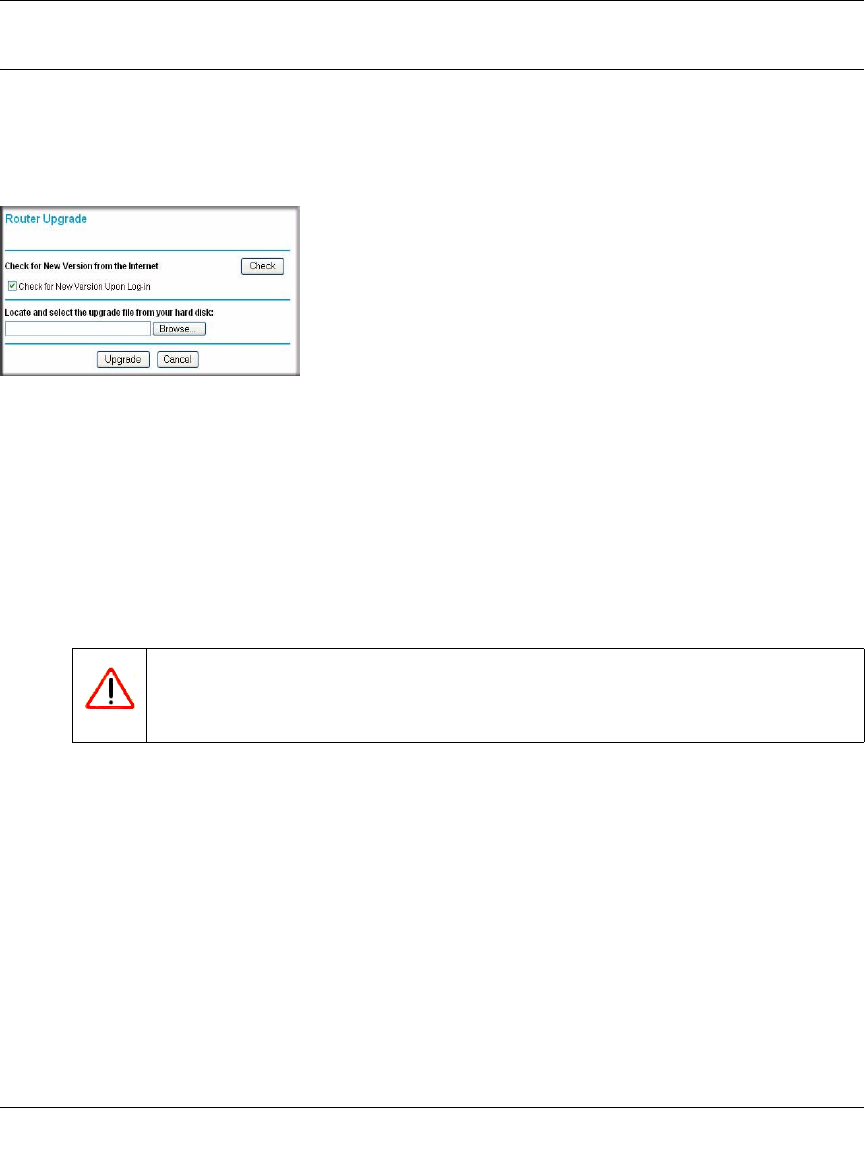
RangeMax Wireless Router WPN824v3 User Manual
4-12 Managing Your Network
v1.0, January 2008
Router Upgrade
The Router Upgrade screen allows you to manage firmware updates after you have installed your
wireless router. Select Router Upgrade under Maintenance in the main menu. The Router
Upgrade screen displays:
Figure 4-9
The following options are available:
• Check for New Version from the Internet. The wireless router checks the NETGEAR
database for a newer firmware image file and compares it to your currently installed version.
To force the router to check for a newer version, click Check.
– If a new version is found, you are asked about upgrading. Click Yes to update your
firmware.
Warning: Do not turn off the router, shut down the computer, or do anything
else to the router while the update is in progress, as indicated by the
messages that display.
– If no new firmware version is available, the message No New Firmware Version
Available displays.
• Check for New Version Upon Login. If this option is selected (the default), the router checks
the NETGEAR database for a newer firmware image file every time you log in. To disable this
feature, clear the check box.
• Locate and select the upgrade file from your hard disk. Use this field, and the Browse and
Upgrade buttons, to manually check for new firmware.