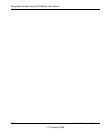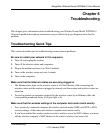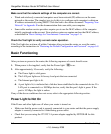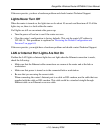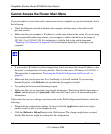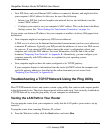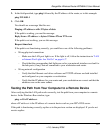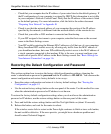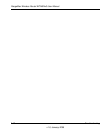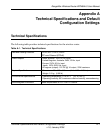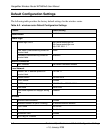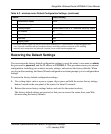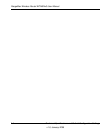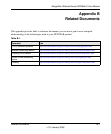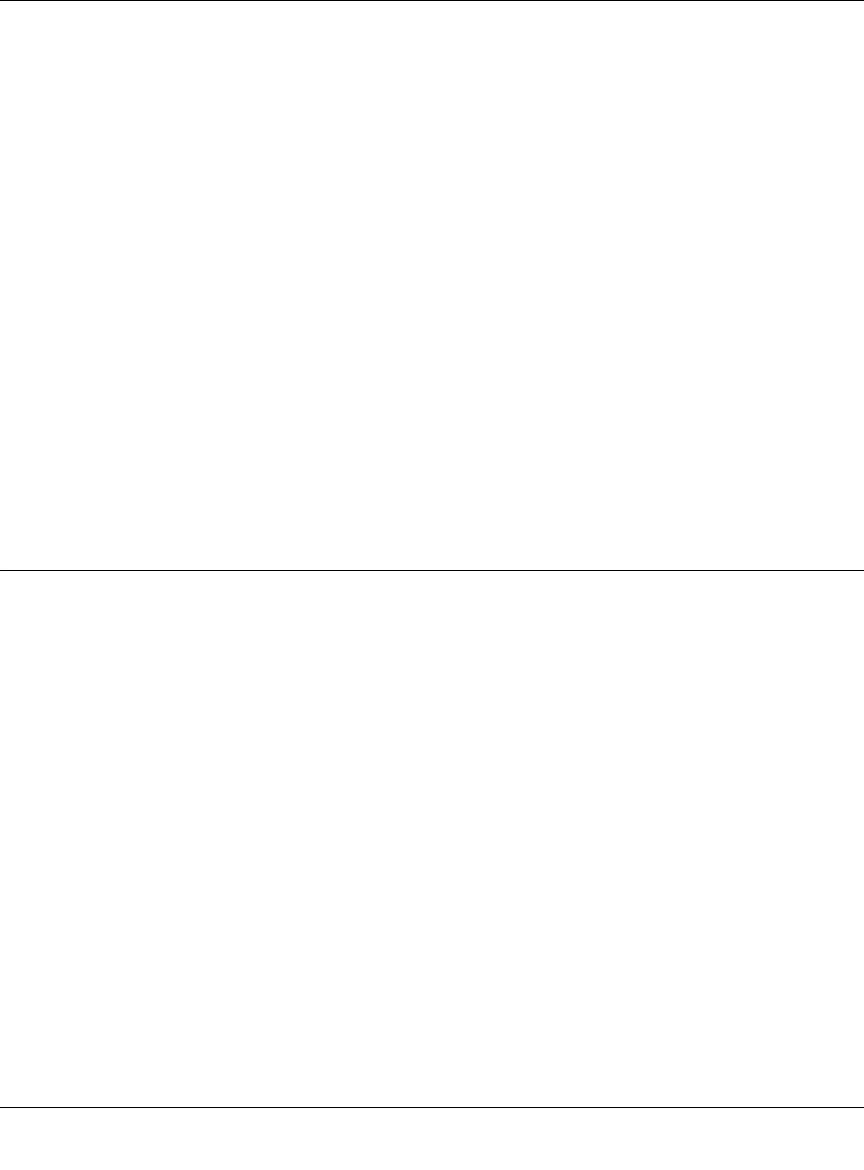
RangeMax Wireless Router WPN824v3 User Manual
6-8 Troubleshooting
v1.0, January 2008
– Check that your computer has the IP address of your router listed as the default gateway. If
the IP configuration of your computer is assigned by DHCP, this information is not visible
in your computer’s Network Control Panel. Verify that the IP address of the router is listed
as the default gateway. For more information, click the link to the online document
“Preparing Your Network” in Appendix B.
– Check to see that the network address of your computer (the portion of the IP address
specified by the netmask) is different from the network address of the remote device.
– Check that your cable or DSL modem is connected and functioning.
– If your ISP assigned a host name to your computer, enter that host name as the account
name in the Basic Settings screen.
– Your ISP could be rejecting the Ethernet MAC addresses of all but one of your computers.
Many broadband ISPs restrict access by allowing only traffic from the MAC address of
your broadband modem, but some ISPs additionally restrict access to the MAC address of
a single computer connected to that modem. If this is the case, you must configure your
router with a specific MAC address in the Basic Settings screen. See
“Basic Settings for
Your Internet Connection” on page 1-6.
Restoring the Default Configuration and Password
This section explains how to restore the factory default configuration settings, changing the
router’s administration password to password and the IP address to 192.168.1.1. You can erase the
current configuration and restore factory defaults in two ways:
• Erase the router configuration and return it to factory default settings. See “Erasing the
Configuration” on page 4-2.
• Use the restore factory settings button on the rear panel of the router. Use this method for cases
when the administration password or IP address is not known.
To restore the factory default configuration settings when you do not know the administration
password or IP address, use the restore settings button on the rear panel of the router.
1. Press and hold the restore settings button until the Test light blinks on (about 10 seconds).
2. Release the button, and wait for the router to reboot.
If the wireless router fails to restart or the Power light continues to blink or turns solid amber,
the unit could be defective. If the error persists, you might have a hardware problem and
should contact Technical Support.